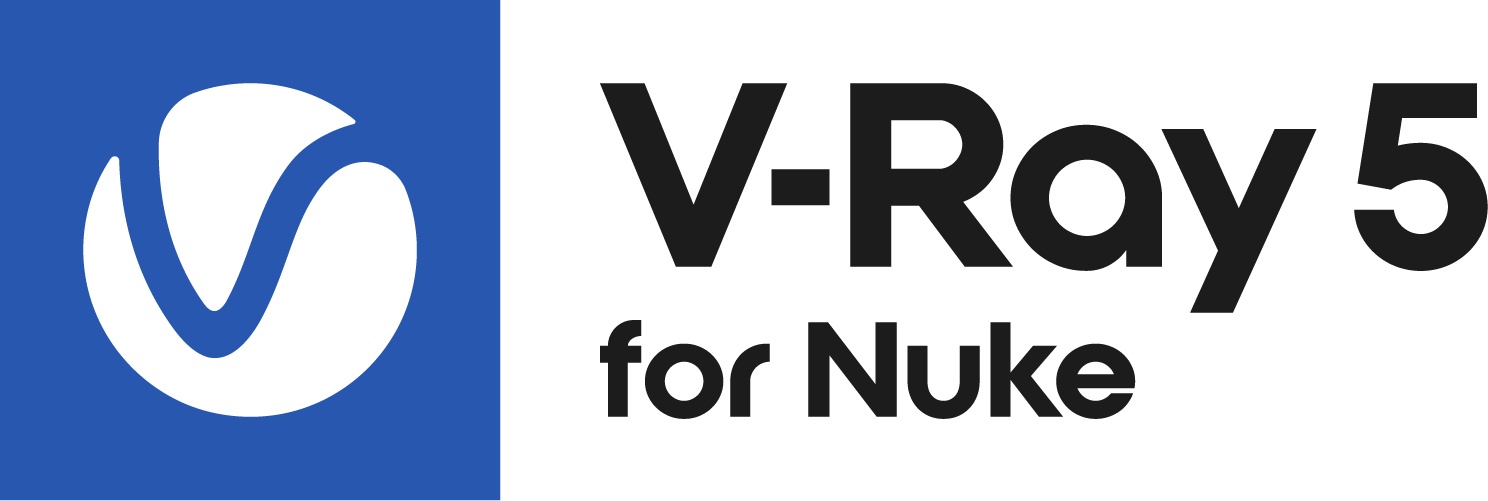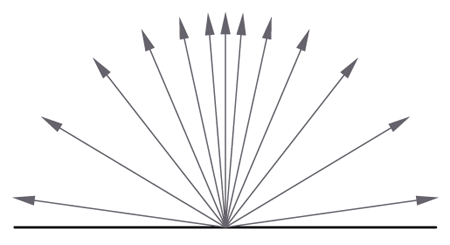This page provides information on the VRayDirt node.
Overview
The VRayDirt is a texture map that can be used to simulate a variety of effects, for example dirt around the crevices of an object, or to produce an ambient occlusion pass.
UI Path: ||Toolbar|| > V-Ray menu icon > Textures > VRayDirt
Inputs
occ – Connection pipe for a texture to control the Occluded Color parameter.
unocc – Connection pipe for a texture to control the Unoccluded Color parameter.
Radius – Connection pipe for a texture to control the Radius parameter.
Parameters
Occluded Color – This is the color that will be returned by the texture for occluded areas. You can also use a texture map for this parameter.
Unoccluded Color – This is the color that will be returned by the texture for unoccluded areas. You can also use a texture map for this parameter.
Radius – This parameters determines the amount of area (in scene units) where the VRayDirt effect is produced. You can also use a texture to control the radius. For more information, see The Radius Parameter example below.
Distribution – This parameter will force the rays to gather closer to the surface normal. The effect is that the dirt area is being narrowed closer to the contact edges. For ambient occlusion, set this parameter to 1.0 to get distribution similar to the ambient lighting on a diffuse surface. For more information, see the Distribution Parameter example below.
Falloff – This parameter controls the speed of the transition between occluded and unoccluded areas. For more information, see The Falloff Parameter example below.
Subdivs – Controls the number of samples that V-Ray takes to calculate the dirt effect. Lower values render faster but produce a more noisy result. For more information, see The Subdivisions Parameter example below.
Bias (X,Y,Z) – These parameters will bias the normals to the X (Y,Z) axes, so that the dirt effect is forced to those directions. Consider that these parameters can also take negative values for inverting the direction of the effect. For more information, see the Biases example below.
Ignore for GI – This check-box determines whether the dirt effect will be taken into consideration for GI calculations or not.
Consider same object only – When on, the dirt will affect only the objects themselves, without including contact surfaces and edges. If off, the entire scene geometry is participating for the final result. For more information, see the Consider Same Object Only example below.
Double Sided – When enabled the rays needed to generate the dirt map will be shot from both sides of the faces( both in the direction of the normals and in the opposite direction)
Invert Normal – This parameter will change the direction of tracing the rays. When it is off the rays are traced outside the surface, when on they are traced inside the surface. This allows us to revert the effect with respect to surface normals - e.g. instead of crevices, open corners will be shaded with the occluded color. For more information, see the Invert Normal example below.
Work with Transparency – When on, VRayDirt will take into account the opacity of the occluding objects. This can be used, for example, if you want to calculate ambient occlusion from opacity-mapped trees etc. When off (the default), occluding objects are always assumed to be opaque. Note that working with correct opacity is slower, since in that case VRayDirt must examine and evaluate the material on the occluding objects.
Ignore Self Occlusion – When this option is on the object will not occlude itself. It will still be occluded by other objects in the scene.
Environment Occlusion – When this option is checked V-Ray will use the environment when calculating the occlusion of areas that are not occluded by other objects.
Occlusion Mode – Allows you to specify the mode in which the dirt map is going to be calculated.
Ambient occlusion – Normal ambient occlusion will be calculated.
Reflection occlusion (Phong, Blinn, Ward) – Reflection occlusion will be used. The difference between ambient and reflection occlusion is basically in the direction in which rays are traced. With ambient occlusion rays are traced in all directions uniformly while with reflection occlusion the direction depends on the viewing direction (just as when calculating reflections) and the spread of the rays depends on the Reflection glossiness and BRDF type used
Affect Reflection Elements – When checked the ambient reflection will affect the reflection render elements. This can be used to create reflection masks
Glossiness – This parameter controls the spread of the rays traced for reflection occlusion. A value of 1 means that just a single ray is traced (just like when tracing clear reflections), smaller values make the spread of the traced rays.
Example: The Radius Parameter
This parameters determines the amount of area (in units) where the VRayDirt effect is produced.
Notice that two of the objects do not contact any other objects on their tops, so there is no dirt effect.
All the examples are rendered using a VRayMtl with a VRayDirt Map in the Diffuse slot.
Simple VRayMtl - no Dirt effect
radius: 10.0
radius: 30.0
Example: Distribution Parameter
This parameter will force the rays to gather closer. The effect is that the dirt area is being narrowed closer to the contact edges.
Rays distribution (X,Y,Z) axis
Equal angle between rays distribution
Distribution parameter = 0.0
Rays distribution (X,Y,Z) axis
Different angle between rays distribution
Distribution parameter > 0.0
distribution: 1.0
distribution: 3.0
distribution: 10.0
Example: The Falloff Parameter
falloff: 0.0
falloff: 1.0
falloff: 5.0
Example: The Subdivisions Parameter
subdivisions: 1
subdivisions: 5
subdivisions: 20
Example: Biases
These parameters will bias the normals, so that the dirt effect is forced to some of the axis(es).
bias_X: 100.0
bias_Y: 100.0
bias_Z: 100.0
Example: Consider Same Object Only
Consider same object only – On – in this case the dirt will affect only the objects themselves, without including contact surfaces and edges.
consider same object only: on
Example: Invert Normal
Invert normal parameter will change the direction of tracing the rays. When it is Off the rays are being traced outside the surface, when On they are traced inside the surface.
invert normal: off
invert normal: on