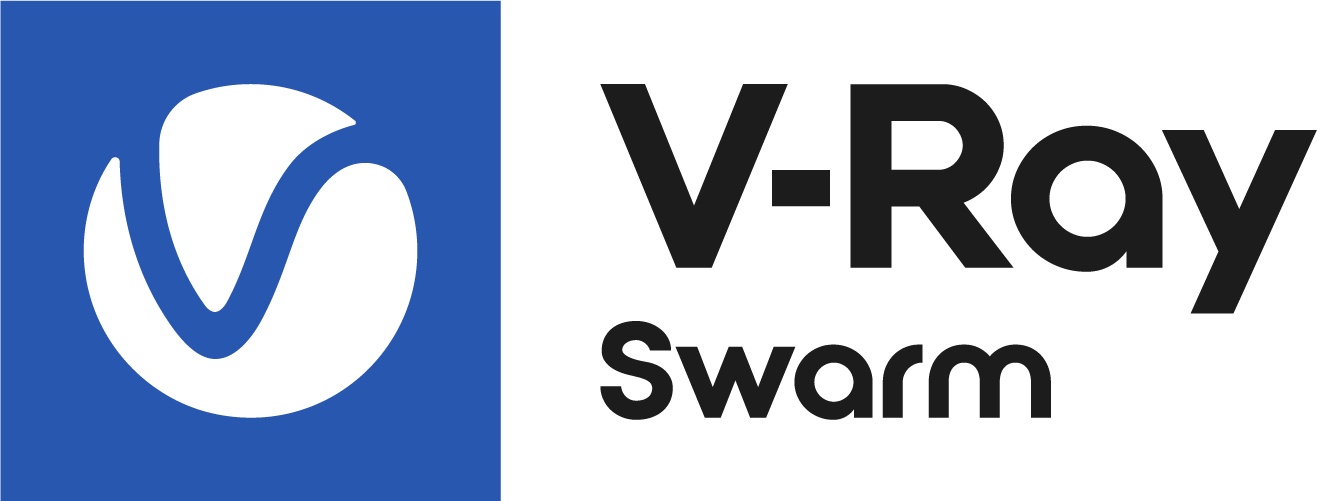This page contains information on how to resolve a Download error during automatic V-Ray distribution.
Overview
The main way to distribute the required V-Ray version to a Swarm peer's machine is the automatic Download. It is possible to receive a Download Failed error. This error can be caused by an old Windows version or missing OS certificates. Here are several ways to resolve it.
Workaround
Here are several ways to resolve this type of error.
- Run on the failed Windows peer the PowerShell command:
Invoke-WebRequest -Uri https://dl.chaos.com -UseBasicParsing - Turn off certificate validation.
- Setting a global environment variable SWARM_NO_CERT_VALIDATION to one of false / off / 0 / no / disable / disabled value:
Linux (use “disabled” or “off” or “no”, etc):export SWARM_NO_CERT_VALIDATION=false
Windows:setx SWARM_NO_CERT_VALIDATION false
- Adding a special setting to the Swarm’s setting file swarm.yaml file (Windows in %SystemRoot%\System32\config\systemprofile\AppData\Roaming\Chaos\V-Ray\Swarm 2, on Linux in /etc/Chaos/V-Ray/Swarm$MAJOR_VERSION and on MacOS in /Library/Chaos/V-Ray/Swarm$MAJOR_VERSION)downloadCertValidation: falseAlways use the following process:
- Stop the Swarm service.
- Set environment variable (SWARM_NO_CERT_VALIDATION) or change setting (downloadCertValidation) in swarm.yaml settings file.
- Restart Swarm.Before proceeding, make sure that the system time is accurate.
- To prompt a certificate update manually, go https://my.chaos.com/download/products and download any program you have access to. This prompts the certificates to update automatically and avoid certificate errors.
- Make sure that your OS is up to date. Root certificates are usually updated via a hotfix from Microsoft. You can also use the open-source, free utility to perform an automatic certificate update: https://github.com/asheroto/UpdateRootCertificates.
- Administrators can distribute certificates manually to Windows using commands in cmd.exe:
certutil -generateSSTFromWU roots.sst
certutil -syncWithWU roots.sst
More details on how to update certificates on Windows. - If the above workarounds do not resolve the certificate issue, you can upload V-Ray manually. See the Manual Upload page for more information.
You can download the V-Ray version manually from this page. To determine the correct V-Ray version, you need the Error URL. It can be obtained from the Web Ui error tooltip or from the Swarm log files.
Example: https://download.chaos.com/api/v3/builds/download?product=V-Ray+App+SDK+for+AEC&build-type=official&tags=windows-x64&version=7-58864bd0