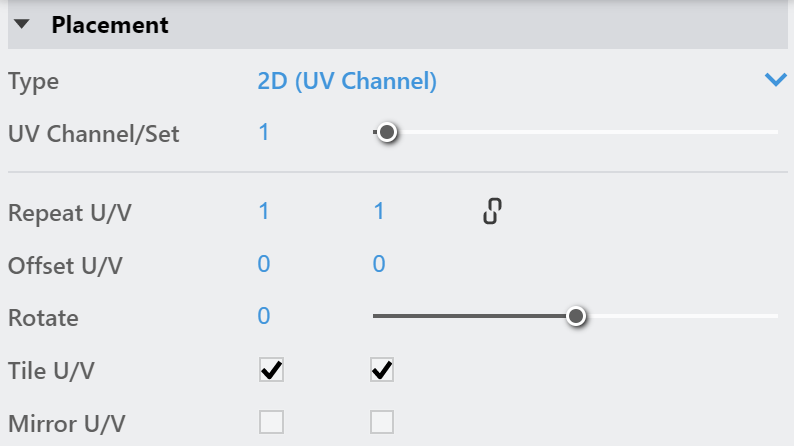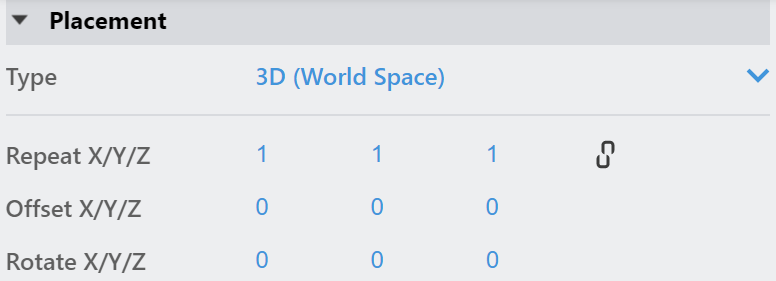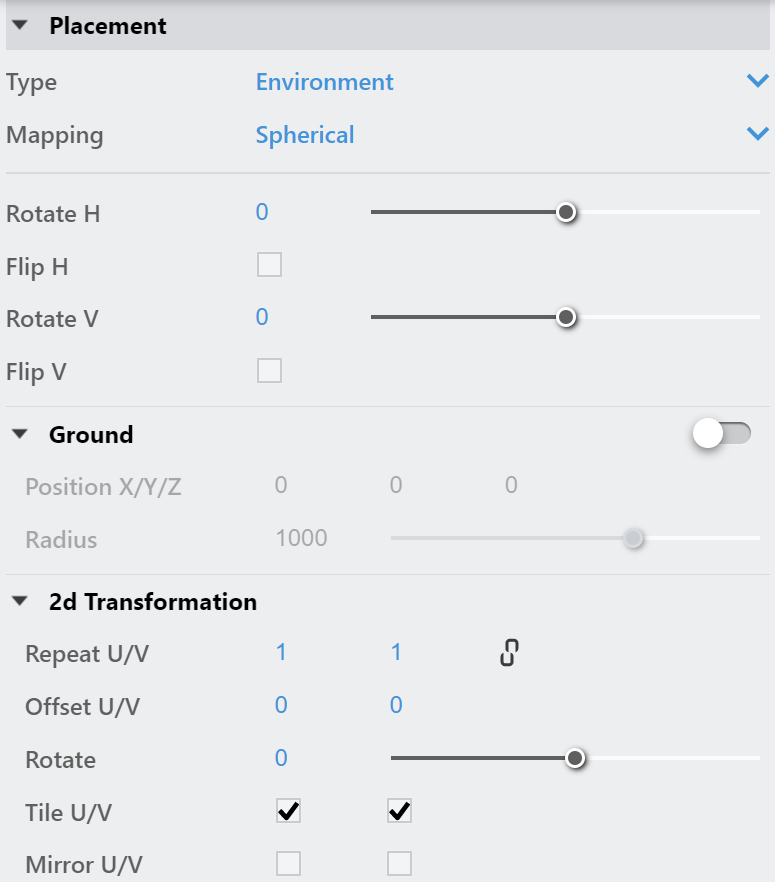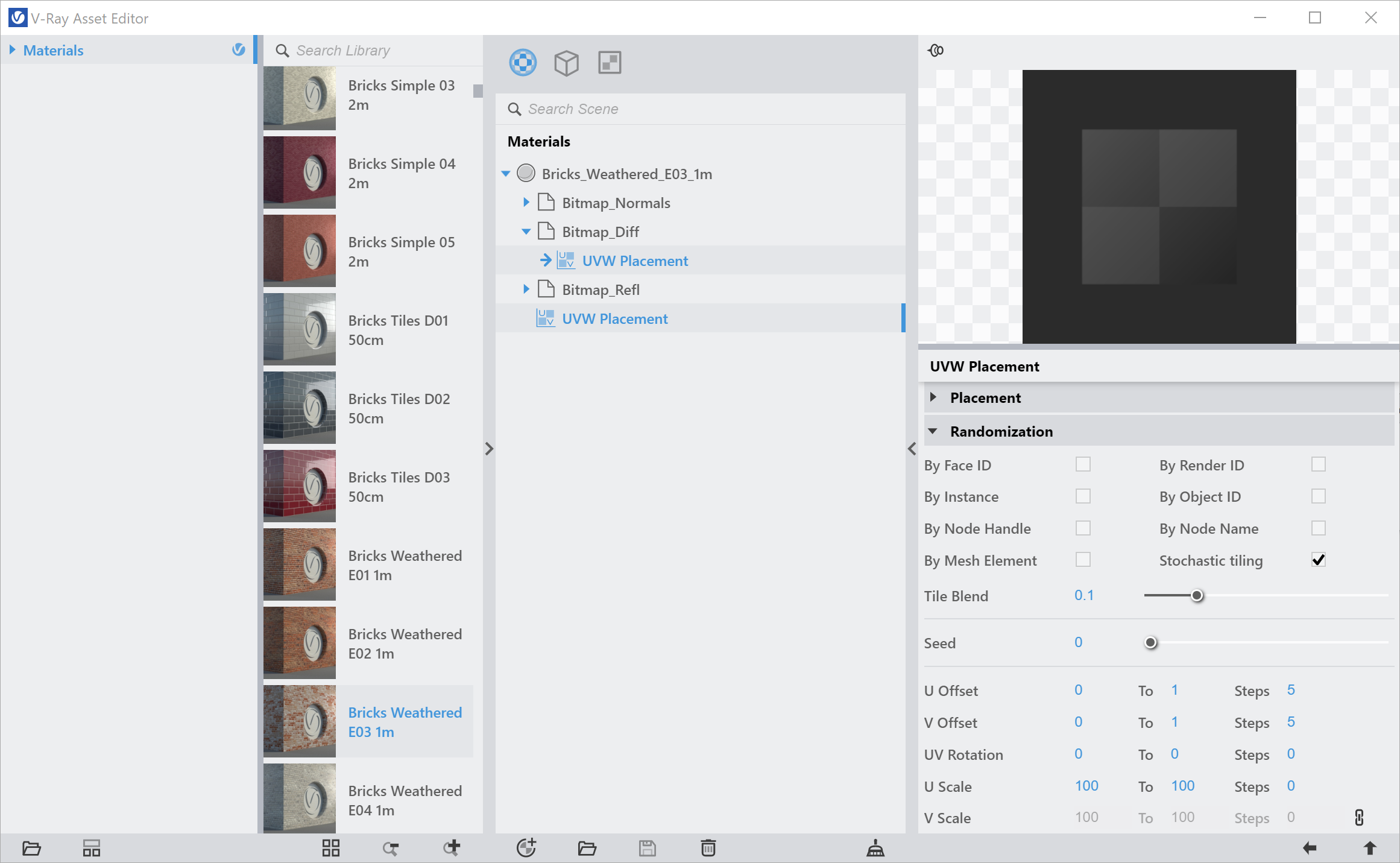This page provides information on the V-Ray UVW Placement Texture.
Overview
The V-Ray UVW Placement texture operates as a custom mapping source that can be shared between different textures. It is equipped with randomization parameters that allow randomizing the texture placement based on different IDs, names, etc. V-Ray UVW Placement texture also has additional controls for the amount and specifics of the randomization.
In the image slider on the right, see the difference that the UVW Placement texture's randomization feature makes in the final images. The repetitive tiling is visible in the first image where no UVW Placement texture is used. In the second image, the UVW Placement texture randomizes the pattern and creates a more realistically looking marble material.
Create UVW Placement
A UVW Placement texture can be created as any other texture from the Create Asset button (Create button > Textures > UVW Placement) and the Texture category icon (Right-Click on the category).
Alternatively, you can set a texture's Placement Type to Mapping Source and then click on the UV Placement Source icon and selecting UVW Placement.
Placement Parameters
Type – Controls how the texture is positioned on the geometry.
2D (UV Channel) – The texture uses the object UV coordinates.
3D (Object Space) – Places the texture based on the local object coordinates independent of the object UVs.
3D (World Space) – Places the texture based on the world coordinates independent of the object UVs
Environment – This mode is applicable if the map is connected to an Environment slot or a Dome light.
2D (UV Channel)
UV Channel/Set – Specifies the index of the mapping channel data to use. A value of 1 takes the first available channel.
Repeat U/V – Determines how many times the texture is repeated in the 0 to 1 UV square.
Offset U/V – Controls the texture offset in the U and V direction.
Rotate – Rotates the texture (in degrees).
Tile U/V – Tiles the texture in the U and V direction. If the option is disabled, the Default texture color is used outside the 0 to 1 UV square.
Mirror U/V – Mirrors the texture in the U and V direction separately. The option cuts the texture in half flipping one side vertically or horizontally. it can be used to avoid seams in-between non-tileable repeated textures.
3D (Object Space)
Repeat X/Y/Z – Determines how many times the texture is repeated along the X/Y/Z axis.
Lock U/V Repeat – Locks the X/Y/Z repeat.
Offset X/Y/Z – Controls the texture offset in the X/Y/Z direction.
Rotate X/Y/Z – Rotates the texture around the X/Y/Z axis.
3D (World Space)
Repeat X/Y/Z – Determines how many times the texture is repeated along the X/Y/Z axis.
Lock U/V Repeat – Locks the X/Y/Z repeat.
Offset X/Y/Z – Controls the texture offset in the X/Y/Z direction.
Rotate X/Y/Z – Rotates the texture around the X/Y/Z axis.
Environment
Mapping – Specifies the type and shape of the texture.
Angular
Cubic
Spherical
Mirror Ball
Screen
Rotate H – Rotates the environment sphere horizontally.
Flip H – Flips the environment sphere horizontally.
Rotate V – Rotates the environment sphere vertically.
Flip V – Flips the environment sphere vertically. This option is active only in Spherical Mapping.
Ground – Enables ground projection of the texture.
Position X/Y/Z – Offsets the ground projection along the X/Y/Z axis.
Radius – Specifies a projection radius. Can be used to control the scale of the projection.
2d Transformation – see 2D (UV channel) parameters.
Texture Remapping
Mode – Determines whether a single or multiple textures should be used for U and V texture coordinates remapping.
UV – The Red input texture channel determines the U sampling coordinate. The Green input texture channel determines the V coordinate.
U – The value of this texture determines the U sampling coordinate.
V – The value of this texture determines the V sampling coordinate.
2D (UV Channel)
3D (Object Space)
3D (World Space)
Environment
Texture Remapping
Randomization Parameters
By Face ID – Consider the face IDs of the object when feeding the data (color or texture) to the material;
By Render ID – Assign random colors based on RenderIDs;
By Node Handle – Each node is assigned a unique number (a handle) when it is created. This option generates the color index based on that node ID. It is useful because the node handle survives through project editing - e.g. if you add/remove other objects, or rename them, you will still get the same colors.
By Mesh Element – Assigns random colors based on element IDs of the object;
By Instance – Assign random colors based on InstanceID (works for Alembic instances and VRayInstancer source objects );
By Object ID – Consider the Object IDs of the object when feeding the data (color or texture) to the material;
By Node Name – Generates a color index based on the name of the node that the texture is applied to. This allows the color to remain consistent if the object is merged into another project, or X-Ref'd etc;
Stochastic tiling – Changes the mapping based on the UV tile.
Tile Blend – Edge blending between adjacent tiles when Stochastic tiling mode is used.
Seed – When one or more of the randomization modes are used, this parameter changes the randomization pattern.
U Offset – Controls the U offset variance range.
V Offset – Controls the V offset variance range.
UV Rotation – Controls the UV rotation variance range in degrees.
U Scale – Controls the U scale variance range in percentage.
V Scale – Controls the V scale variance range in percentage.
Step – Specifies the number of steps in which the variance interval is achieved. For example, if UV Rotation is set from 0 to 360 with a Step of 5, the texture is rotated at an angle that is a multiple of 72 degrees (e.g. 72, 144, 216..).
Example
The Stochastic Tiling parameter can help you achieve a non-repeatable look by randomizing the texture mapping in each tile. In this example, we show how to render a brick wall with the help of Stochastic Tiling.
We use a Bricks Weathered material available in the Preset Material Library. Then we open the texture linked in the Map slot of the Diffuse Color of the Brick Weathered material and set the Placement Type to Mapping Source. We click on the UV Placement Source icon and select UVW Placement.
Brick walls are usually built in horizontal rolls so we remove the random rotation caused by the UV Rotation by setting it to 0. We enable Stochastic Tiling in the UVW Placement and set Tile Blend to 0.01. Default interval values of U and V offset from 0 to 1 mean a full tile size can be used as offset. The randomized look can be fine tuned with adjusting the step value for the randomization. Picking correct offset Steps will result in aligning the brick rolls in adjacent tiles. See the results with various steps in the rendered images below.