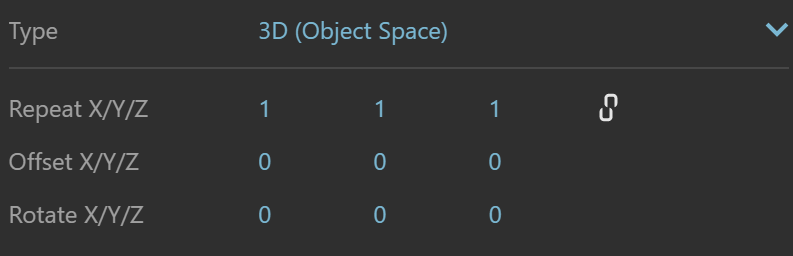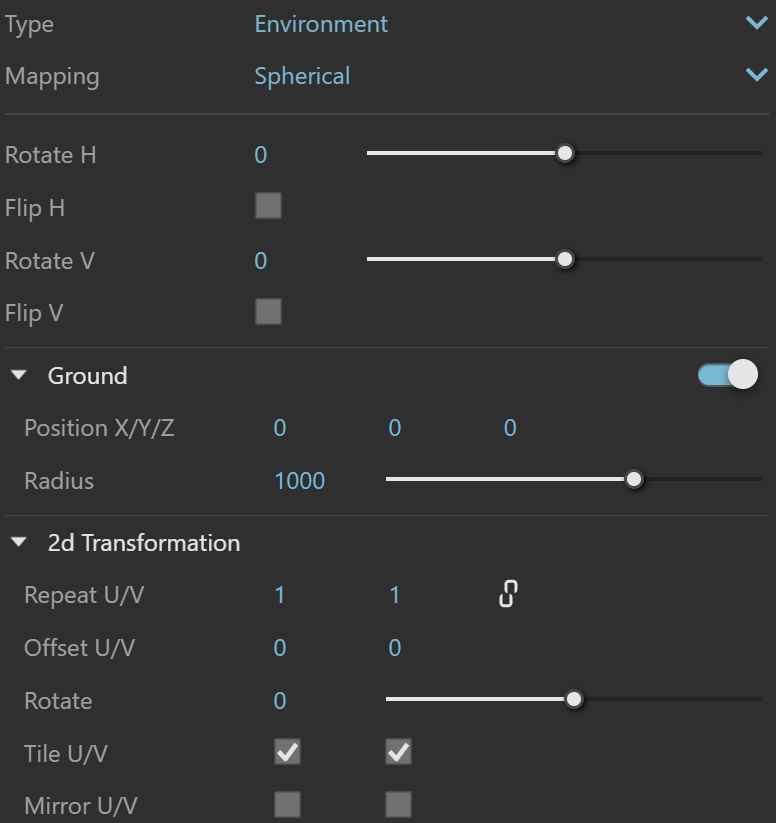This page provides information on the V-Ray Cellular Texture.
Overview
The Cellular texture creates a procedural texture that mimics closely packed cells.
Any texture can be replaced via the Replace With New Texture () button, which activates when you select the texture to be replaced. If the texture is an instance, all copies are changed as well.
UI Paths
||V-Ray Asset Editor|| > Textures (right-click) > Cellular
||V-Ray Asset Editor|| > Create Asset (left-click) > Textures > Cellular
Parameters
Color Center – Controls the color of the center of the cells. If a texture is selected, it overrides the color as long as the texture checkbox is enabled.
Color Edge – Controls the color of the edges of the cells in the Cellular procedural texture. If a texture is selected, it overrides the color as long as the texture checkbox is enabled.
Color Background – Controls the color of the background of the Cellular procedural texture. If a texture is selected, it overrides the color as long as the texture checkbox is enabled.
Type – Specifies the type of Cellular texture.
Dots
Chips
Cells
Chess cells
Plasma
Size – Controls the size of the Cellular procedural texture
Density – Controls the Density of the Cellular texture.
Spread – Controls the spread of the procedural Cellular texture.
Fractal
Fractal – Enables or disables the usage of fractal patterns in the creation of the procedural texture.
Fractal Iterations – Specifies the number of iterations for the fractal pattern.
Fractal Roughness – Specifies the amount of roughness in the fractal pattern.
Levels
Low – Specifies the low threshold.
Mid –Specifies the middle threshold.
High – Specifies the high threshold.
Color Manipulation
Invert Texture – Inverts the RGB texture values.
Alpha from Intensity – Uses the texture RGB intensity/luminance as alpha channel.
Color Gain – Corrects the color of the texture by multiplying the the RGB color values in the texture with the RGB color values specified here. When a texture is selected, it overrides the color as long as the texture checkbox is enabled.
Color Offset – Corrects the color of the texture by adding the RGB color values specified here to the RGB color values in the texture. When a texture is selected, it overrides the color as long as the texture checkbox is enabled.
Default Color – Specifies a default color used for polygons with no valid UVs. In case the map is not tiled, specifies a default color that is used outside the texture square. When a texture is selected, it overrides the color as long as the texture checkbox is enabled.
Multipliers
Mode – Specifies the multiplication mode of the colors.
Multiply – The color used for blending is black.
Blend Amount – The color used for blending is the one specified in the color slot.
Color Center – Blends between a color and a texture, if specified.
Color Edge – Blends between a color and a texture, if specified.
Color Background – Blends between a color and a texture, if specified.
Type – Controls how the texture is positioned on the geometry. 2D (UV Channel) – The texture uses the object UV coordinates. UV Channel/Set – Specifies the index of the mapping channel data to use. A value of 1 takes the first available channel. Repeat U/V – Determines how many times the texture is repeated in the 0 to 1 UV square. Lock U/V Repeat – Locks the U/V repeat. Offset U/V – Controls the texture offset in the U and V direction. Rotate – Rotates the texture (in degrees). Tile U/V – Tiles the texture in the U and V direction. If the option is disabled, the Default texture color is used outside the 0 to 1 UV square. The default color is found in Parameters > Color Manipulation. Mirror U/V – Mirrors the texture in the U and V direction separately. The option cuts the texture in the half flipping one side vertically or horizontally. This can be used to avoid seams in-between non-tileable repeated textures. Repeat X/Y/Z – Determines how many times the texture is repeated along the X/Y/Z axis. Lock U/V Repeat – Locks the X/Y/Z repeat. Offset X/Y/Z – Controls the texture offset in the X/Y/Z direction. Rotate X/Y/Z – Rotates the texture around the X/Y/Z axis. Repeat X/Y/Z – Determines how many times the texture is repeated along the X/Y/Z axis. Lock U/V Repeat – Locks the X/Y/Z repeat. Offset X/Y/Z – Controls the texture offset in the X/Y/Z direction. Rotate X/Y/Z – Rotates the texture around the X/Y/Z axis. Mapping – Specifies the type and shape of the texture. Angular Rotate H – Rotates the environment sphere horizontally. Flip H – Flips the environment sphere horizontally. Rotate V – Rotates the environment sphere vertically. Flip V – Flips the environment sphere vertically. This option is active only in Spherical Mapping. Ground – Enables ground projection of the texture. Position X/Y/Z – Offsets the ground projection along the X/Y/Z axis. Radius – Specifies a projection radius. Can be used to control the scale of the projection. 2d Transformation – see 2D (UV channel) parameters. Mode – Determines whether a single or multiple textures should be used for U and V texture coordinates remapping. UV – The Red input texture channel determines the U sampling coordinate. The Green input texture channel determines the V coordinate. U – The value of this texture determines the U sampling coordinate. V – The value of this texture determines the V sampling coordinate. UV Placement Source – External UV placement source to be used for the texture placement. 2D (UV Channel) 3D (Object Space) 3D (World Space) Environment Texture Remapping Mapping SourceTexture Placement
3D (Object Space) – Places the texture based on the local object coordinates independent of the object UVs.
3D (World Space) – Places the texture based on the world coordinates independent of the object UVs
Environment – This mode is applicable if the map is connected to an Environment slot or a Dome light.
Texture Remapping – Uses UVW values from a color texture or separate grayscale textures.
Mapping Source – The texture uses an external UV placement source.2D (UV Channel)
3D (Object Space)
3D (World Space)
Environment
Cubic
Spherical
Mirror Ball
ScreenTexture Remapping
Mapping Source