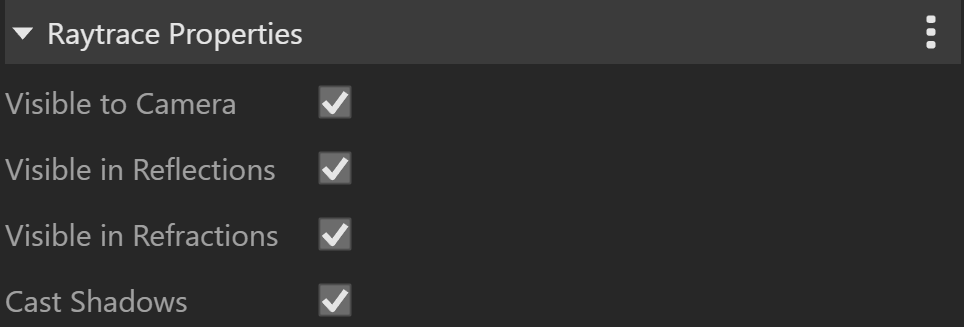This page provides information about the Outline Override material in V-Ray for Rhino.
Overview
The Outline Override material is related to the global Outline settings and some of the global options affect all Outline Override materials.
The Outline Override material is available only when the engine is set to CPU. It is currently not supported for GPU.
Outline materials from previous V-Ray versions will be automatically migrated to Outline Override materials.
UI Paths
||V-Ray Asset Editor|| > Materials (right-click) > Outline Override
||V-Ray Asset Editor|| > Create Asset (left-click) > Materials > Outline Override
UI Options
The Outline Override material settings are organized in Basic and Advanced modes. You can switch the mode from the toggle button under the Preview Swatch or globally from the Configuration rollout of the Settings tab.
An Add Layer and Add Attribute buttons are provided for some V-Ray materials, including Outline Override. You can select an additional layer that can add up to the appearance of the material. For more information, see the Add Attribute and Add Layer sections.
The context menu of the Color slot provides options to Copy and Paste, as well as to Reset the color.
A Reset option is provided in the context menu of each Number Slider. You can reset the slider value to the default one.
Base
Base – Specifies the base layer material.
Outline
Line Color – Specifies the color of the outlines. See the Line Color example below.
Opacity – Specifies the opacity of the outlines.
Normal Threshold – Determines when lines will be created for parts of the same object with varying surface normals (e.g. at the inside edges of a box). A value of 0.0 means that only 90 degrees or larger angles generate internal lines. Higher values mean that smoother transitions between face normals can also generate a line. Setting this value to 1.0 fills curved objects completely.
Overlap Threshold – Determines when outlines will be created for overlapping parts of the one and the same object . Lower values reduce the internal overlapping lines, while higher values produce more overlap lines. Setting this value to 1.0 fills curved objects completely.
Width – Specifies the width of the outlines. See the Line Width example below.
Example: Line Color
This example shows the effect of the Line Color and Inner Line Color parameters.
Example: Line Width
This example shows the effect of the Width parameter. The Inner Line Control is disabled.
Inner Line Control
Enables a separate control for the inner edges. See the Inner Line Control example below.
Inner Line Color – Specifies the color of the inner lines. See the Lines Color example.
Inner Width – Specifies the width of the inner lines.
Some of the global parameters have an effect on all materials with Outline attribute. These parameters are Width Type, Trace Bias, No Inner Edges, Visible in Secondary, and Compensate EV.
Example: Inner Line Control
This example shows the effect of the Inner Line Control parameter. The main lines are black and the Inner Lines are red. The Width of the main lines is set to 2, while that of the Inner Lines is set to 3.
Viewport Binding
Viewport Texture – The selected texture is displayed in the viewport.
Override Control
Can be Overridden – When enabled, the material can be overridden by the Material Override option in the Settings.
Attributes
The Attributes available for the Outline Override material are as follows.
Layers
The Layers available for the Outline Override material are as follows.