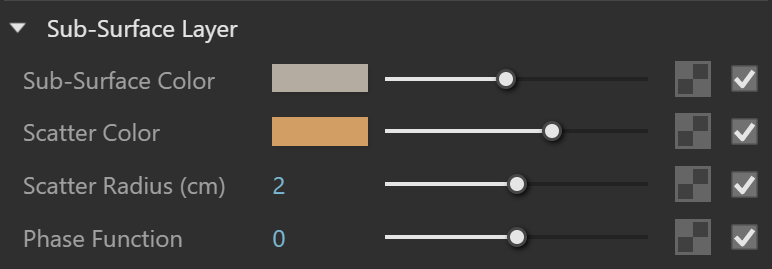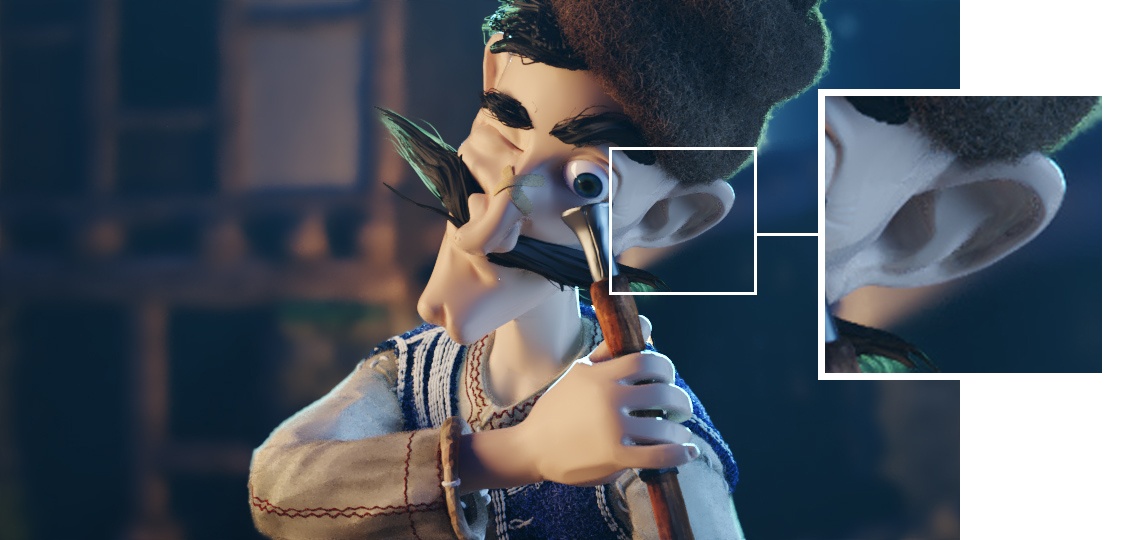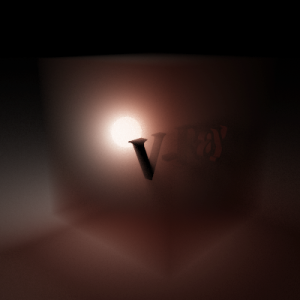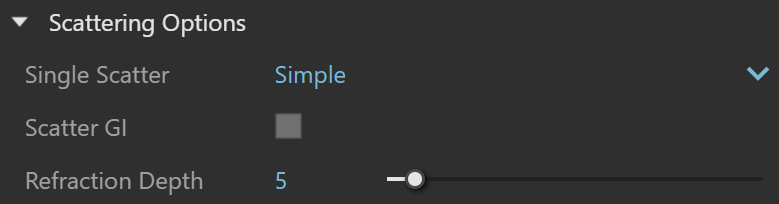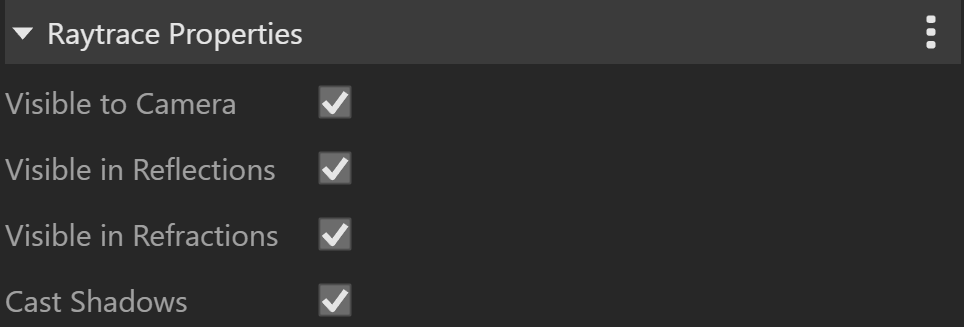This page provides information about the Subsurface Scattering material in V-Ray for Rhino.
Overview
Subsurface Scattering is a material that is primarily designed to render translucent materials like skin, marble, etc. The implementation is based on the concept of BSSRDF originally introduced by Jensen et al. (see the references below) and is a more or less physically accurate approximation of the sub-surface scattering effect, while still being fast enough to be used in practice.
Subsurface Scattering is a complete material with diffuse and specular components that can be used directly, without the need of a Blend material. Specifically, the material is composed of three layers: a specular layer, a diffuse layer, and a sub-surface scattering layer. The sub-surface scattering layer is comprised of single and multiple scattering components. Single scattering occurs when light bounces once inside the material. Multiple scattering results from light bouncing two or more times before leaving the material.
UI Paths
||V-Ray Asset Editor|| > Materials (right-click) > Subsurface Scattering
||V-Ray Asset Editor|| > Create Asset (left-click) > Materials > Subsurface Scattering
UI Options
The Subsurface Scattering material settings are organized in Basic and Advanced modes. You can switch the mode from the toggle button under the Preview Swatch or globally from the Configuration rollout of the Settings tab.
From the Add Attribute button, you can select additional attributes that can add up to the appearance of the material. For more information, see the Add Attribute section.
The context menu of the Color slot provides options to Copy, Paste, and Reset the color.
A Reset option is provided in the context menu of each Number Slider. You can reset the slider value to the default one.
Parameters
Some of the parameters are available only in Advanced mode.
Scale –Additionally scales the subsurface scattering radius. Normally, Subsurface Scattering takes the scene units into account when calculating the subsurface scattering effect. However, if the scene was not modeled to scale, this parameter can be used to adjust the effect. For more information, see the Scale example below.
Index of Refraction – Specifies the index of refraction for the material. Most water-based materials like skin have IOR of about 1.3.
Overall Color – Controls the overall coloration of the material. This color serves as a filter for both the diffuse and the sub-surface component.
Opacity – Specifies how opaque or transparent the material is.
Example: Scale
This example shows the effect of the Scale parameter. Note how larger values make the object appear more translucent. The images are rendered without GI to better show the sub-surface scattering. The Single scatter parameter was set to Raytraced (solid).
Diffuse Layer
Diffuse Color – Specifies the color of the diffuse portion of the material.
Diffuse Amount – The amount for the diffuse component of the material. Note that this value in fact blends between the diffuse and sub-surface layers. When set to 0.0, the material does not have a diffuse component. When set to 1.0, the material has only a diffuse component, without a sub-surface layer. The diffuse layer can be used to simulate dust etc. on the surface.
Sub-Surface Layer
Some of the options are available only in Advanced mode.
Sub-Surface Color – Specifies the general color for the sub-surface portion of the material. For more information, see the Sub Surface Color example below.
Scatter Color – Specifies the internal scattering color for the material. Brighter colors cause the material to scatter more light and to appear more translucent; darker colors cause the material to look more diffuse-like. For more information, see the Scatter Color example below.
Scatter Radius (cm) – Determines the specular color for the material. For more information, see the Scatter Radius example below.
Phase Function – A value between -1.0 and 1.0 that determines the general way light scatters inside the material. Its effect can be somewhat likened to the difference between diffuse and glossy reflections from a surface, however the phase function controls the reflection and transmittance of a volume. A value of 0.0 means that light scatters uniformly in all directions (isotropic scattering); positive values mean that light scatters predominantly forward in the same direction as it comes from; negative values mean that light scatters mostly backward. Most water-based materials (e.g. skin, milk) exhibit strong forward scattering, while hard materials like marble exhibit backward scattering. This parameter affects most strongly the single scattering component of the material. Positive values reduce the visible effect of single scattering component, while negative values make the single scattering component generally more prominent. For more information, see the Phase Function example or the Phase Function: Light Source example below.
Example: Sub-Surface Color
This example and the next demonstrate the effect of and the relation between the Scatter color and the Sub-surface color parameters. Note how changing the Sub-surface color changes the overall appearance of the material, whereas changing the Scatter color only modifies the internal scattering component. For all three renders, the Scatter color is set to green.
Example: Scatter Color
The Sub-surface color is set to green for all the following renders.
Example: Scatter Radius
This example shows the effect of the Scatter radius parameter.
Example: Phase Function
This example shows the effect of the Phase function parameter. This parameter can be likened to the difference between diffuse reflection and glossy reflection on a surface. However, it controls the reflectance and transmittance of a volume. Its effect is quite subtle, and mainly related to the single scattering component of the material.
The red arrow represents a ray of light going through the volume; the black arrows represent possible scattering directions for the ray.
Example: Phase Function: Light Source
Specular Layer
Some of the options are available only in Advanced mode.
Reflections – Enables the calculations of reflections. When disabled, only specular highlights are calculated.
Color – Determines the specular color of the material.
Amount – Determines the specular amount for the material. Note that there is an automatic Fresnel falloff applied to the specular component, based on the IOR of the material.
Glossiness – Determines the glossiness (highlights shape). A value of 1.0 produces sharp reflections, lower values produce more blurred reflections and highlights.
Reflection Depth – Specifies the number of reflection bounces for the material.
Scattering Options
The options in this rollout allow you to control the quality of the final result. This rollout is available only in Advanced mode.
Single Scatter – Controls how the single scattering component is calculated. For more information, please see the Single Scatter Presets example below.
None – No single scattering component is calculated.
Simple – The single scattering component is approximated from the surface lighting. This option is useful for relatively opaque materials like skin, where light penetration is normally limited.
Raytraced (solid) – The single scattering component is accurately calculated by sampling the volume inside the object. Only the volume is raytraced. No refraction rays on the other side of the object are traced. This option is useful for highly translucent materials like marble or milk, which at the same time are relatively opaque.
Raytraced (refractive) – Similar to the Raytraced (solid) mode, but refraction rays are traced as well. This option is useful for transparent materials like water or glass. In this mode, the material also produces transparent shadows.
Scatter GI – Controls whether the material accurately scatters global illumination. When disabled, the GI is calculated using a simple diffuse approximation on top of the subsurface scattering. When enabled, the GI is included as part of the surface illumination map for multiple scattering. The latter is more accurate especially for highly translucent materials, but may slow down the rendering quite a bit.
Refraction Depth – Determines the depth of refraction rays when the single scatter parameter is set to Raytraced (solid).
Example: Single Scatter Presets
This example shows the effect of the Single scatter mode parameter.
For relatively opaque materials, the different Single scatter modes produce quite similar results (except for render times). In the following set of images, the Scatter radius is set to 1.0 cm.
In the second set of images, the Scatter radius is set to 50.0 cm. In this case, the material is quite transparent, and the difference between the different Single scatter modes is apparent. Note also the transparent shadows with the Raytraced (refractive) mode.
Multipliers
This rollout is available only in Advanced mode.
Mode – Specifies one of the following methods for adjusting textures.
Multiply – Multipliers can be specified to adjust colors and textures.
Blend Amount – Blend amounts can be specified to adjust colors and textures.
Opacity – Controls the intensity of the Opacity value, which determines how opaque or transparent the overall material is.
Overall Color – Controls the intensity of the material's Overall Color.
Diffuse Color – Controls the intensity of the material's diffuse color.
Diffuse Amount – Blends between a texture assigned (if such) and a color.
Sub-Surface Color – Controls the intensity of the material's sub-surface color.
Scatter Color – Controls the intensity of the internal scattering color.
Specular Color – Controls the intensity of the material's specular color.
Specular Glossiness – Controls the sharpness intensity of the material's specular highlights, which affects the highlight shape.
Viewport Display
Viewport Texture – The selected texture is displayed in the viewport.
Override Control
Can be Overridden – When enabled, the material can be overridden by the Material Override option in the Settings.
Attributes
The Attributes available for the Subsurface Scattering material are as follows.
Notes
The BRDFSSS2Complex material computes sub-surface scattering only during the final image rendering. During other GI calculations phases (e.g. light cache or photon mapping), the material is calculated as a diffuse one.
For the reason explained above, BRDFSSS2Complex will render as a diffuse one with the progressive path tracing mode of the light cache.
You can layer several BRDFSSS2Complex materials using a Blend material in order to recreate more complex sub-surface scattering effects. In this case, any raytraced single scattering will only be calculated for the base material, but multiple scattering, reflections etc will work correctly for any layer. It might be helpful to use the Prepass ID parameter to make the materials share the same illumination map so that some of the calculations are reused.
- The option Multiple Scatter is now legacy. Materials created with versions prior to V-Ray 5, have their Multiple Scatter migrated to Raytraced.
- The 2D mapping (landscape) method only supports one UV mapping channel.
References
Here is a list of references used when building the BRDFSSS2Complex material.
- H. C. Hege, T. Hollerer, and D. Stalling, Volume Rendering: Mathematical Models and Algorithmic aspects
An online version can be found at http://www.cs.ucsb.edu/~holl/publications.html.
Defines the basic quantities involved in volumetric rendering and derives the volumetric and surface rendering equations. - T. Farrell, M. Patterson, and B. Wilson, A Diffusion Theory Model of Spatially Resolved, Steady-state Diffuse Reflectance for the Noninvasive Determination of Tissue Optical Properties in vivo, Med. Phys. 19(4), Jul/Aug 1992 https://pubmed.ncbi.nlm.nih.gov/1518476/.
Describes an application of the diffusion theory to the simulation of sub-surface scattering; derives the base formulas for the dipole approximation used by Jensen et al. (see below). - H. Jensen, S. Marschner, M. Levoy, and P. Hanrahan, A Practical Model for Subsurface Light Transport, SIGGRAPH'01: Computer Graphics Proceedings, pp. 511-518
An online version of this paper can be found at http://www-graphics.stanford.edu/papers/bssrdf/.
Introduces the concept of BSSRDF and describes a practial method for calculating sub-surface scattering based on the dipole approximation derived by Farrell et al. (see above). - H. Jensen and J. Buhler, A Rapid Hierarchical Rendering Technique for Translucent Materials, SIGGRAPH'02: Computer Graphics Proceedings, pp. 576-581
An online version of this paper can be found at http://graphics.ucsd.edu/~henrik/papers/fast_bssrdf/.
Introduces the idea of decoupling the calculations of surface illumination and the sub-surface scattering effect in a two-pass method; describes a fast hierarchical approach for evaluating subsurface scattering and proposes a reparametrization of the BSSRDF parameters for easier user adjustment. - C. Donner and H. Jensen, Light Diffusion in Multi-Layered Translucent Materials, SIGGRAPH'05: ACM SIGGRAPH 2005 Papers, pp. 1032-1039
An online version of this paper can be found at http://graphics.ucsd.edu/~henrik/papers/layered/layered.pdf.
Provides a concise description of the original BSSRDF solution method presented by Jensen et al; extends the model to multi-layered materials and thin slabs using multipole approximation.