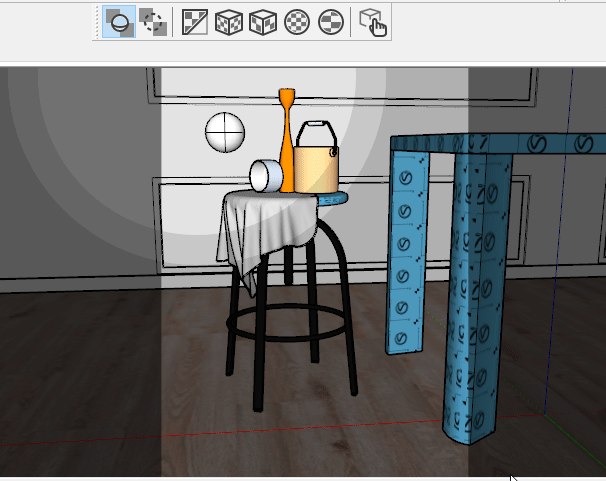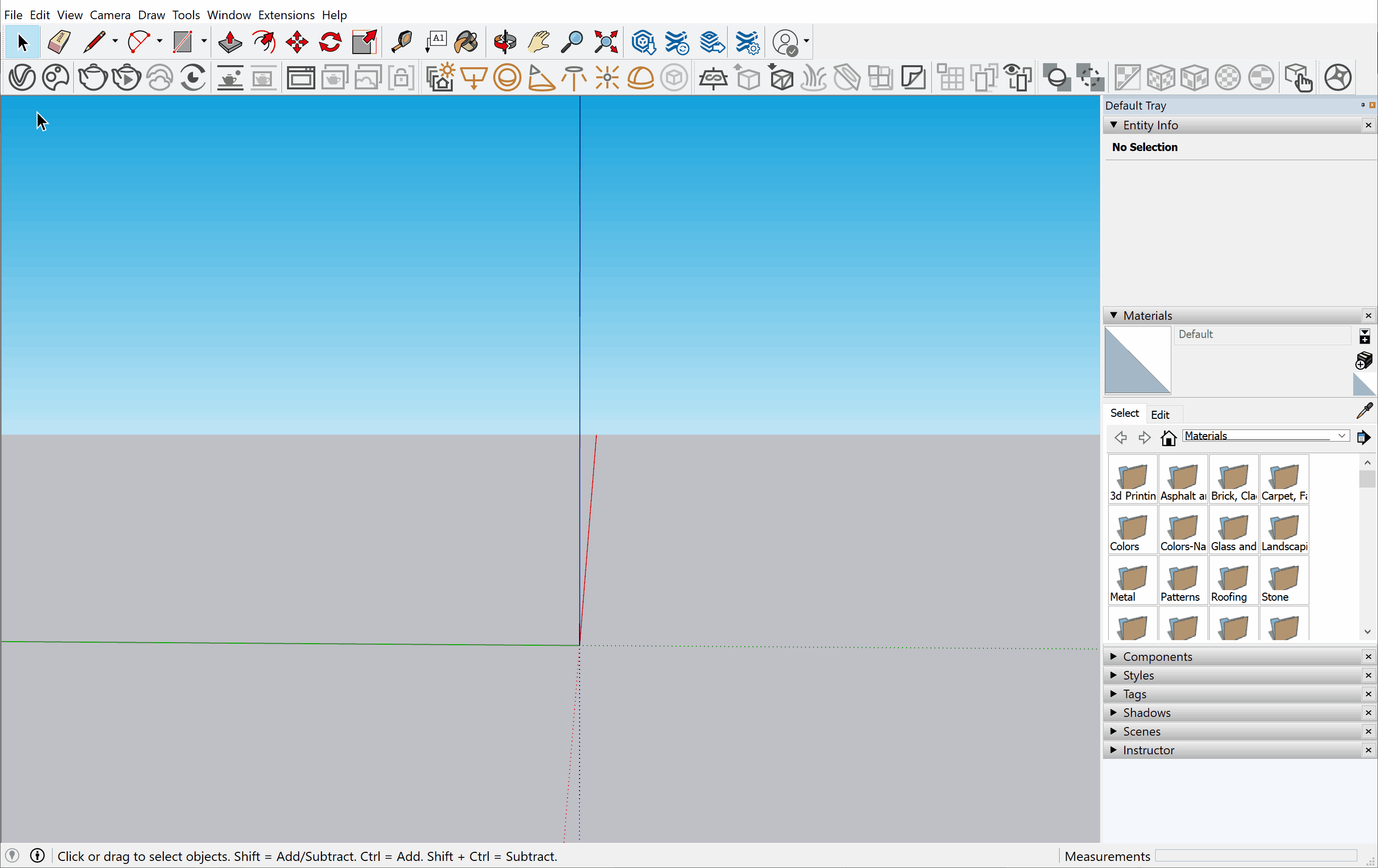This page provides details on the utility tools in the V-Ray Utilities toolbar.
Overview
V-Ray for SketchUp offers a number of utilities essential for a good render as well as for smooth export from SketchUp to LayOut. Whether you are preparing an interior or exterior scene, you can find the appropriate utility options in the V-Ray Utilities toolbar.
UI Paths
||V-Ray Utilities|| > Enable Solid Widgets, Hide V-Ray Widgets, Remove Materials, Tri-Planar Projection (World), Tri-Planar Projection (Fit), Spherical Projection (World), Spherical Projection (Fit), Scene Interaction Tool
Enable Solid Widgets
Enable Solid Widgets is a tool that enables the use of faces for the viewport widgets. When it is disabled, only lines are used. Its purpose is smooth project's export from SketchUp to LayOut.
Hide V-Ray Widgets
Hide V-Ray Widgets1 is a tool that hides V-Ray Lights, Fur, Infinite Plane and Mesh Clipper widgets from the viewport. This option does not affect rendering. Its purpose is smooth project's export from SketchUp to LayOut.
Remove Materials
Remove Materials is a tool that removes the material from the currently selected face, group or component and all its children.
Tri-Planar Projection (World)
Tri-Planar Projection (World) is a tool that modifies the texture placement for the selected objects. A cubic projection is used with texture size independent of object scaling.
Tri-Planar Projection (Fit)
Tri-Planar Projection (Fit) is a tool that modifies the texture placement for the selected objects. A cubic projection is used with texture scaled to match objects bounding box size.
Spherical Projection (World)
Spherical Projection (World) is a tool that modifies the texture placement for the selected objects. A spherical projection is used with texture size independent of object scaling.
Spherical Projection (Fit)
Spherical Projection (Fit) is a tool that modifies the texture placement for the selected objects. A spherical projection is used with texture scaled to match objects bounding box size.
Scene Interaction Tool
Scene Interaction Tool activates a tool for inspecting scene's object hierarchy, material inheritance stemming from it and V-Ray Object ID assignments. The material circular markerscan illustrates both front and back face material assignments (the marker is split in half). Hold down Shift while hovering to select parent group or component definitions. Hold down Shift while hovering and click to select a material assigned to any group or component in the current hierarchy.
The tool can also be used for interactive light intensity manipulation. While the tool is active, hovering over a light displays its current intensity value and allows for adjusting it by holding the left mouse button and dragging the cursor up or down.
V-Ray Scene Importer
The V-Ray Scene Importer tool enables the import of a .vrscene files directly as editable SketchUp models and not just as references. The tool imports geometries, material assignments and texture placement. The imported scene is scaled and positioned correctly, independent of the source application or the source file units configuration.
For more information, see the V-Ray Scene Importer page.
Footnote
- Currently, the "Hide V-Ray Widgets" button also affects V-Ray Proxy objects.
- Scene Interaction tool is available in V-Ray Next for SketchUp 2017 and later.