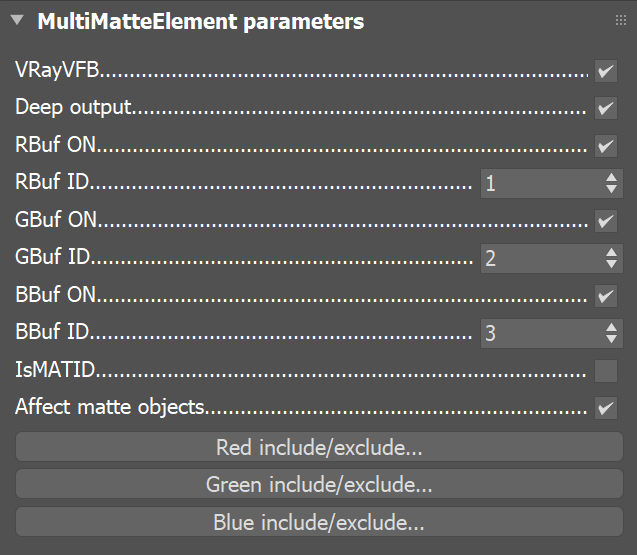Page History
...
| Section | ||||||||||||||||||||
|---|---|---|---|---|---|---|---|---|---|---|---|---|---|---|---|---|---|---|---|---|
|
Parameters
...
| Section | |||||||||||||||
|---|---|---|---|---|---|---|---|---|---|---|---|---|---|---|---|
|
...
| UI Text Box | ||
|---|---|---|
| ||
In the include/exclude lists, if you include an object that is already included for a different color due to its Material ID or Object ID, or if you explicitly include an object on more than one list, the colors are added together to give the final color in the MultiMatte render element. For example, if you indicate a Material ID for the Red channel and include one of the objects with that Material ID in the Green list, the object will appear appearс in the render element as yellow (red + green). |
...
| Fancy Bullets | ||
|---|---|---|
| ||
|
...