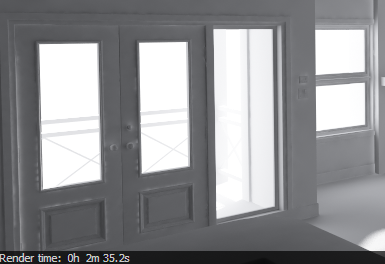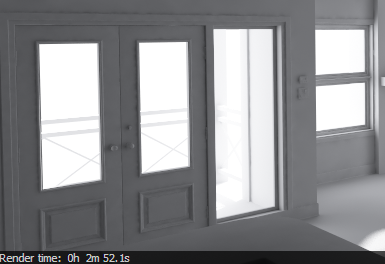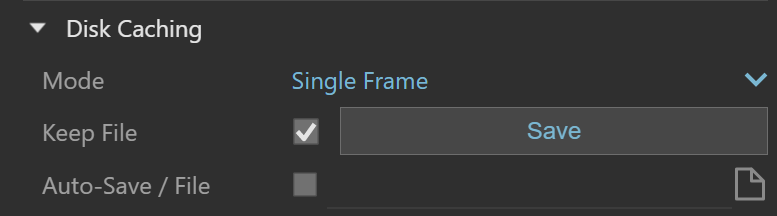Page History
This page provides information about the Light Cache GI Engine in V-Ray for SketchUp.
Overview
...
Light caching (called "light mapping" in older versions of V-Ray) is a technique for approximating the global illumination in a scene. This method was developed originally by Chaos Group specifically for the V-Ray renderer.
This rollout is available only if Light Cache has been chosen as either the Primary Rays or Secondary Rays GI engine in the Global Illumination Settings.
UI Path
...
||V-Ray Asset Editor|| > Settings > Global > Settings > Global Illumination > Light Cache
(When Light Cache is set as the Primary or Secondary Rays engine.)
...
| Section | ||||||||||||||||||||||||||||||||||
|---|---|---|---|---|---|---|---|---|---|---|---|---|---|---|---|---|---|---|---|---|---|---|---|---|---|---|---|---|---|---|---|---|---|---|
|
Disk Caching
...
| Section | |||||||||||||||
|---|---|---|---|---|---|---|---|---|---|---|---|---|---|---|---|
|
Notes
...
| Fancy Bullets | ||
|---|---|---|
| ||
|