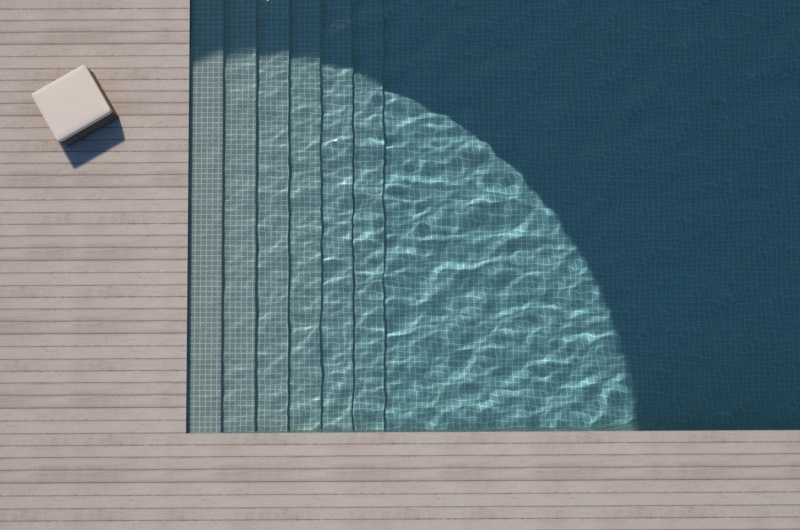This page provides information on the Global Illumination settings in the Asset Editor.
Overview
Global illumination refers to lighting in a scene/environment that comes from light bouncing around and off objects (or the environment itself). Global Illumination (or GI) refers to the computation of this effect through computer graphics.
V-Ray implements several approaches (called engines) for computing indirect illumination with different trade-offs between quality and speed. Additional rollouts become available depending on the engine(s) specified for Primary and Secondary Rays:
- Brute Force Settings – The default engine for Primary Rays. It can be used for Secondary Rays as well.
- [DEPRECATED]Irradiance Map Settings – This option is deprecated. An alternate engine for Primary Rays only.
- Light Cache Settings – The default engine for Secondary Rays. It can be used for Primary Rays as well.
V-Ray GPU always works with Brute Force as Primary rays engine.
The settings in some of the rollouts are organized in Basic and Advanced mode. You can switch the mode from the toggle button () located next to the rollout title or globally from the Configuration rollout.
UI path
||V-Ray Asset Editor|| > Settings > Global Illumination
Global Illumination
Light Cache/Brute Force
Caustics
V-Ray supports the rendering of caustics effects by using one of the following techniques: photon mapping or progressive.
The new Progressive caustics solver uses advanced sampling techniques, and is able to trace as many photons as required without suffering the memory constraints of traditional Photon Mapping techniques.
It is loosely based on two papers: one on Progressive Photon Mapping from Knaus and Zwicker, and another on Metropolis-guided caustics tracing from Šik and Krivánek.
The other method, Photon Mapping, is a two-pass technique.
The first pass consists of shooting light particles (photons) from the light sources in the scene, tracing them as they bounce around the scene, and recording the places where the photons hit the object surfaces.
The second pass is the final rendering, which is when the caustics are calculated by using density estimation techniques on the photon hits stored during the first pass.
When using Interactive rendering, only Progressive Caustics are supported! If Photon Map method is selected, V-Ray silently falls back to Progressive method.
Photon Map Caustics
GI Caustics
GI Caustics rollout is available only in Advanced mode.
Reflective Caustics – Allows indirect light to be reflected from specular objects like mirrors, etc. Note that this is not the same as Photon Mapped Caustics, which represent direct light being reflected by reflective surfaces.
Refractive Caustics – Allows indirect lighting to pass through transparent object like glass, etc. Note that this is not the same as Photon Mapped Caustics, which represent direct light going through transparent objects. You need refractive GI caustics to get skylight through windows, for example.
Ambient Occlusion
Example: Ambient Occlusion
Note: the scene in this example is from Evermotion. ( http://www.evermotion.org/)
This example demonstrates the effect of the global ambient occlusion options.
The first image to the right is rendered with the Light cache for both primary and secondary bounces, Fixed Filter type for the light cache, and Store direct light off. The second image in the center is rendered with the same light cache settings, but with global ambient occlusion enabled. The third image to the right is rendered without ambient occlusion, with Brute force GI engine for primary bounces, and the Light cache as a secondary engine with Nearest Filter type . The render times include the time for calculating the light cache. Note how ambient occlusion can produce a feeling of a more detailed image, even though the result is not entirely correct.
Progressive and Photon Map Caustics Examples
The examples below illustrate the Caustics parameters of the Progressive and Photon map caustics methods. The lights used in the scene are two V-Ray Spot Lights with different intensities and temperature. The scene is in millimeters.
Example: Progressive Caustics - Caustic Subdivs
(Caustic Subdivs parameter of the Lights' Caustic Photon option)
Multiplier = 20; Search Distance = 100
Example: Progressive Caustics - Multiplier
Caustic Subdivs of the Lights = 6000; Search Distance = 100
Example: Progressive Caustics - Search Distance
Caustic Subdivs of the Lights = 4000; Multiplier = 20
Example: Photon Map Caustics - Caustic Subdivs
(Caustic Subdivs parameter of the Lights' Caustic Photon option)
Multiplier = 20; Search Distance Units = World; Search Distance = 0.5; Max Photons = 5000; Max Density = 0
Example: Photon Map Caustics - Max Photons
Multiplier = 20; Search Distance Units = World; Search Distance = 0.5; Max Density = 0; Caustic Subdivs of both lights = 4000
Example: Photon Map Caustics - Max Photons
Multiplier = 20; Search Distance Units = World; Search Distance = 0.5; Max Density = 0; Caustic Subdivs of both lights = 4000
Example: Caustic Photons of V-Ray Sun - Caustic Subdivs
(Caustic Subdivs parameter of the Lights' Caustic Photon option)
Mode = Progressive; Multiplier = default value; Search Distance = default value; Emit Radius = 1000
The scene is in centimeters.
Example: Caustic Photons of V-Ray Sun - Emit Radius
Mode = Progressive; Multiplier = default value; Search Distance = default value; Caustic Subdivs = 16000
The scene is in centimeters.
Notes
- Since V-Ray Next Update 1.1 some of the render elements are rendered differently than before. The Lighting render element now contains all direct diffuse illumination and the GI element contains all indirect diffuse illumination. Similarly, all direct reflections of lights now go to the Specular element and all indirect reflections go to the Reflection element.
- Scene units in SketchUp are always calculated in inches.
Progressive Caustics Advantages
they require nearly no setup;
- each cast photon is more useful than those in traditional Photon Mapping;
- the number of photons castable is only limited by time, not memory;
- they can resolve tiny caustic details, compared to the scene size;
- they can resolve caustic details also when a camera is very zoomed in on them;
- statistics about the photon tracing can be found in the VFB2 stats panel;
Progressive Caustics Limitations
- they require the progressive image sampler;
- the image sampler often requires Min. subdivs values much higher than 1;
- it's non-deterministic, meaning that there could be somewhat unpredictable render times, and also tiny differences in the visual results when rendering the same frame twice;
- currently doesn't work with distributed rendering;
- currently not supported by the GPU engine;
- Depending on the scene, the performance might not scale linearly with the number of threads/cores, resulting in inefficient CPU utilization.