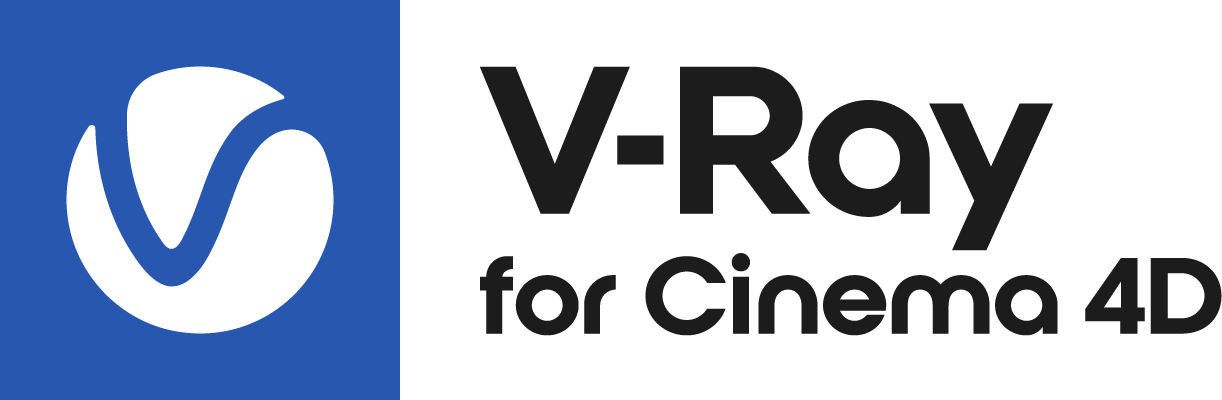Page History
...
| UI Expand | ||||||||||||||||||||||||||||||||||
|---|---|---|---|---|---|---|---|---|---|---|---|---|---|---|---|---|---|---|---|---|---|---|---|---|---|---|---|---|---|---|---|---|---|---|
| ||||||||||||||||||||||||||||||||||
OverviewInstalling V-Ray for Cinema 4D from a .zip file provides the advantage of easy setup and flexible folder management. When installing V-Ray for Cinema 4D from a .zip file, note that Chaos Cosmos is not included by default in the installation. To add it, you can separately download and install it. Note also that the EULA is not automatically accepted when installing from a .zip file. A window pops up, when V-Ray is first initiated in Cinema, which prompts you to accept the End User License Agreement.
Required Steps
Note Note that the GPU device selection tool is not located in the default plugins location, instead it can be found under: For Windows: C:/Program Files/Maxon Cinema 4D R26\plugins\V-Ray\res\libs\win64 For macOS: /Applications/Maxon Cinema 4D R26\plugins\V-Ray\res\libs\win64 |