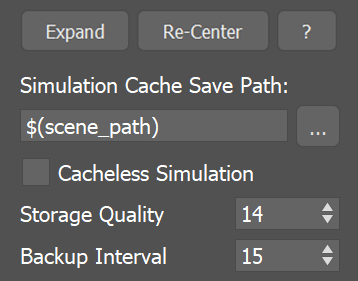Page History
...
In the Output rollout, you can choose which Particle Channels and Grid Channels to export to the cache files, based on your needs.
| UI Text Box | ||
|---|---|---|
| ||
Phoenix Liquid simulators can simulate several particle system types: Liquid, Foam, Splash, Mist and Wetmap particles. Each of these particle systems contains Particle Channels for each particle, such as Position, Size, Age, ID, Velocity and so forth. The Output rollout lets you manage which of these are exported. Likewise, there are several Grid Channel types, such as Liquid, Velocity, RGB and so on. For Liquid simulations, the Grid Channel data is built from the simulated particles, and then exported to the cache files in the form of a voxel grid, where the Grid channels are contained in each of the voxels. |
| UI Text Box | ||
|---|---|---|
| ||
Exporting the Grid Liquid Channel willautomatically convert Liquid particles to a grid during export, which is why they can be rendered as a mesh and shaded using standard materials. In addition, the Liquid mesh can also be previewed in the viewport. Note that only Liquid particles can be automatically converted to a grid. The other particle systems (e.g. Foam, Splash, Mist etc.) are exported only as particles, and must be shaded using the Particle Shader. |
| UI Text Box | ||
|---|---|---|
| ||
UI Path: ||Select Liquid Simulator object|| > Modify panel > Output rollout |
...
| Section | |||||||||||||||||||||||
|---|---|---|---|---|---|---|---|---|---|---|---|---|---|---|---|---|---|---|---|---|---|---|---|
|
...
| UI Expand | ||||||||||||||||||||||||||
|---|---|---|---|---|---|---|---|---|---|---|---|---|---|---|---|---|---|---|---|---|---|---|---|---|---|---|
| ||||||||||||||||||||||||||
$(scene_path) – $(data_dir)\$(scene)_Phoenix_frames\$(nodename)_####.aur #### is the frame number formatted with at least as many digits as the hash signs. If the frame digits are less than the hashes, the number is padded with zeroes to the left. For example:
| ||||||||||||||||||||||||||
...
| Anchor | ||||
|---|---|---|---|---|
|
Anchor outputParticles outputParticles
...
| Section | |||||||||||||||||
|---|---|---|---|---|---|---|---|---|---|---|---|---|---|---|---|---|---|
|
Example: Particle compression artifacts
...
| UI Text Box | ||
|---|---|---|
| ||
For particle systems such as Liquid or Foam, the artifacts would look like ordered lines of particles, as in the following comparison (click to zoom in): |
| Section | |||||||||||||||
|---|---|---|---|---|---|---|---|---|---|---|---|---|---|---|---|
|
Note that writing more channels to the cache files takes more time and will add up to the simulation time, so if you know in advance that you will not be needing a certain channel for rendering, then it would help the simulation times if you turn it off.
...
Particle ID – The ID channel will be exported. This channel is used during rendering to identify each particle. Use it when render time size variation is needed, if you would use the Particle Shader's Count Multiplier, or when frame blending will be involved (animated frame index or non-integer play speed).
Particle Age – The particle age channel will be exported. This channel can be used for animation effect based on the particle age, which can be needed by the Phoenix Particle Texture, Phoenix Source, Particle Shader, or Particle Tuner.
| UI Text Box | ||
|---|---|---|
| ||
The Age channel is affected by the Time Scale option under the Dynamics rollout which acts a multiplier for the Age. |
Particle RGB – The particle RGB channel will be exported. You can use this for simulations where you are mixing different particle colors or you shade the particles by the particle RGB channel through a Particle Texture. Also, enable this if you want to be able to preview the RGB channel as a particle color in the viewport.
...
| Section | |||||||||||||||||
|---|---|---|---|---|---|---|---|---|---|---|---|---|---|---|---|---|---|
|
| Anchor | ||||
|---|---|---|---|---|
|
Using Environment Variables with Phoenix Paths
...
Note that in order to reference environment variables, the following pattern must be used:
$env(<variable_name>)