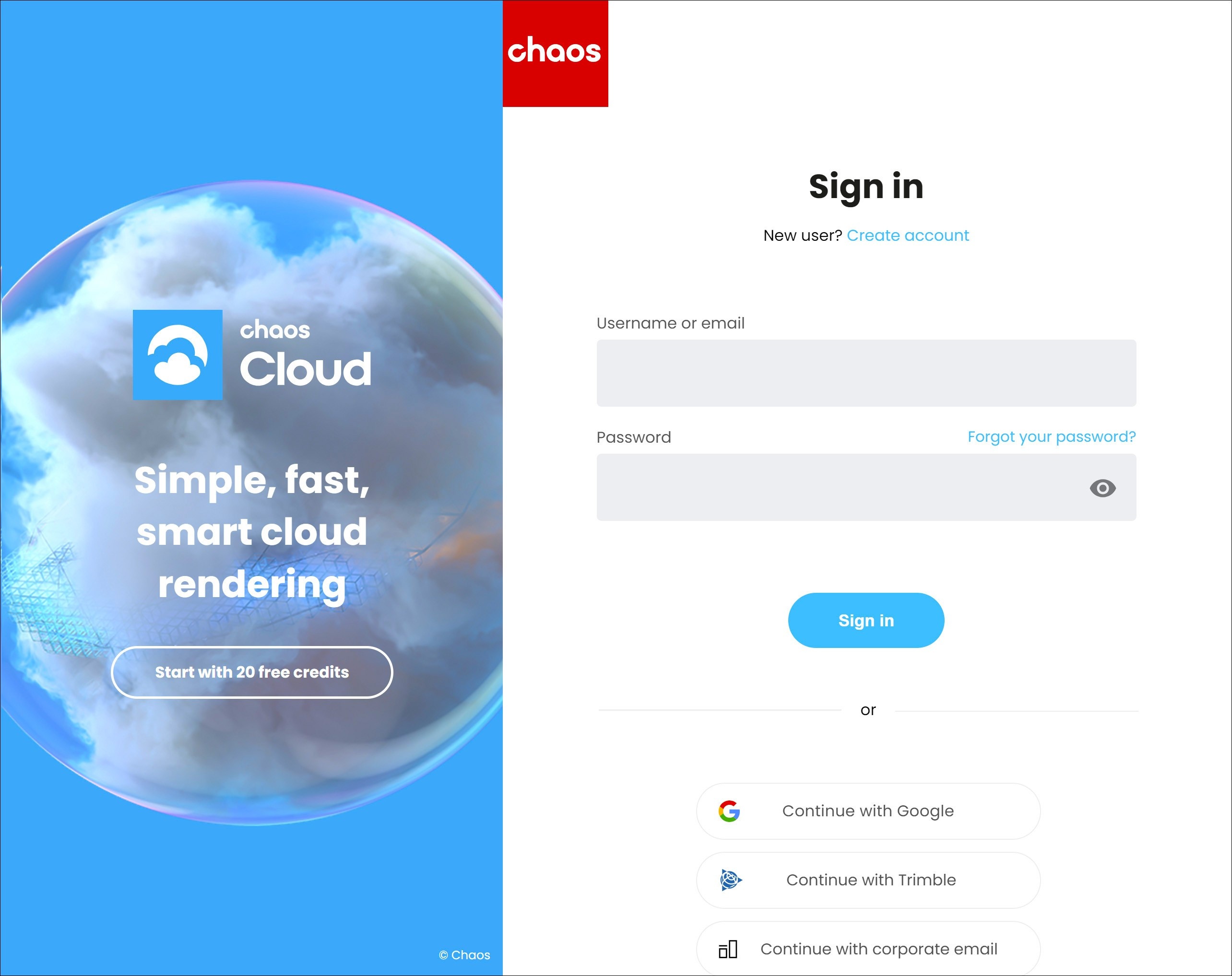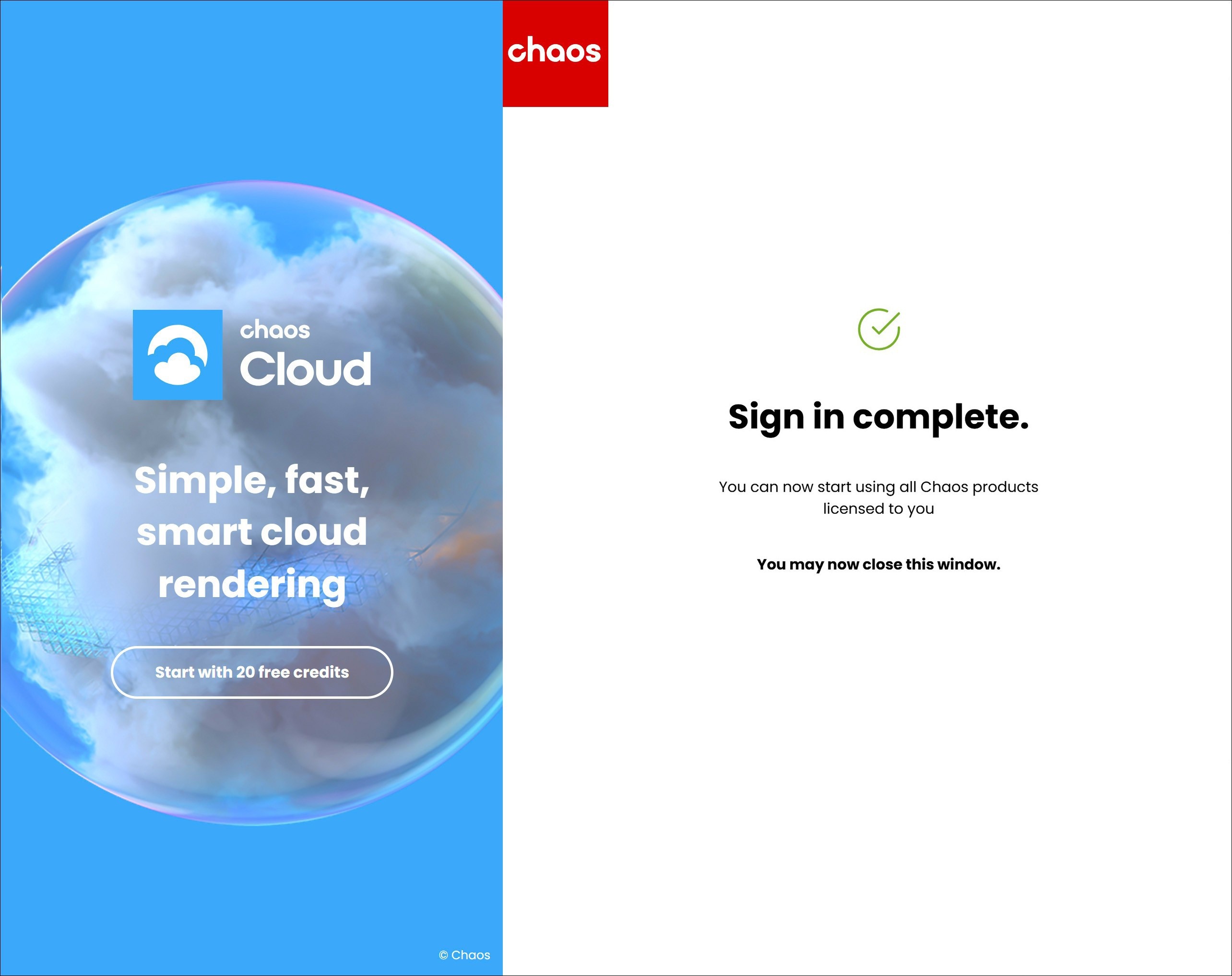Page History
| Progress Bar Container | ||||||||||||||||
|---|---|---|---|---|---|---|---|---|---|---|---|---|---|---|---|---|
| ||||||||||||||||
|
See the License Setup page for information on changing your license settings, running a silent installation, and other advanced uses.
License Type
The Chaos License Server can either be installed locally on your machine or used remotely by connecting to a remote license server. Here are the main differences:
|
Steps
...
| UI Steps | |||||||||||||||||||||||||||||||||||||||||||||||||||||||||||||
|---|---|---|---|---|---|---|---|---|---|---|---|---|---|---|---|---|---|---|---|---|---|---|---|---|---|---|---|---|---|---|---|---|---|---|---|---|---|---|---|---|---|---|---|---|---|---|---|---|---|---|---|---|---|---|---|---|---|---|---|---|---|
| |||||||||||||||||||||||||||||||||||||||||||||||||||||||||||||
| Section | |||||||||||||||||||||||||||||||||||||||||||||||||||||||||||||
|
Activate the License
...
| direction | horizontal |
|---|
...
| title | Local |
|---|
...
|
| UI Text Box | ||||
|---|---|---|---|---|
| ||||
You can use the license server that installs automatically with the product to check the availability of your licenses. See how here. |
Floating Licenses
...
Floating Licensescan be sharedbetween multiple users and can be used completely online or within a local network, depending on the setup.
To use an online floating pool, your Administrator needs to add you to their Organization. This sends an automatic email confirmation, which also contains a link you can use to create an account, if you don't have one yet.
After that, you can follow the same activation steps as above to connect to the online floating pool.
- Proceed with a default installation.
- Sign in with your Chaos Account when prompted.
If you are an Administrator in an Organization, see the Cloud-Based Floating Licensing page for a guide on how to share licenses through the my.chaos portal.
| UI Text Box | ||||
|---|---|---|---|---|
| ||||
If your organization prefers to centrally manage licenses, enable anonymous device-based access, or deploy licenses within an offline or secure network environment, refer to the License Server Deployment page |
...
Once the activation is successful, you will be able to see the list of your available licenses on the Chaos License Server home page.
...
| Tabs Page | ||
|---|---|---|
| ||
Connecting to a Remote Chaos License Server does not require activation. If you wish to access the server's settings, you can type the_server_IP:30304 to access the License Server webpage. Here you can browse all available licenses and some of the server settings. Keep in mind that you cannot use any Chaos products without an active license. |
Borrow Licenses for Offline Use
You can also 'borrow' a license to use offline on a machine without internet access. See the Borrowing Licenses for Offline Use page for more information.
Download the Chaos License Server
...
. |
Troubleshooting
...
If you are experiencing any difficulty installing or running the Chaos License Server, please refer to the Troubleshooting page for possible solutions.
Next Step
...
Notes
...
- If you are using V-Ray
...
| step | 2 |
|---|
| Progress Bar - Hyperlink Step | ||||
|---|---|---|---|---|
|
| Progress Bar - Hyperlink Step | ||
|---|---|---|
|
...
- version 7.0 or earlier, the activation of your license is part of the installation process. At the end of the installation you are prompted to sign in with your Chaos account in the web browser.
- For more information on the vrayformaya.mll plugin, see the V-Ray Configuration page.
...