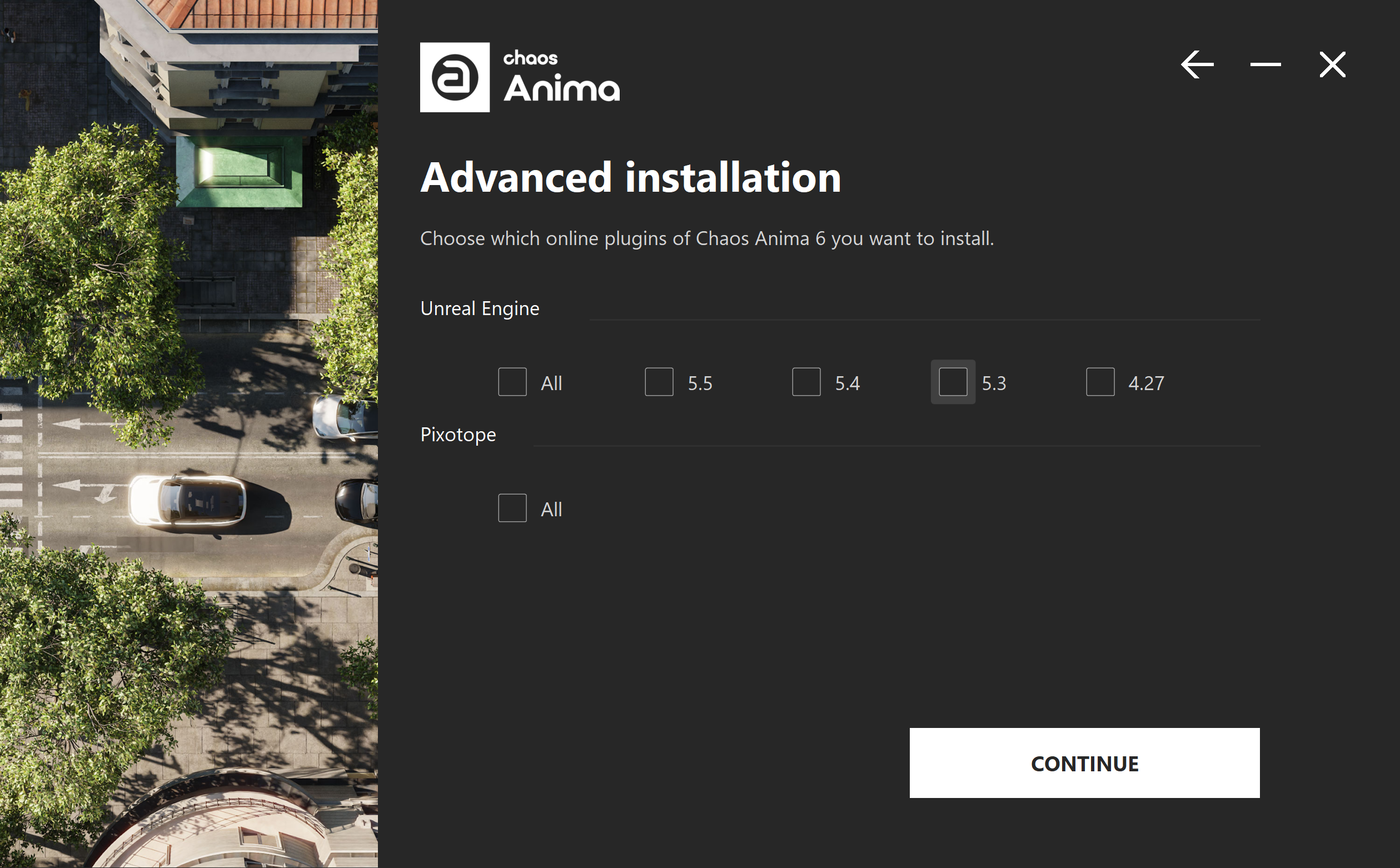Page History
| Progress Bar Container | ||||||||||||||||||
|---|---|---|---|---|---|---|---|---|---|---|---|---|---|---|---|---|---|---|
| ||||||||||||||||||
|
Overview
|
Overview
...
This guide provides steps on installing Chaos Anima.
Trial users should refer to the Trial installation of Chaos Anima, as the process differs from the one shown here.
Please check the system requirements before installation.
| UI Button | ||||||||
|---|---|---|---|---|---|---|---|---|
|
Run the installer with a user account that has administrator privileges.
Close the Anima Designer application and all the host 3D apps for the Anima plugins that you might have open (3ds Max, Cinema 4d, and Unreal Engine), to let the installer copy, overwrite, or remove all the necessary files for the new version.
Running the Installer
...
| UI Steps | ||||||||||||||||||||||||||||||||||||||||||||||||||||||||||||||||||||||||||||||||||||||||||||||||||||||||||||||||||||||||||||||||||||||||||||||||||||||||
|---|---|---|---|---|---|---|---|---|---|---|---|---|---|---|---|---|---|---|---|---|---|---|---|---|---|---|---|---|---|---|---|---|---|---|---|---|---|---|---|---|---|---|---|---|---|---|---|---|---|---|---|---|---|---|---|---|---|---|---|---|---|---|---|---|---|---|---|---|---|---|---|---|---|---|---|---|---|---|---|---|---|---|---|---|---|---|---|---|---|---|---|---|---|---|---|---|---|---|---|---|---|---|---|---|---|---|---|---|---|---|---|---|---|---|---|---|---|---|---|---|---|---|---|---|---|---|---|---|---|---|---|---|---|---|---|---|---|---|---|---|---|---|---|---|---|---|---|---|---|---|---|---|
|
...
| Progress Bar Container | ||||||||||||||||||
|---|---|---|---|---|---|---|---|---|---|---|---|---|---|---|---|---|---|---|
| ||||||||||||||||||
|