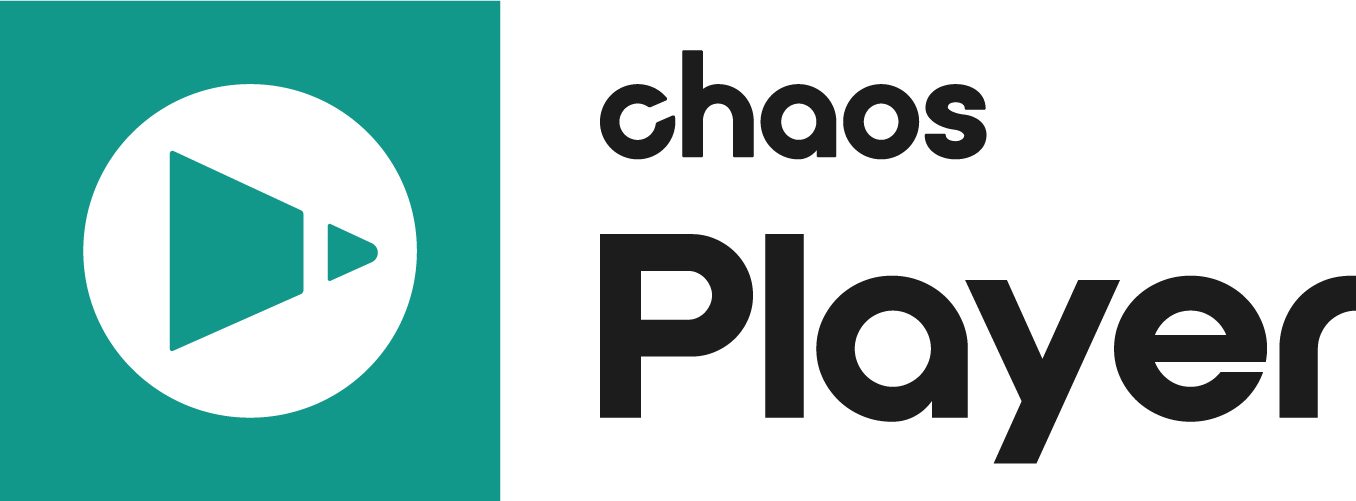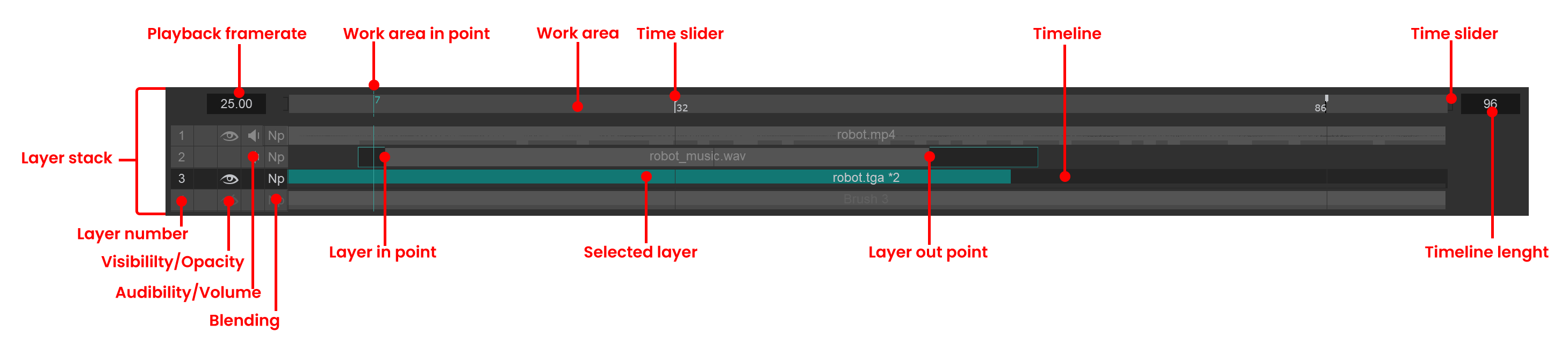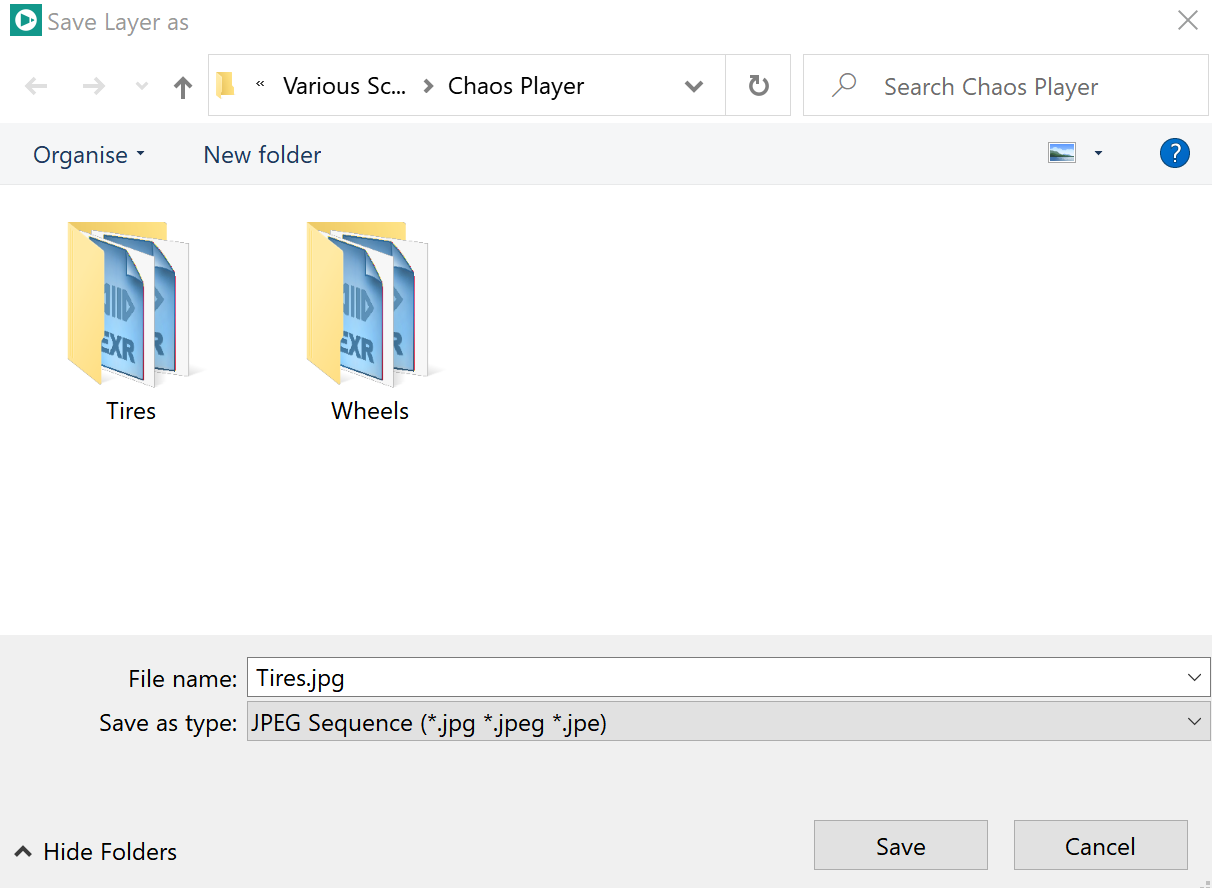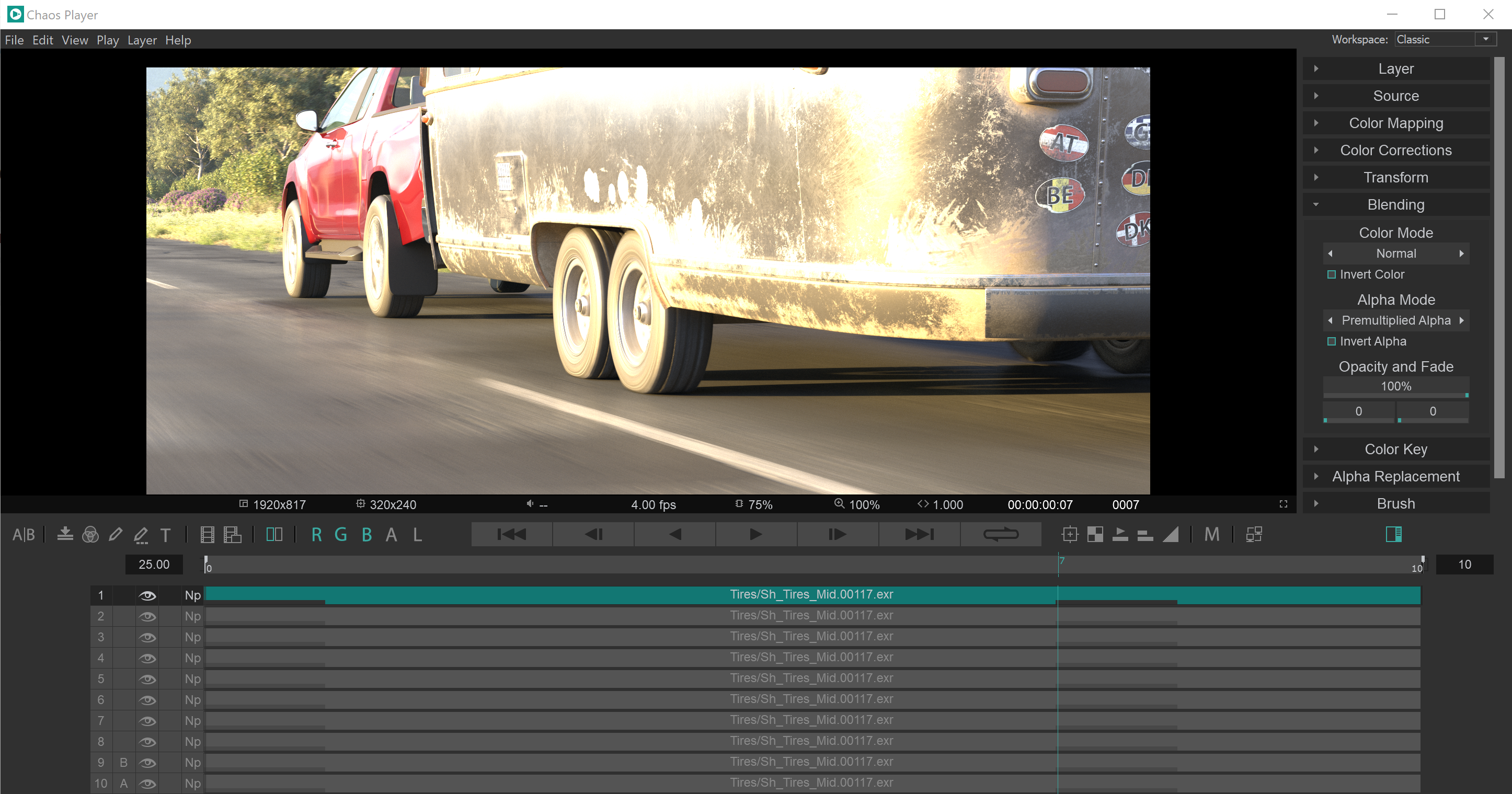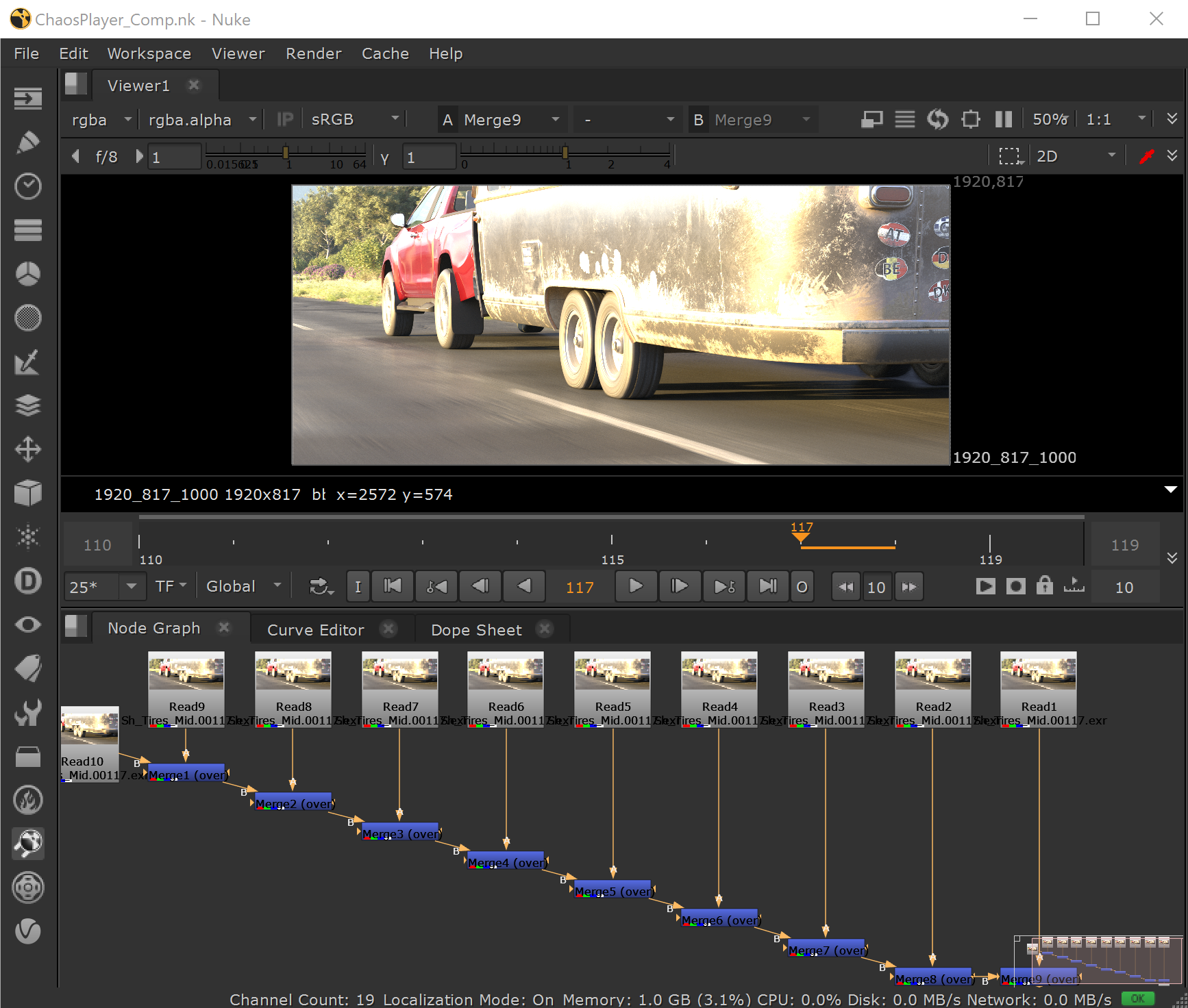Page History
This page provides a quick guide to some basic techniques in PdplayerChaos Player.
Overview
...
Pdplayer has been designed to provide Chaos Player is designed for fast and effective digital review workflows. All it takes to preview a sequence is to drag a single file from it over an open Pdplayer Chaos Player window and press play.
Anchor
Working with Layers
Launching Chaos Player
...
Under the different operating systems, Chaos Player can be launched from these default locations:
- Windows: The desktop shortcut or C:\Program Files\Chaos Group\Chaos Player\chaosplayer_qt5.exe . Alternatively, you can launch it from Start > Chaos Player;
Linux: /usr/ChaosGroup/ChaosPlayer/ChaosPlayer.sh . Alternatively, you can launch it by typing chaosplayer in a terminal, which calls the startup script from /usr/bin/chaosplayer.
- macOS: /Applications/ChaosGroup/ChaosPlayer/chaosplayer_hw.app
OpenGL support
...
Chaos Player hotfix 1 (version 2.00.22) introduced OpenGL support for Windows and Linux to provide faster and smoother playback.
Chaos Player can still be started in pure CPU mode by using the --enable_cpu_render startup flag.
To use the flag:
- Windows: C:\Program Files\Chaos Group\Chaos Player\chaosplayer_qt5.exe --enable_cpu_render. Alternatively, right-click the Desktop shortcut for Chaos Player, select Properties and add the flag at the end of the "Target" field in the "Shortcut" tab.
- Linux: /usr/ChaosGroup/ChaosPlayer/ChaosPlayer.sh --enable_cpu_render. Alternatively, the chaosplayer shortcut link can be called from any directory in a terminal, followed by the CPU startup flag: chaosplayer --enable_cpu_render.
Loading sequences
...
One of the most powerful features of Pdplayer is its layered timeline workflow. Every sequence, movie clip or still image you will ever work with in Pdplayer, will be placed on a layer. To add a sequence as a layer in PdplayerChaos Player, you can do any of the following:
| Fancy Bullets | ||
|---|---|---|
| ||
|
| Anchor |
|---|
Add Layer dialog
|
Working with Layers
...
One of the most powerful features of Chaos Player is its layered timeline workflow. Every sequence or still image you will ever work with in Chaos Player, will be placed on a layer.
Working with layers is extremely easy. You can select a layer by clicking it. Shift + Click and Ctrl + Click are also supported to select multiple layers.
The layers can also be selected by Group ID. This can either be done by double-clicking on the layer number (the number on the left-hand side of every layer), or by selecting a layer and going to Edit > Select Group. Layers can be grouped together by selecting them and pressing Ctrl + Shift + G or by going to Edit > Assign New Group to Selection.
When you add files that have an alpha channel to your composition, Pdplayer Chaos Player will, by default, set the alpha mode for their layers to Premultiplied MaskAlpha. If you want to change this value, you can right-click on the blending and alpha mode icon on the right of the layer in the Layer Stack and choose a mode from the menu. You can also have more advanced control over the blending and alpha modes through the Blending Panel in the Property Panel.
...
Once you have added layers to your composition, you may want to arrange them. You can change how different layers stack over each other by dragging them in the layer stack. You can move the layers in the workspace by holding the Shift key and dragging with the left mouse button.
In PdplayerChaos Player, to play only a part of a layer, go to the start or to the end of a layer until the mouse becomes a two-sided arrow, and drag. This places a Layer In Point and a Layer Out Point. When the player starts playing the composition, it will only show the frames between those two points of the layer. When you drag the Out Point beyond the end of the layer, Pdplayer Chaos Player will add a loop. Double clicking on the In Point of a layer will move it to the first frame of the sequence, resetting it to 0. Double clicking on an Out Point will move it to the closest end of a loop.
...
While you are arranging the different parts of the composition, you might want to see how they fit together. You can preview your work with the Playback buttons. Pdplayer Chaos Player allows you to play the composition both forwards and backwards or go through it frame by frame.
Upon installation, the default frame rate at which Pdplayer Chaos Player works is 24 frames per second. You can see the current frame rate in the box to the left of the Timeline. There are several ways to change this value: First, right-click on the box and choose from a list of common values, or second, left-click on the box and drag, or finally, double click on the box and enter a different value.
The layer stack holds all the layers in the composition and allows you to arrange them in the timeline. They are stacked vertically: when you play the composition, the top layers will be in front of the bottom ones. To arrange the layers, drag them with the left mouse button as desired.
Anchor save save
Saving with
...
Chaos Player
...
| Section | |||||
|---|---|---|---|---|---|
|
...
|
...
|
...
|
...
|
When you choose to save out a JPEG Sequence you can specify the quality of the compression:
...
|
When you choose to save an AVI Movie you only need to select the compression method and the quality of the clip.
Save as AVI movie
...
|
| Anchor | ||||
|---|---|---|---|---|
|
Export from
...
Chaos Player
...
| Section | |||||
|---|---|---|---|---|---|
|
...
|
...
|
...
|
...
|
...
|
...
|
...
|
...
|
...
|
...
The following three pictures show a composition in Pdplayer Chaos Player which has been exported to both After Effects and NUKE.
Composition in Pdplayer
...
Nuke.
| Section | |||||||||||||||
|---|---|---|---|---|---|---|---|---|---|---|---|---|---|---|---|
|
...
| Section | ||||||||||
|---|---|---|---|---|---|---|---|---|---|---|
|
...
|
...
|
...
|
Additional information about integrating Pdplayer with external software packages can be found in the Workflow Integration page.
...
|