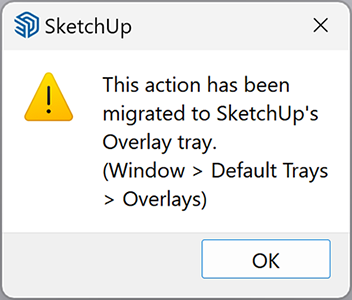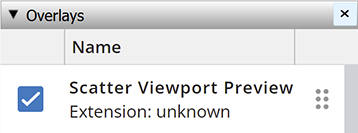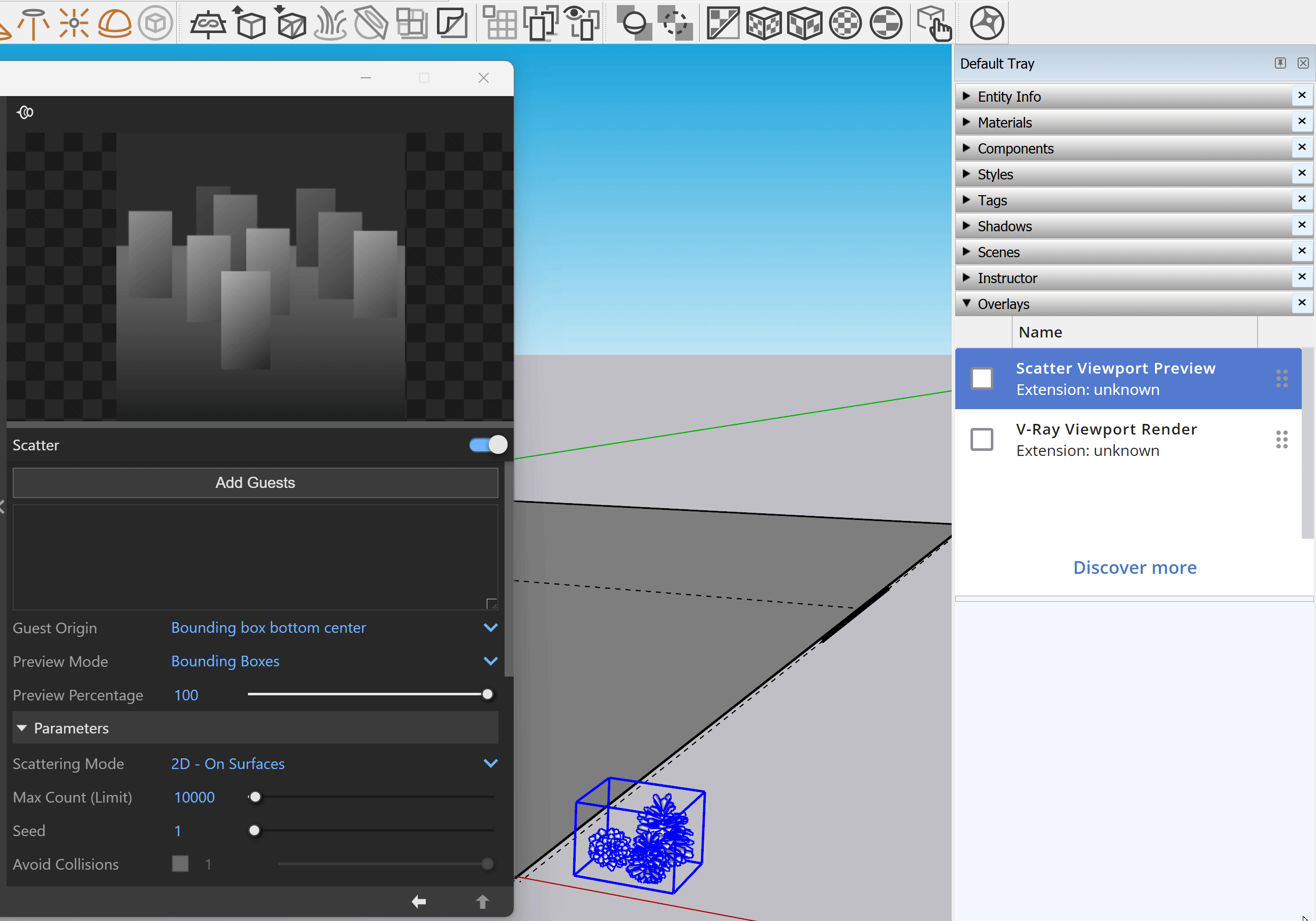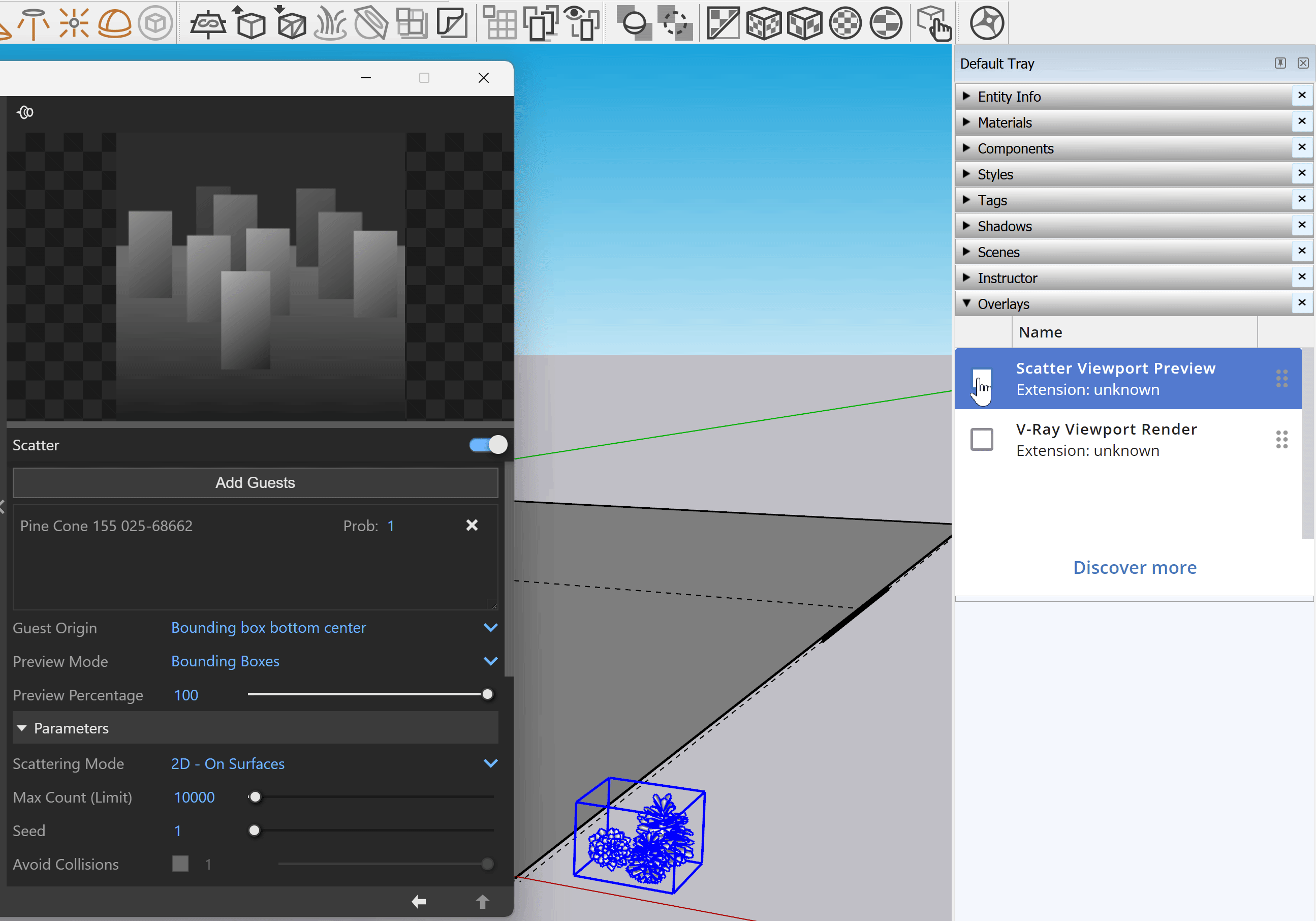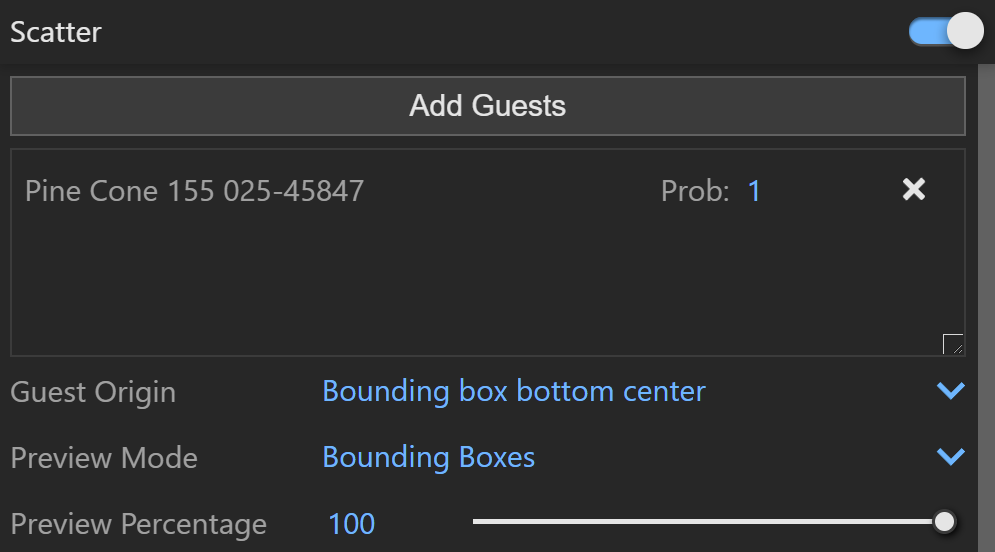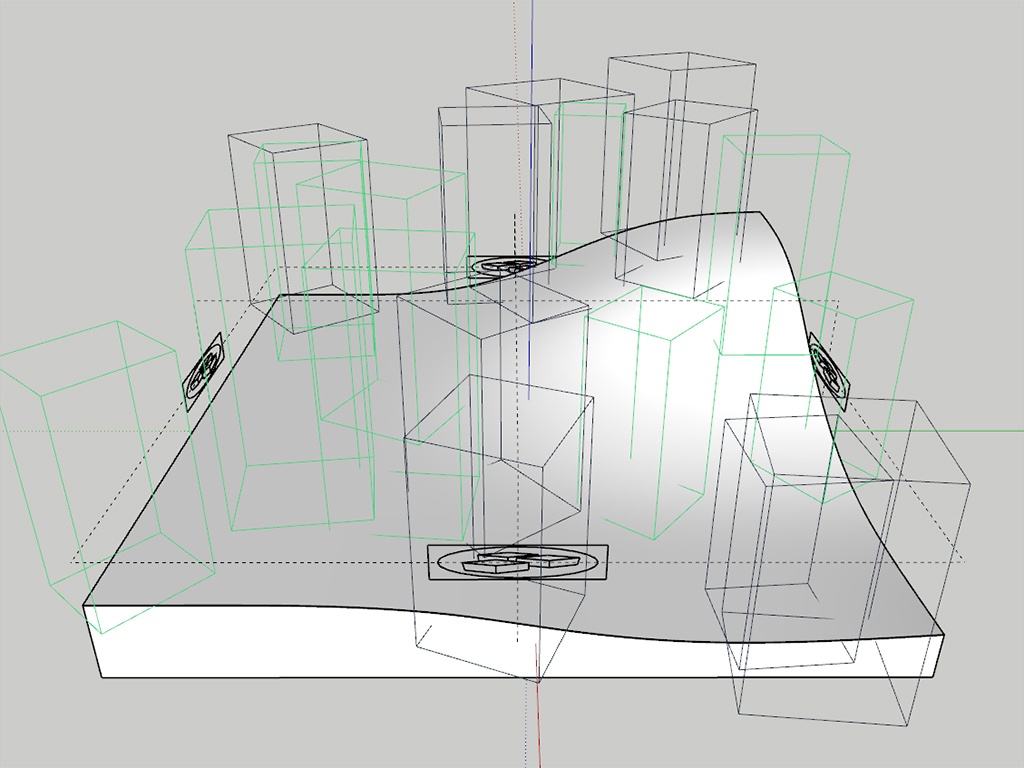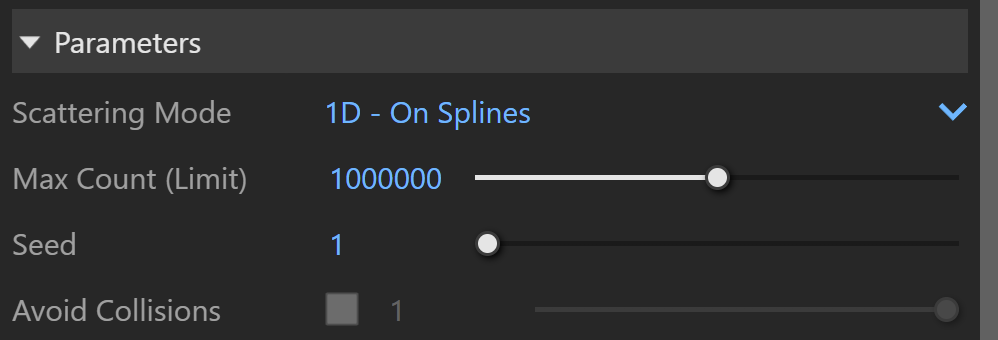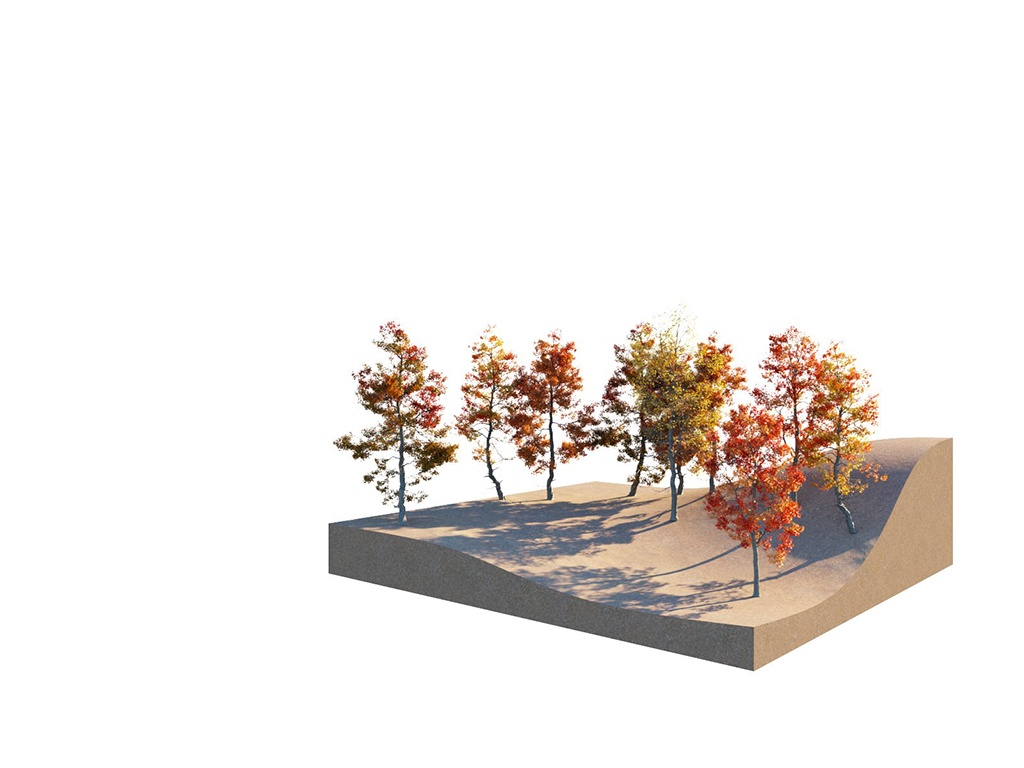Page History
This page provides information about V-Ray Scatter in V-Ray for SketchUp.
Overview
...
| Section | ||||
|---|---|---|---|---|
|
...
|
...
|
...
|
...
|
UI Paths
...
| Section | ||||||||||||||||||||||
|---|---|---|---|---|---|---|---|---|---|---|---|---|---|---|---|---|---|---|---|---|---|---|
|
Creating V-Ray Scatter
| ||||||
|
Scatter Workflow
...
V-Ray Scatter consists of two types of objects
...
– Host
...
objects, and Guest objects that are scattered over the Host object's surface. There are several ways to create Scatter Host and Guest objects.
Creating Scatter Host Objects
| Section | |||||||||||||||||||||||||||||
|---|---|---|---|---|---|---|---|---|---|---|---|---|---|---|---|---|---|---|---|---|---|---|---|---|---|---|---|---|---|
|
...
Creating Scatter Guest Objects
| Section | |||||||||||||||||||||
|---|---|---|---|---|---|---|---|---|---|---|---|---|---|---|---|---|---|---|---|---|---|
|
Parameters
...
| Section | |||||||||||||||
|---|---|---|---|---|---|---|---|---|---|---|---|---|---|---|---|
|
Scatter Viewport Preview Workflow
...
| Section | ||||||||||||||||||||
|---|---|---|---|---|---|---|---|---|---|---|---|---|---|---|---|---|---|---|---|---|
|
Scatter
...
| Section | |||||||||||||||||||||
|---|---|---|---|---|---|---|---|---|---|---|---|---|---|---|---|---|---|---|---|---|---|
|
...
...
Example: Probability Anchor ProbabilityExample ProbabilityExample
| ProbabilityExample | |
| ProbabilityExample |
This is an example of introducing multiple Guest objects with different probability settings to one Host object.
| Section | ||||||||||||||||||||
|---|---|---|---|---|---|---|---|---|---|---|---|---|---|---|---|---|---|---|---|---|
|
|
...
Example: Preview ModeAnchor PreviewModeExamples PreviewModeExamples
| PreviewModeExamples | |
| PreviewModeExamples |
This example shows the different preview modes.
| Section | ||||||||||||||||||||
|---|---|---|---|---|---|---|---|---|---|---|---|---|---|---|---|---|---|---|---|---|
|
| Section | ||||||||||||||||||||
|---|---|---|---|---|---|---|---|---|---|---|---|---|---|---|---|---|---|---|---|---|
|
...
Example: Preview Percentage Anchor PreviewPercentageExample PreviewPercentageExample
| PreviewPercentageExample | |
| PreviewPercentageExample |
This example shows how the Preview Percentage changes the number of previews displayed in the viewport
| Section | |||||||||||||||||||||||||||||||||||||
|---|---|---|---|---|---|---|---|---|---|---|---|---|---|---|---|---|---|---|---|---|---|---|---|---|---|---|---|---|---|---|---|---|---|---|---|---|---|
|
Parameters
...
...
| Section | ||||||||||||||||||||||||||||||||||||||||||||||||||
|---|---|---|---|---|---|---|---|---|---|---|---|---|---|---|---|---|---|---|---|---|---|---|---|---|---|---|---|---|---|---|---|---|---|---|---|---|---|---|---|---|---|---|---|---|---|---|---|---|---|---|
|
...
Example: Max Count (Limit) Anchor MaxCount MaxCount
| MaxCount | |
| MaxCount |
Max Count (Limit) is a limit to help avoid creating too many instances and overloading the system. This option has no effect if the Instance Count value is lower than the Max Count value. Depending on the hardware, this limit can be adjusted to ensure smooth performance and avoid excessive memory consumption. At Instances Count - 100, the scattered objects do not exceed the Max Count (Limit) - 50 and the render is the same as when the Instances Count is 50. Scattering Mode = 2D On Surfaces; Max Count (Limit) = 50.
| Section | |||||||||||||||||||||||||||||||||||||
|---|---|---|---|---|---|---|---|---|---|---|---|---|---|---|---|---|---|---|---|---|---|---|---|---|---|---|---|---|---|---|---|---|---|---|---|---|---|
|
...
Example: Multiple Objects as One - Combined Surface Area Anchor MaxCount MaxCount
| MaxCount | |
| MaxCount |
Scatter treats multiple host objects as one with combined surface area (or volume). If you set Scatter to produce 100 instances of a guest object over two host objects, it does not produce 100 for each host. Instead, it produces 100 randomly distributed instances over both host objects' combined surface area (or volume).
| Before after | ||||||||||
|---|---|---|---|---|---|---|---|---|---|---|
| ||||||||||
|
...
| Section | |||||||||||||||||||||||||||||||||||||||||||||||||||||
|---|---|---|---|---|---|---|---|---|---|---|---|---|---|---|---|---|---|---|---|---|---|---|---|---|---|---|---|---|---|---|---|---|---|---|---|---|---|---|---|---|---|---|---|---|---|---|---|---|---|---|---|---|---|
|
Notes
...
| Fancy Bullets | ||
|---|---|---|
| ||
|
| Responsivegridmacro | ||||||||||||||
|---|---|---|---|---|---|---|---|---|---|---|---|---|---|---|
|
Rollouts
...
Each Scatter rollout has its own dedicated page listed below:
| Div | |||||||||||||||||||||||||||||||||||||||||||||||
|---|---|---|---|---|---|---|---|---|---|---|---|---|---|---|---|---|---|---|---|---|---|---|---|---|---|---|---|---|---|---|---|---|---|---|---|---|---|---|---|---|---|---|---|---|---|---|---|
| |||||||||||||||||||||||||||||||||||||||||||||||
|