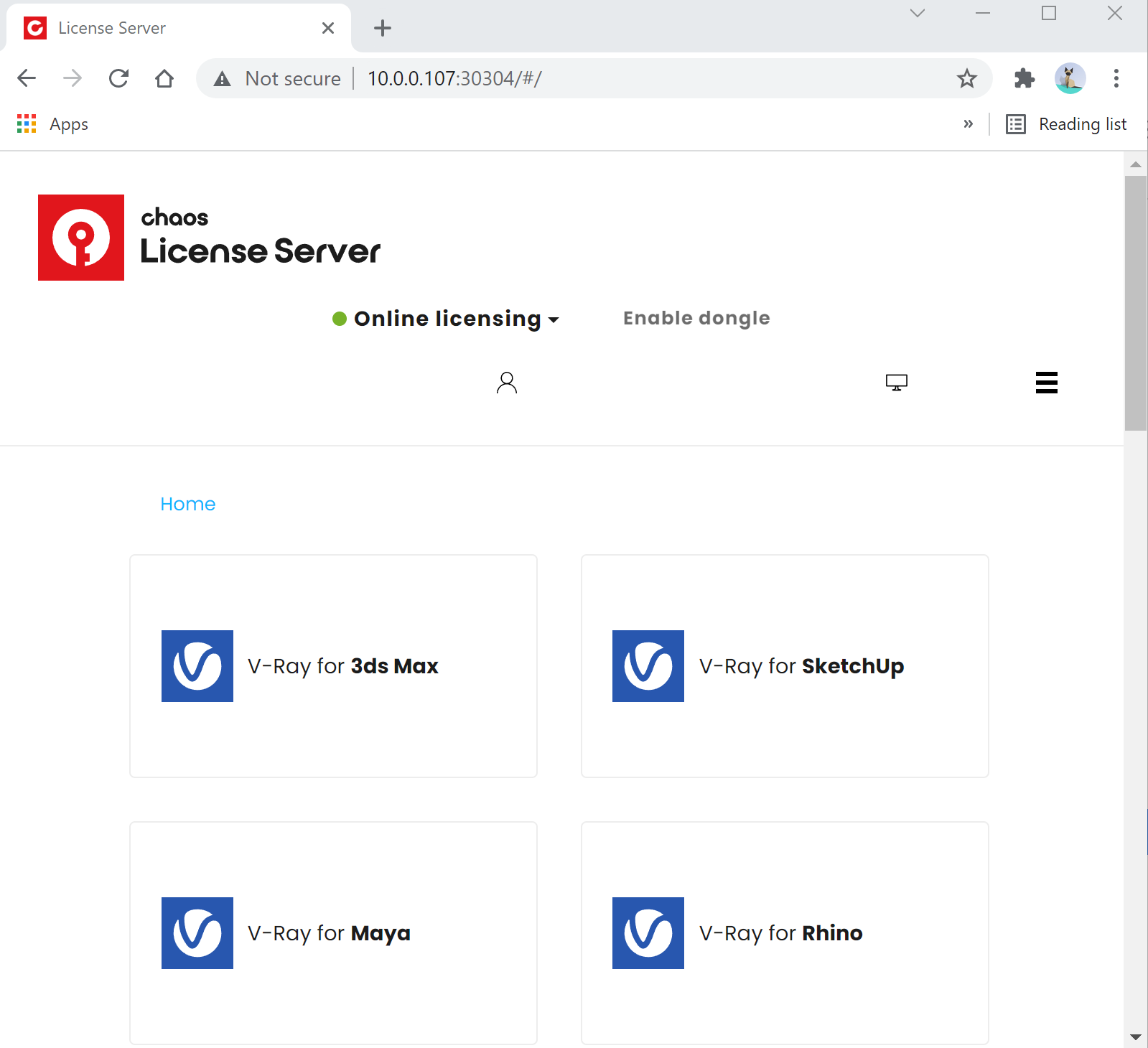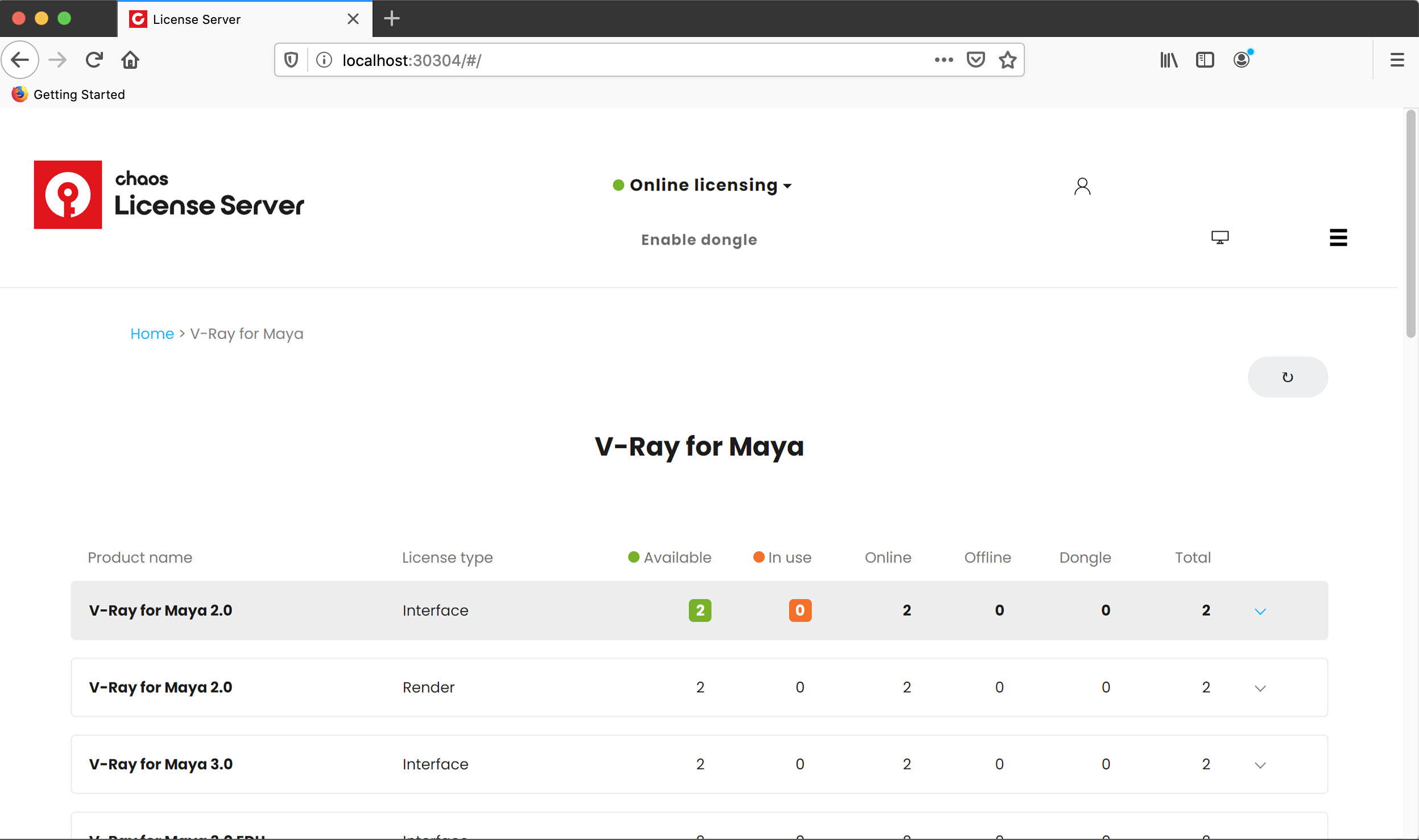Page History
...
By default, the License Server installer adds a firewall exception to your system's settings. If you have opted to disable this setting while installing, or you have manually removed the firewall exception after the installation, this might prevent the License Server from establishing a connection. You can either re-install the License Server and make sure the option Add firewall exception is enabled in the installer, or you can manually add a firewall exception to your system's settings.
Re-install the License Server
...
Open a browser window.
Type http://127.0.0.1:30304 or http://localhost:30304/ both addresses open the License Server Interface.
Panel borderColor darkgrey borderStyle solid Note: If the License server is not running on your local machine, type in the IP address of the machine where it's running instead of "localhost". For example 10.0.0.100:30304
Click on the burger menu in the upper-right corner and choose Settings.
Fill in your proxy configuration. You might need to contact your Network Administrator if you're not sure what your proxy configuration is.
...
The logs can be downloaded from the License Server's Interface (http://localhost:30304).
Go to Home > Notifications > Download Logs button:
| Section | |||||||||||||||
|---|---|---|---|---|---|---|---|---|---|---|---|---|---|---|---|
|
Download the logs.
| UI Text Box | ||
|---|---|---|
| ||
The logs' locations and verbosity can be modified from the Settings section. |
Chaos's support may require these logs in order to assist with troubleshooting the issue.
Common Errors
...
| Error | Description |
|---|---|
| -98 | There are no available licenses for this V-Ray version on this account. |
| -96 | The online license server is disabled. |
| -197 | The license server version is not the correct one for the Chaos product. |
| -199 | There is no IP address pointed to the license server. Check the Change license settings window for empty fields. |
| Error 1002 | All licenses are in use, and there are no available licenses of this type. |
| -7 | The license server is installed, but you are not logged in. |
| -2 | The firewall blocks the 30304 port. |
| -200 | The License Server could not be reached. |
| -198 | All the licenses for this product are currently engaged. |
| 10061 | No access to the V-Ray license server. |
| 111 | Could not connect to a working license server. |
| 61 | Could not connect to a working license server. |
| 1005 | Could not obtain license. Sing in to you Chaos account to continue. |
Resolution Checklist
...
If you encounter any of the Common Errors, please see the possible resolutions for your OS:
...
| Tabs Container | |||||||||||||||||||||||||||||||||||||||||||||||||||||||||||||||||||||||||||||||||||||||||||||||||||||||||||||||||||||||||||||||||||||||||||||||||||||||||||||||||||||||||||||||||||||||||
|---|---|---|---|---|---|---|---|---|---|---|---|---|---|---|---|---|---|---|---|---|---|---|---|---|---|---|---|---|---|---|---|---|---|---|---|---|---|---|---|---|---|---|---|---|---|---|---|---|---|---|---|---|---|---|---|---|---|---|---|---|---|---|---|---|---|---|---|---|---|---|---|---|---|---|---|---|---|---|---|---|---|---|---|---|---|---|---|---|---|---|---|---|---|---|---|---|---|---|---|---|---|---|---|---|---|---|---|---|---|---|---|---|---|---|---|---|---|---|---|---|---|---|---|---|---|---|---|---|---|---|---|---|---|---|---|---|---|---|---|---|---|---|---|---|---|---|---|---|---|---|---|---|---|---|---|---|---|---|---|---|---|---|---|---|---|---|---|---|---|---|---|---|---|---|---|---|---|---|---|---|---|---|---|---|---|
| |||||||||||||||||||||||||||||||||||||||||||||||||||||||||||||||||||||||||||||||||||||||||||||||||||||||||||||||||||||||||||||||||||||||||||||||||||||||||||||||||||||||||||||||||||||||||
|
How to Safely Run Chaos License Server on macOS Catalina and Later
...