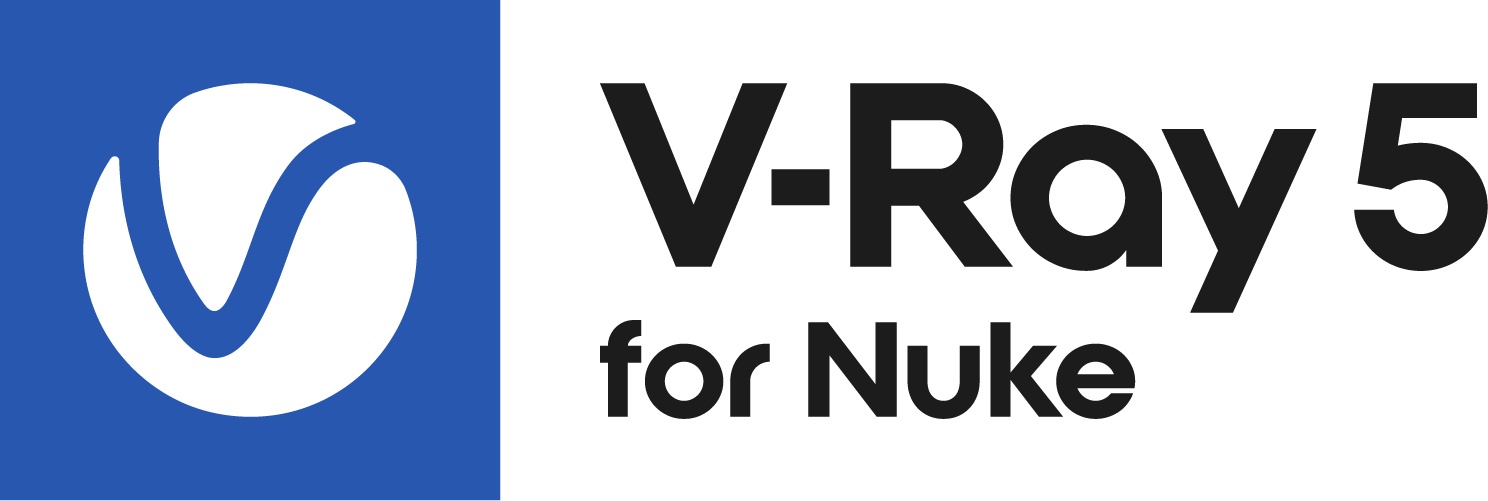Page History
This page gives details on how the V-Ray Camera works in NUKENuke.
Page Contents
toc
| maxLevel | 3 |
|---|---|
| style | circle |
Overview
...
The VRayCamera allows you to use real-world parameters to set up the virtual CG camera (e.g. f-stop, shutter speed, etc). It also makes it easier to use light sources with real-world illumination such as VRayLight with physical units, or VRaySun and VRaySky.
...
axis – An optional Axis node input. This links the position, rotation, scale, and skew of the transformed 3D object(s) to the Axis node, so that the transformation controls on the Axis node override the corresponding controls on the TransformGeo node.
Basic Settings Tab
...
Read from NUKE Nuke camera – Enables camera information to be read from a standard NUKE Nuke Camera. A NUKE camera Nuke camera needs to be attached to the VayCamera's axis attribute.
Read from VRayVRScene node – Enables camera information to be read from a vrscene file. A VRayVRScene node needs to be attached to the VayCamera's axis attribute.
...
vert aperture – Specifies the vertical size of the film gate in millimeters.
Override FOV – Overrides NUKENuke's FOV angle. V-Ray camera types can take FOV ranges from 0 to 360 degrees, whereas the cameras in NUKE are Nuke are limited to 180 degrees.
FOV – Specifies the Field of View (FOV) angle (only when Override FOV is enabled and the current camera type supports FOV angle).
...
Default – Standard pinhole camera.
Spherical – Spherical camera which means that the camera lenses has spherical form.
cylindrical point – All rays have a common origin - they are cast from the center of the cylinder. In the vertical direction the camera acts as a pinhole camera and in the horizontal direction it acts as a spherical camera.
cylindrical ortho – In vertical direction, the camera acts as an orthographic view and in the horizontal direction it acts as a spherical camera.
box – The box camera is simply 6 standard cameras placed on the sides of a box. This type of camera is excellent for generation of environment maps for cube mapping. It can also be very useful for GI; you can calculate the irradiance map with a box camera, save it to file, reuse it with a Default camera that can be pointed at any direction.
fish-eye – A special type of camera that captures the scene as if it is normal pinhole camera pointed at an absolutely reflective sphere which reflects the scene into the camera's shutter. You can use the Dist/FOV settings to control which part of the sphere will be captured by the camera. The red arc in the diagram corresponds to the FOV angle. Note that the sphere always has a radius of 1.0. warped spherical – Another spherical camera
| UI Text Box | ||
|---|---|---|
| ||
The override FOV parameter changes the FOV of the perspective camera that is capturing the virtual Sphere when Fisheye auto-fit is enabled. |
warped spherical – Another spherical camera with a slightly different mapping formula.
orthogonal – An orthographic camera enabling flat, non-perspective views.
pinhole – Overrides the scene camera to force it to be a pinhole camera.
spherical panorama – Spherical camera with independent horizontal and vertical FOV selection that is useful for generating latlong images for spherical VR use.
cube6x1 – A variant of the box camera with the cube sides arranged in a single row. Unlike the box camera's output, cube6x1 does not produce an empty space in the output image and is useful in generating cubic VR output.
...
Curve – Applies only to the fish-eye camera. This setting contorts the way the rendered image is warped. A value of 1.0 corresponds to a real world Fish-eye camera. As the value approaches 0.0, the warping is increased. As the value approaches 2.0, the warping is reduced. Note: This value actually controls the angle at which rays are reflected by the virtual sphere of the camera.
...
Treat as VRay Dome Camera – Turns the camera into a VRayDomeCamera, making available options to flip the camera.
Flip X – Flips the view around the X axis.
Flip Y – Flips the view around the Y axis.
Anchor cameraTypes cameraTypes
...
Example: Camera
...
Example: Camera Types
The images below show the difference between the different camera types:
...
None – The image is not squeezed or stretched to fit. One of its axes (determined by the Fit fill setting) fits to the film gate, and the other resizes appropriately.
Match camera film gate – Squeezes the image to fit the film gate.
Match camera resolution – If you use this to match a backdrop, match these settings to the settings in the image plane. Usually, the image plane is the same size as the rendered image. If so, use the Match Camera Resolution setting.
Physical Tab
...
Common Camera Parameters
...
Film gate (in mm) – Specifies the horizontal size of the film gate in millimeters. Note that this setting takes into account the system units configuration to produce the correct result.
...
Focus distance – Sets the focus distance of the camera.
Basic Physical parameters
...
Enable VRay Physical camera – Enables the camera to act as a VRay Physical camera, and enables the remaining parameters in this rollout.
...
Enable vignetting effect – When enabled, the optical vignetting effect of real-world cameras is simulated. For more information, please see the Vignetting example below.
Vignetting amount – Specify the amount of the vignetting effect, where 0.0 is no vignetting and 1.0 is normal vignetting.
...
Aperture F-number vs Shutter Speed vs ISO
Cheat Sheet
The main options that control the brightness of a V-Ray Physically Accurate camera are Aperture F-number, Shutter Speed and ISO. They affect each other and you need to balance them according to your scene. Keep in mind that these settings do not correspond to those of a real-life camera. They apply only to the V-Ray Physically Accurate camera.
| Fancy Bullets | ||
|---|---|---|
| ||
|
| Section | |||||||||||||||
|---|---|---|---|---|---|---|---|---|---|---|---|---|---|---|---|
|
Vignetting amount – Specify the amount of the vignetting effect, where 0.0 is no vignetting and 1.0 is normal vignetting.
| Anchor | ||||
|---|---|---|---|---|
|
...
Example: Depth of Field (DOF)
...
Example: Exposure Control | F-Stop (f-number)
Lowering the F-Number value will actually make the image brighter. The camera aperture is more open, so more light is absorbed.
...
Note: The Sponza Atrium model was created by Marko Dabrovic ( http://www.rna.hr/) and Dabrovic and was one of the models for the CGTechniques Radiosity competition.
...
Quadratic – The default distortion type. It uses a simplified formula that is easier to calculate than the Cubic method.
Cubic – Used in some camera tracking programs like SynthEyes and Boujou. If you plan on using one of these programs, use this distortion type.
Lens file – Load an external .lens file is used to determine the distortion for the camera.
Texture – A displacement map from NUKE can Nuke can be used to determine the camera distortion. The stmap input controls this parameter.
...
Affects exposure – When enabled, the size and shape of the aperture specified in the Aperture map affects the exposure of the final image.
Stereoscopy Tab
...
The Stereoscopic Camera tabs provide parameters to create a stereoscopic rendering from any camera in the scene. The attributes define two virtual cameras based on the current camera, one for each in a pair of stereoscopic images, and control the parameters necessary for a stereoscopic rendering.
...