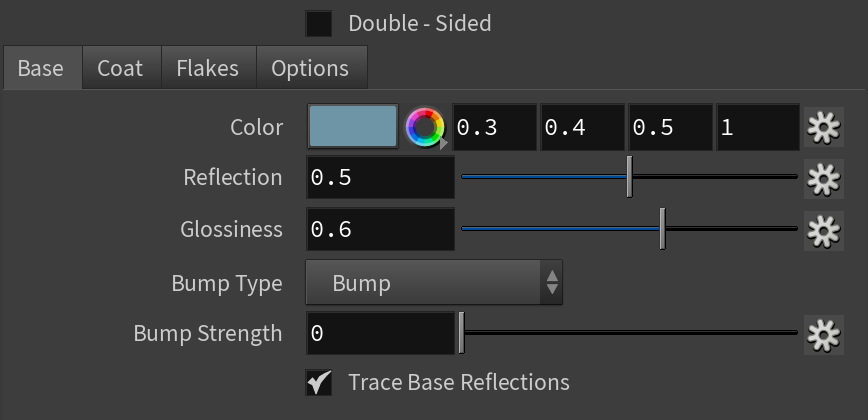Page History
This page provides information on the BRDFCarPaint material node.
...
Overview
...
| Section | |||||
|---|---|---|---|---|---|
|
...
| Section | |
|---|---|
|
Node
The BRDFCarPaint node provides inputs for controlling various material properties. They correspond to parameters in the section below.
Base
...
|
Base
...
| Section | |||||
|---|---|---|---|---|---|
|
...
|
...
|
...
|
...
|
...
|
...
|
...
|
...
|
...
|
...
|
...
|
...
|
...
|
...
|
Coat
...
| Section | |||||
|---|---|---|---|---|---|
|
...
|
...
|
...
|
...
|
...
|
...
|
...
|
...
|
...
|
...
|
...
|
Flakes
...
...
| Section | ||||
|---|---|---|---|---|
|
...
|
...
|
...
|
...
|
...
|
...
|
...
|
...
|
...
|
...
|
...
|
...
|
...
|
...
|
...
...
|
...
|
...
|
...
|
...
...
|
...
|
...
...
|
...
|
...
|
...
...
|
...
|
...
...
|
...
|
...
...
|
...
|
...
|
...
|
...
|
Options
...
| Section | |||||
|---|---|---|---|---|---|
|
...
|
...
|
...
|
...
|
...
|
...
|
...
|
...
|
...
|
...
| Anchor | ||||
|---|---|---|---|---|
|
| Anchor | ||||
|---|---|---|---|---|
|
...
| Section | |||||
|---|---|---|---|---|---|
|
...
|
...
|
...
| ||||||||||||||||||||||||||||||||||||||||||||||||||||
|
...
|
|
...
|
...
|
...
| ||||||||||||||||||||||||||||||||||||||||||||||
|
| Anchor |
|---|
...
|
...
|
...
| Anchor |
|---|
...
|
|
...
| Section |
|---|
...
|
...
|
...
|
...
|
...
|
...
|
...
| |||||||||||||||||||||||||||||||||||||||||||||||||||
|
...
|
|
...
|
...
| ||||||||||||||||||||||||||||||||||||||||||||||
|
| Anchor |
|---|
...
|
...
|
...
| Anchor |
|---|
...
|
|
...
| Section |
|---|
...
|
...
|
...
|
|
...
|
...
|
...
| ||||||||||||||||||||||||||||||||||||||||||||||||||||||||||||||
| ||||||||||||||||||||||||||||||||||||||||||||||||||||||||||||||
| Section | ||||||||||||||||||||||||||||||||||||||||||||||||||||||||||||||
|---|---|---|---|---|---|---|---|---|---|---|---|---|---|---|---|---|---|---|---|---|---|---|---|---|---|---|---|---|---|---|---|---|---|---|---|---|---|---|---|---|---|---|---|---|---|---|---|---|---|---|---|---|---|---|---|---|---|---|---|---|---|---|
|
...
|
...
| |||||||||||||||||||||||||||||||||||||||||||||||||
| |||||||||||||||||||||||||||||||||||||||||||||||||
|
...
Notes
...
| Fancy Bullets | ||
|---|---|---|
| ||
|