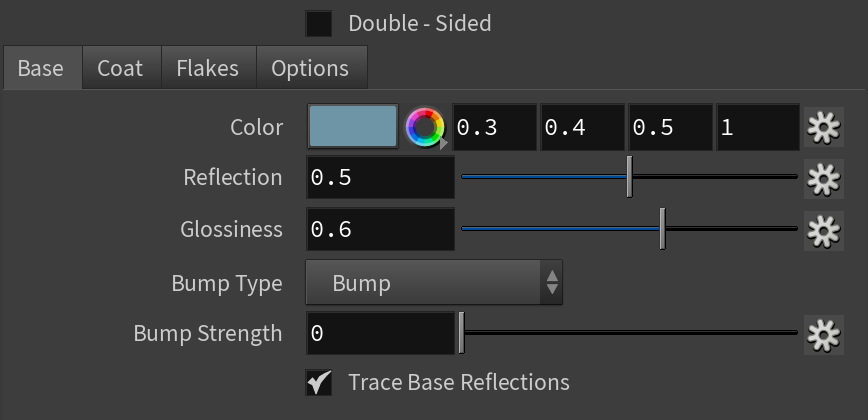This page provides information on the BRDFCarPaint material node.
Overview
The V-Ray Car Paint material simulates a metallic car paint. It is a complex material with four layers: a base diffuse layer, a base glossy layer, metallic flakes layer, and clear coat layer. The material allows the adjustment of each of these layers separately.
Base
Double Sided – When enabled, the material is double-sided.
Color – Specifies the diffuse color for the base layer.
Reflection – Specifies the reflectivity of the base layer. The reflection color itself is the same as the base Color.
Glossiness – Specifies reflection glossiness for the base layer.
Bump Type – Specifies whether a bump map or a normal map effect is added to the base material.
Bump – Applies the map as a bump map.
Normal (Tangent) – Applies the map as a normal map in tangent space.
Normal (Object) – Applies the map as a normal map in object space.
Normal (Camera) – Applies the map as a normal map in screen/camera space.
Normal (World) – Applies the map as a normal map in world space.
From Bump – The map is applied as determined by map type itself.
Explicit Normal – Applies the map as an explicit normal.
Bump Strength – Controls the strength of the the bump/normal effect on the base layer.
Trace Base Reflection – Toggles reflections for the base layer
Coat
Strength – Specifies the strength of the coat reflections when the surface is viewed directly from the front.
Color – Specifies the color of the coat layer.
Glossiness – Specifies the glossiness of the coat reflections.
Bump Type – Specifies whether a bump map or a normal map effect is added to the base material.
Bump – Applies the map as a bump map.
Normal (Tangent) – Applies the map as a normal map in tangent space.
Normal (Object) – Applies the map as a normal map in object space.
Normal (Camera) – Applies the map as a normal map in screen/camera space.
Normal (World) – Applies the map as a normal map in world space.
From Bump – The map is applied as determined by map type itself.
Explicit Normal – Applies the map as an explicit normal.
Bump Strength – Controls the strength of the the bump/normal effect on the coat layer.
Trace Coat Reflections – Toggles reflections for coat layer.
Flakes
Mapping Type – Specifies the method for mapping the flakes. The possible values are:
Explicit – The flakes are mapped using the specified channel.
Triplanar – The material automatically computes mapping coordinates in object space based on the surface normals.
Mapping Channel – Specifies the mapping channel for the flakes when the Flake mapping type is set to Explicit mapping channel.
Color – Specifies the color of the metal flakes.
Glossiness – Specifies the glossiness of the metal flakes. It is not recommended to set this above 0.9 as it may produce artifacts.
Orientation – Controls the orientation of the flakes relative to the surface normal. When this is 0.0, all flakes are perfectly aligned with the surface. When it is 1.0, the flakes are rotated completely randomly with respect to the normal. Values above 0.5 are not recommended as they can produce artifacts. For more information, see The Flake Orientation Parameter example below.
Density – Specifies the density (number of flakes) for a certain area. Lower values produce less flakes and higher values produce more flakes. Set this to 0.0 to produce a material without flakes. For more information, see The Flake Density Parameter example below.
Scale – Scales the entire flake structure. For more information, see The Flake Scale Parameter example below.
Size – Specifies the size of the flakes relative to the distance between them. Higher values produce bigger flakes and lower values produce smaller flakes. For more information, see The Flake Size Parameter example below.
Map Size – Internally the material creates several bitmaps to store the generated flakes. This parameter determines the size of the bitmaps. Lower values reduce RAM usage, but may produce noticeable tiling in the flake structure. Higher values require more RAM, but tiling is reduced. Be careful when using the Directional filtering method, as it may quickly take up gigabytes of RAM for larger map sizes. For more information, see the Antialiasing Filters example below.
Filtering Mode – Determines the way the flakes are filtered. Filtering is extremely important to reduce the work required to produce a clean image. For more information, see The Flake Filtering Parameter example below.
Simple – This method is faster and uses less RAM but is less accurate. It averages the orientation of the flakes together, which may alter the appearance of the material when viewed from a distance.
Directional – This method is slightly slower and uses more RAM, but is more accurate. It groups the flakes based on their orientation before performing the filtering, so that the material appearance is preserved.
Seed – The random seed for the flakes. Changing this produces different flake patterns.
Trace Flakes Reflections – Toggles reflections for flake layer.
Options
Trace Reflections for All Layers – When enabled, reflections are traced for all layers of the Car Paint material.
Trace Depth – Specifies the number of times a ray can be reflected. Scenes with lots of reflective and refractive surfaces may require higher values to look correct. A value of -1 specifies this option is controlled by the global Render Settings.
Subdivs – Determines the amount of samples for the glossy reflections of the different layers.
Cutoff – Cutoff threshold for the reflections of the different layers.
Use Environment Override – Enables the use of the Environment Override color or texture.
Environment Override – A color or texture that is used as an environment for the material.
Environment Priority – Specifies the environment override priority when several materials override it along a ray path.
Example: The Flake Orientation Parameter
This set of images demonstrate the effect of the Orientation parameter. Note how lower values produce flakes more aligned with the surface normal, so that light is reflected more uniformly. Higher values produce more random flakes leading to more variation in the flake illumination.
Example: The Flake Density Parameter
This set of images shows the effect of the Density parameter. Note how larger values produce more flakes, but do not change the flake size.
Example: The Flake Scale Parameter
This set of images demonstrates the effect of the Scale parameter. Note how lower values scale the entire flake structure.
Example: The Filtering Mode Parameter
This example shows the effect of the Filtering Mode parameter.
Example: Anti-aliasing Filters
Here is an example briefly demonstrating the effect of different anti-aliasing filters on the final result.
Note that rendering with a particular filter is not the same as rendering without a filter and then blurring the image in a post-processing program like Adobe Photoshop. Filters are applied on a sub-pixel level, over the individual sub-pixel samples. Therefore, applying the filter at render time produces a much more accurate and subtle result than applying it as a post effect.
Notes
- The BRDFCarPaint material needs to precalculate several textures related to the flakes. Depending on the flakes Map Size parameter, this may take a few seconds. When using the swatch preview, this may lead to slight delays between changing a parameter and the update of the material swatch.