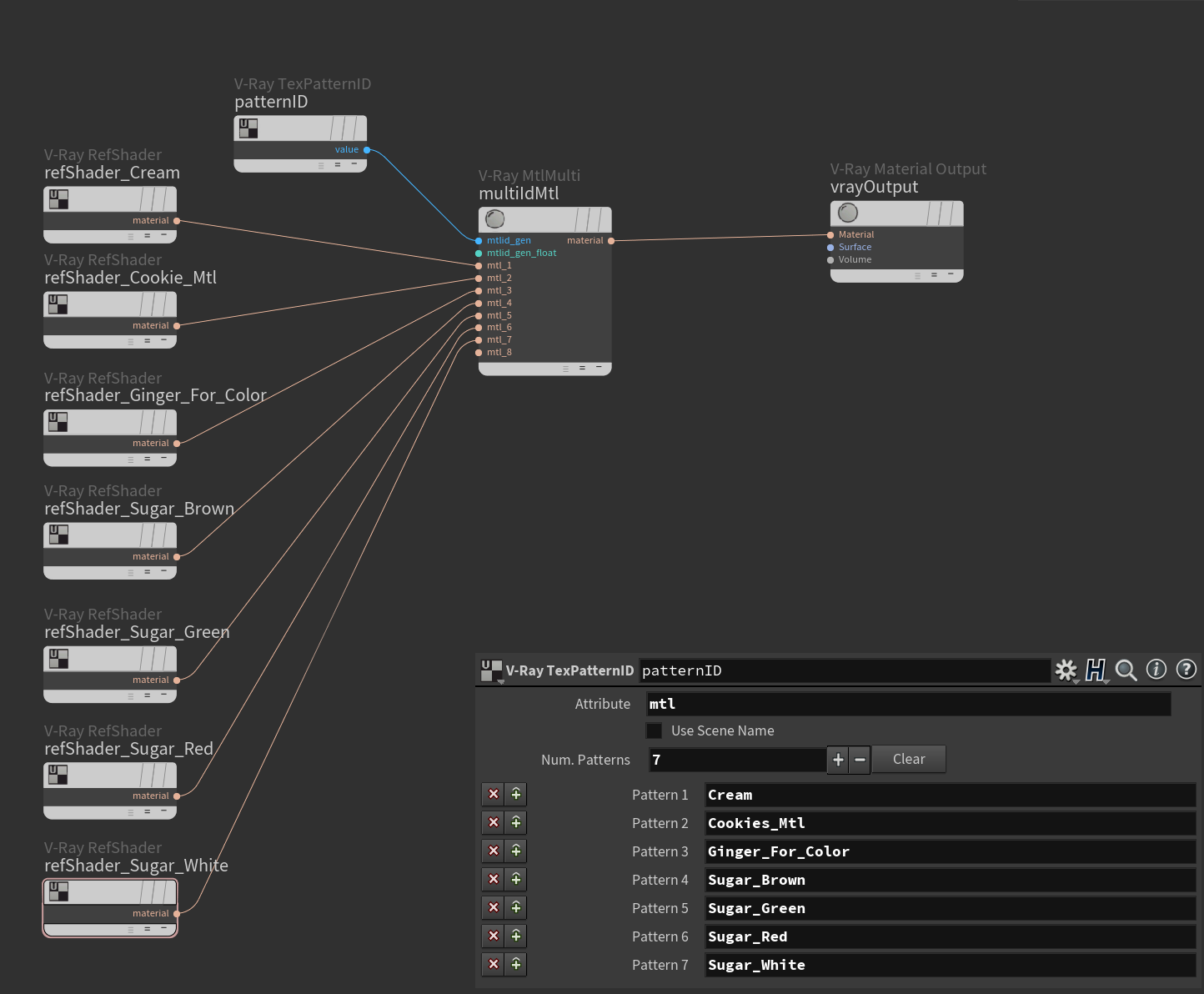Page History
This page provides information on the MtlMulti material node.
Overview
Overview
...
| Section | |||||
|---|---|---|---|---|---|
|
...
|
...
|
...
|
...
| |||||||||||||
| Section | |||||||||||||
|---|---|---|---|---|---|---|---|---|---|---|---|---|---|
|
Node
...
| Section | |||||
|---|---|---|---|---|---|
|
Node
|
...
...
|
...
|
...
|
...
Parameters
...
|
Parameters
...
| Section | |||||
|---|---|---|---|---|---|
|
...
|
...
|
...
|
Int Material ID Gen – An integer texture that generates material IDs. If this and Float Material ID Gen are not present, then the surface material ID will be used instead.
...
|
...
Example
In the following example, we have a gingerbread cookies mesh with a V-Ray Multi ID Material assigned to it. The mesh has face IDs for the cream and the gingerbread parts.
| Section | |||||||||||||||
|---|---|---|---|---|---|---|---|---|---|---|---|---|---|---|---|
|
Here's how the gingerbread cookie turned out:
| Section | |||||||||||||||
|---|---|---|---|---|---|---|---|---|---|---|---|---|---|---|---|
|