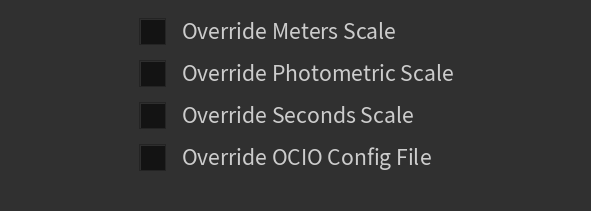Page History
...
| UI Text Box | ||
|---|---|---|
| ||
When CUDA/RTX is chosen as a rendering engine, all unsupported options are disabled from the parameters. |
UI Paths:
||V-Ray Shelf|| > ROP Parm > Renderer tab > Options tab
||out Network|| > V-Ray > V-Ray Renderer > Renderer tab > Options tab
V-Ray menu > Render Settings > Renderer tab > Options tab
Geometry
...
| Section | ||||||||||||||||||||
|---|---|---|---|---|---|---|---|---|---|---|---|---|---|---|---|---|---|---|---|---|
|
...
| Section | |||||||||||||||
|---|---|---|---|---|---|---|---|---|---|---|---|---|---|---|---|
|
...
Rendering
...
| Section | ||||||||||||||||||||||||||||
|---|---|---|---|---|---|---|---|---|---|---|---|---|---|---|---|---|---|---|---|---|---|---|---|---|---|---|---|---|
|
Raycaster
...
| Section | ||||||||||||||||||||||||||
|---|---|---|---|---|---|---|---|---|---|---|---|---|---|---|---|---|---|---|---|---|---|---|---|---|---|---|
|
...
| Section | |||||||||||||||
|---|---|---|---|---|---|---|---|---|---|---|---|---|---|---|---|
|
...