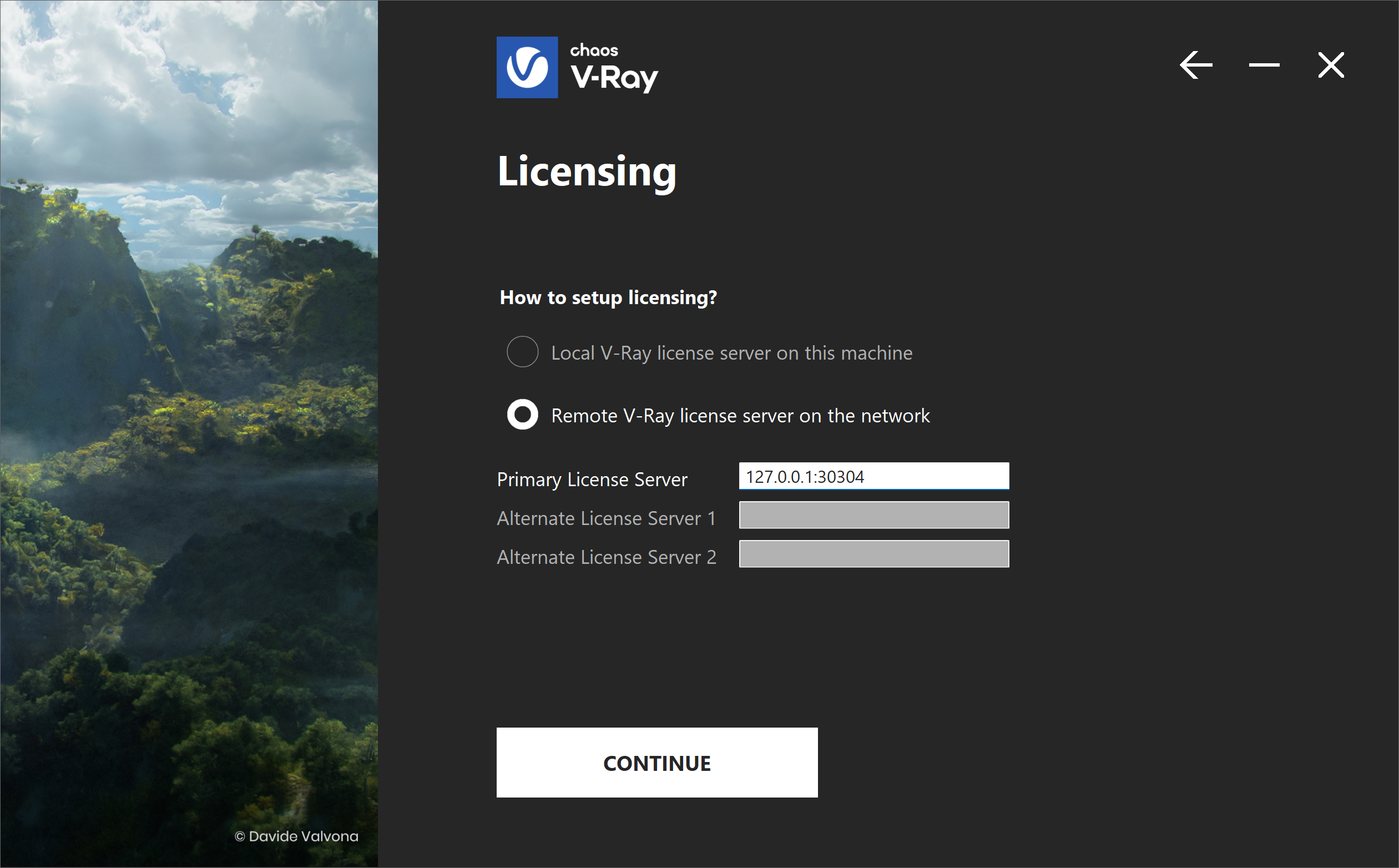Page History
...
| Progress Bar Container | ||||||||||||
|---|---|---|---|---|---|---|---|---|---|---|---|---|
| ||||||||||||
|
After installing V-Ray for Blender, load the Add-on in Blender and sign in with your Chaos account when prompted.
Steps
...
| Section | ||||||||||||||||||||||||
|---|---|---|---|---|---|---|---|---|---|---|---|---|---|---|---|---|---|---|---|---|---|---|---|---|
|
If you have not accepted the legal agreements and/or the telemetry options during the installation, you are presented with the following windows when first opening Blender.
...
| Section | |||||||||||||||||
|---|---|---|---|---|---|---|---|---|---|---|---|---|---|---|---|---|---|
|
...
| Section | ||||
|---|---|---|---|---|
|
...
|
...
|
...
|
...
|
...
| Section | ||||||||||||||||||||||||
|---|---|---|---|---|---|---|---|---|---|---|---|---|---|---|---|---|---|---|---|---|---|---|---|---|
|
| UI Text Box | ||||
|---|---|---|---|---|
| ||||
You can use the license server that installs automatically with the product to check the availability of your licenses. See how here. |
Set V-Ray as the current renderer
...
| Section | |||||||||||||||
|---|---|---|---|---|---|---|---|---|---|---|---|---|---|---|---|
|
...
...
Floating Licenses
If you are connecting to a Floating Chaos License, which is set up to be shared within a network, follow these steps.
...
| width | 50% |
|---|
...
| type | circle |
|---|
...
When installing your Chaos product, at the Licensing step, select Remote. In the Primary License Server field, type the server IP address that your license administrator gave you. At the end, add the :30304 port. See the Installation page and follow the steps for your Chaos installation.
...
Floating Licensescan be sharedbetween multiple users and can be used completely online or within a local network, depending on the setup.
To use an online floating pool, your Administrator needs to add you to their Organization. This sends an automatic email confirmation, which also contains a link you can use to create an account, if you don't have one yet.
After that, you can follow the same activation steps as above to connect to the online floating pool.
- Proceed with a default installation.
- Sign in with your Chaos Account when prompted.
If you are an Administrator in an Organization, see the Cloud-Based Floating Licensing page for a guide on how to share licenses through the my.chaos portal.
| UI Text Box | ||||
|---|---|---|---|---|
| ||||
If your organization prefers to centrally manage licenses, enable anonymous device-based access, or deploy licenses within an offline or secure network environment, refer to the License Server Deployment page. |
Troubleshooting
...
If you are experiencing any difficulty installing or running the Chaos License Server, please refer to the Troubleshooting page for possible solutions.
...
| Panel | ||||
|---|---|---|---|---|
| ||||
Read more about the licensing process and functionality in the Chaos Licensing documentation. |
...
| width | 5% |
|---|
| Column | ||
|---|---|---|
| ||
Example screenshot |
...
| width | 25% |
|---|
...
| width | 50% |
|---|
Then, from the Render Properties, select V-Ray as the Render Engine.
...
| width | 5% |
|---|
...
| width | 45% |
|---|
...