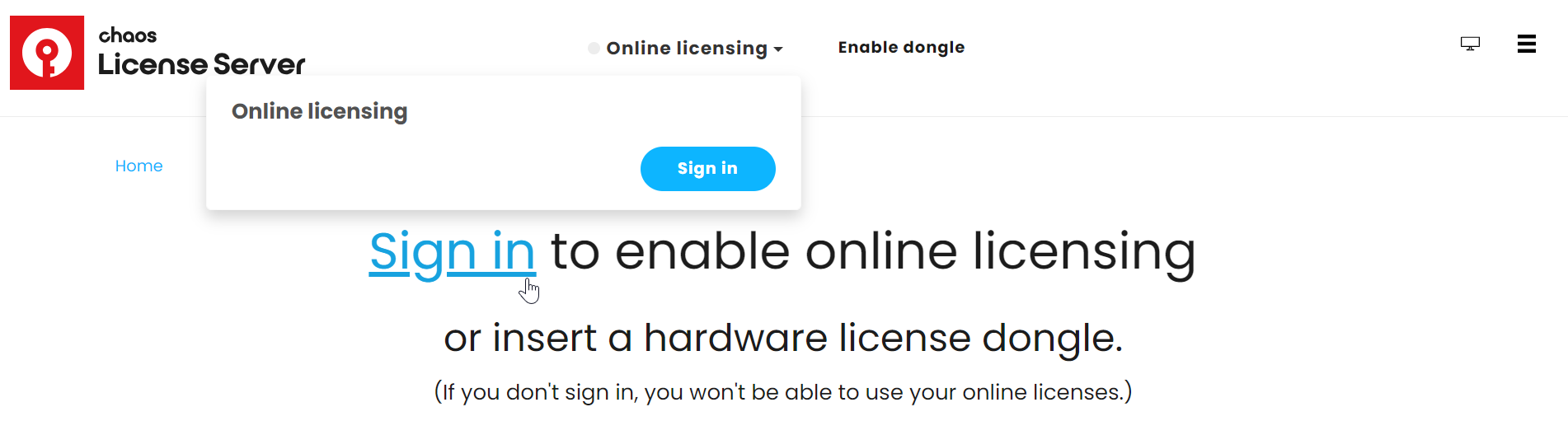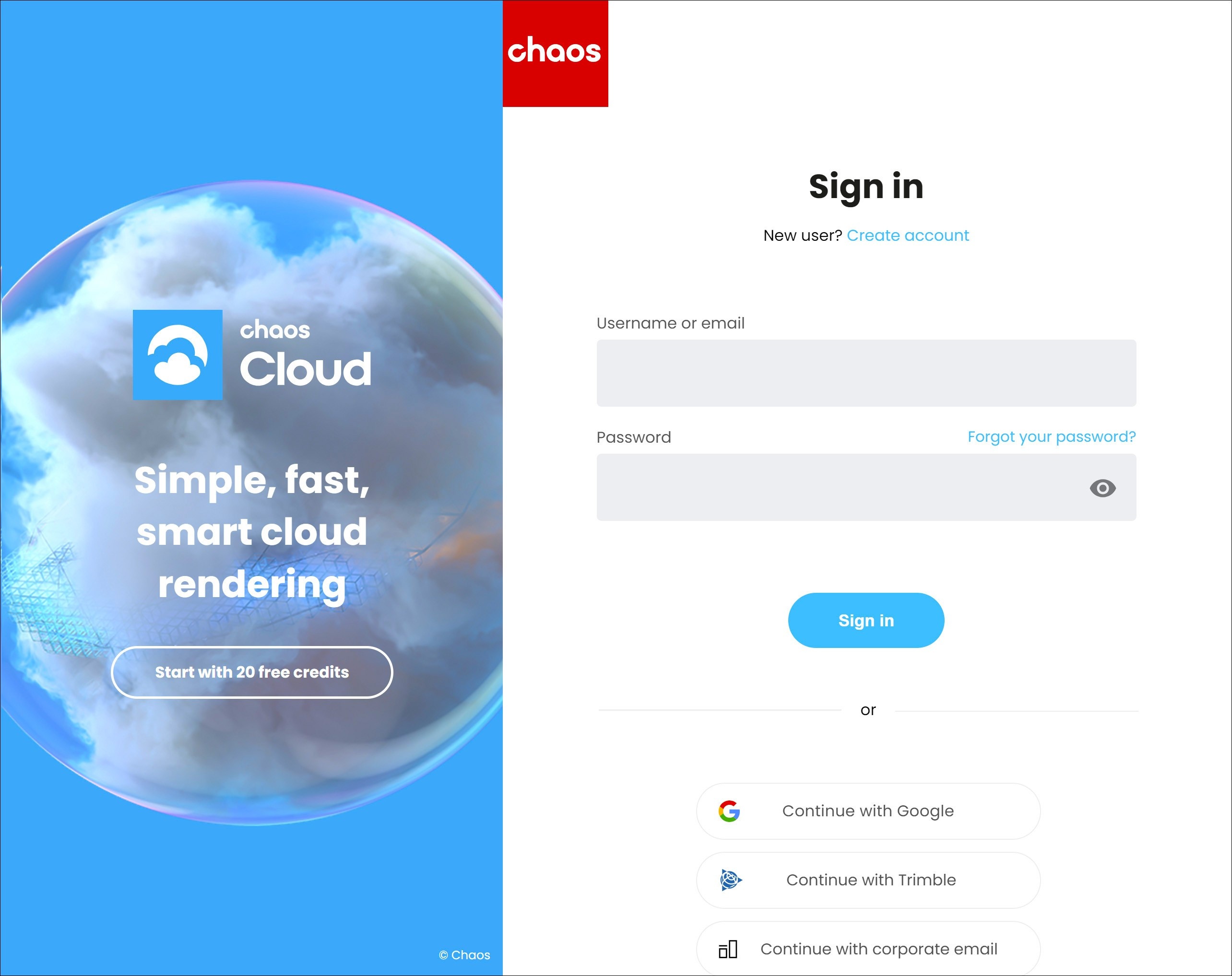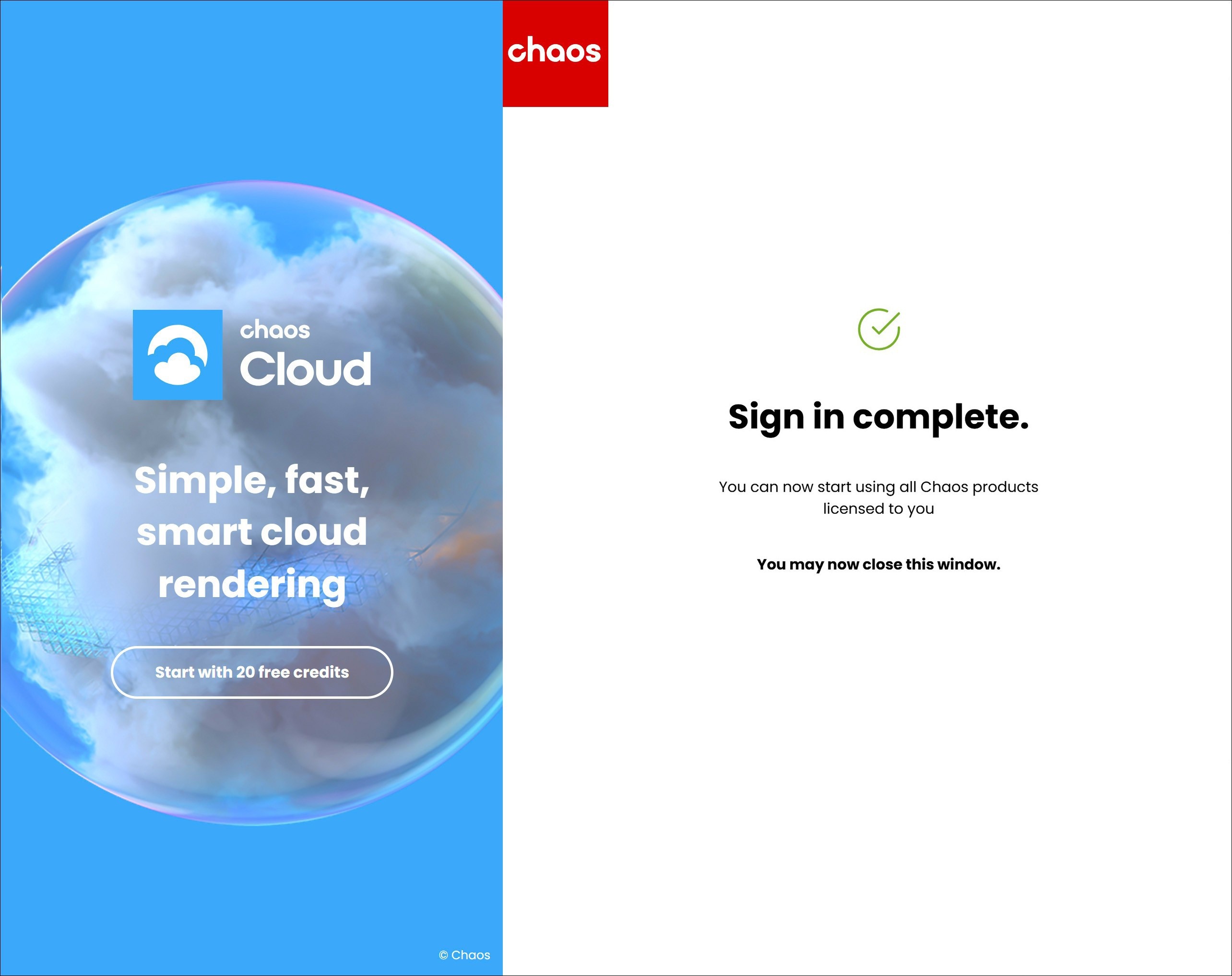Page History
| Progress Bar Container | ||||||||||||
|---|---|---|---|---|---|---|---|---|---|---|---|---|
| ||||||||||||
|
Steps
...
| UI Steps | ||||||||||||||||||||||||||||||||||||||||||||||||||||||||||||||||||||||||||||||||||||||||||||||||||||||||||||||||||||||||||||||||||||||
|---|---|---|---|---|---|---|---|---|---|---|---|---|---|---|---|---|---|---|---|---|---|---|---|---|---|---|---|---|---|---|---|---|---|---|---|---|---|---|---|---|---|---|---|---|---|---|---|---|---|---|---|---|---|---|---|---|---|---|---|---|---|---|---|---|---|---|---|---|---|---|---|---|---|---|---|---|---|---|---|---|---|---|---|---|---|---|---|---|---|---|---|---|---|---|---|---|---|---|---|---|---|---|---|---|---|---|---|---|---|---|---|---|---|---|---|---|---|---|---|---|---|---|---|---|---|---|---|---|---|---|---|---|---|---|
| ||||||||||||||||||||||||||||||||||||||||||||||||||||||||||||||||||||||||||||||||||||||||||||||||||||||||||||||||||||||||||||||||||||||
| ||||||||||||||||||||||||||||||||||||||||||||||||||||||||||||||||||||||||||||||||||||||||||||||||||||||||||||||||||||||||||||||||||||||
| Multiexcerpt | ||||||||||||||||||||||||||||||||||||||||||||||||||||||||||||||||||||||||||||||||||||||||||||||||||||||||||||||||||||||||||||||||||||||
| ||||||||||||||||||||||||||||||||||||||||||||||||||||||||||||||||||||||||||||||||||||||||||||||||||||||||||||||||||||||||||||||||||||||
Activate the LicenseThe Chaos License Server is the bridge between the Chaos Product and the Chaos Account associated with a given license. You cannot use any Chaos product without a license. Depending on your license subscription, the Chaos License Server can run locally on your machine or remotely on a machine you have access to. If you are hosting a Premium Chaos License Server for multiple machines, please see the Administrator Workflow. Please follow the instructions for your subscription plan:
Borrow Licenses for Offline Use
|
| UI Text Box | ||||
|---|---|---|---|---|
| ||||
You can use the license server that installs automatically with the product to check the availability of your licenses. See how here. |
Floating Licenses
...
Floating Licensescan be sharedbetween multiple users and can be used completely online or within a local network, depending on the setup.
To use an online floating pool, your Administrator needs to add you to their Organization. This sends an automatic email confirmation, which also contains a link you can use to create an account, if you don't have one yet.
After that, you can follow the same activation steps as above to connect to the online floating pool.
- Proceed with a default installation.
- Sign in with your Chaos Account when prompted.
If you are an Administrator in an Organization, see the Cloud-Based Floating Licensing page for a guide on how to share licenses through the my.chaos portal.
| UI Text Box | ||||
|---|---|---|---|---|
| ||||
If your organization prefers to centrally manage licenses, enable anonymous device-based access, or deploy licenses within an offline or secure network environment, refer to the License Server DeploymentYou can also 'borrow' a license to use offline on a machine with unstable or with no internet access. For more information, see the Borrowing Licenses for Offline Use page. |
Troubleshooting
...
If you are experiencing any difficulty installing or running the Chaos License Server, please refer to the Troubleshooting page for possible solutions.
| Panel | ||||
|---|---|---|---|---|
| ||||
Visit the License Server section of the documentation for further details on the Chaos License Server, such as how to check your license expiration and status, how to access various settings, and more advanced options. |
Notes
...
- If you are using V-Ray version 7.0 or earlier, the activation of your license is part of the installation process. At the end of the installation you are prompted to sign in with your Chaos account in the web browser.
- For more information on the vrayformaya.mll plugin, see the V-Ray Configuration page.
Next Step
Go to step 3 to see how to load V-Ray in Maya.
...
| step | 2 |
|---|
| Progress Bar - Hyperlink Step | ||||
|---|---|---|---|---|
|
| Progress Bar - Hyperlink Step | ||||
|---|---|---|---|---|
|
...