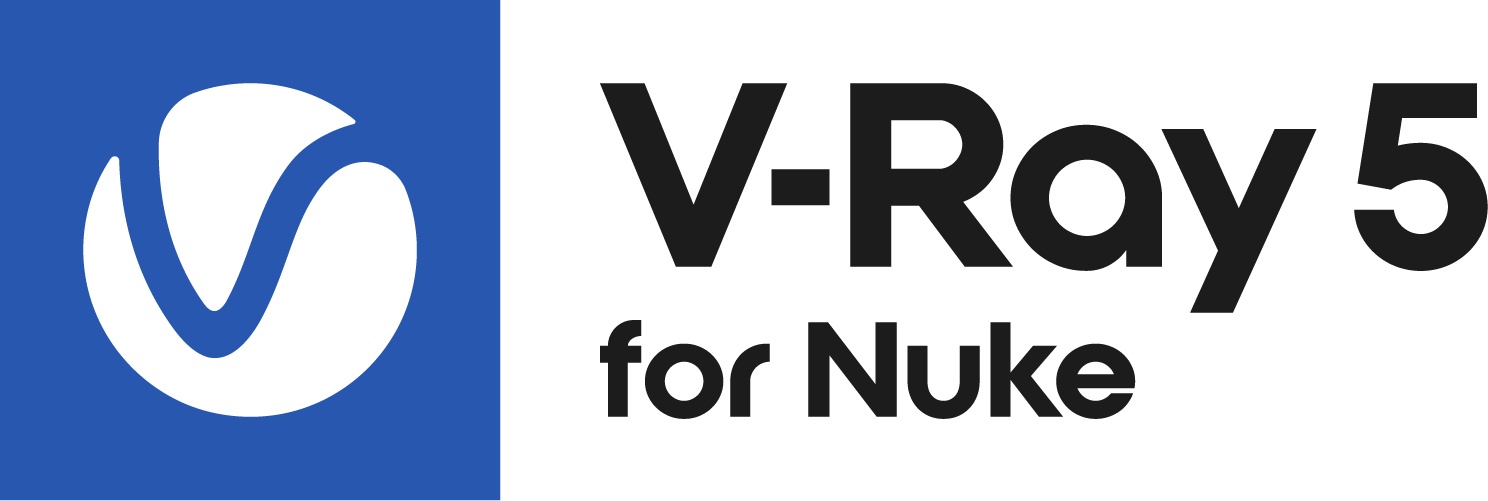Page History
This page provides a detailed QuickStart guide to using V-Ray geometry formats in NUKE.
Page Contents
Table of Contents
Overview
...
This tutorial will show you ways to load in new geometry file formats and how they compare to the original file formats that are provided within NUKENuke. We'll also take a look at the vrmesh and V-Ray proxy node.
To follow this tutorial, you will need to have the V-Ray for NUKE Nuke plugin installed. This tutorial is a companion to go along with the QuickStart video posted on our YouTube channel.
Want to follow along but don’t have a license?
| UI Button | ||||||||
|---|---|---|---|---|---|---|---|---|
| ||||||||
|
|
| Align | ||
|---|---|---|
| ||
|
Tutorial Assets
...
To download the files used in this tutorial, please click on the button below.
| Note |
|---|
Due to licensing issues, the Road_A.hdr file used in the tutorial video is not included in the downloadable assets. Instead, please use one of the provided HDR images in its place. |
...
Arrange these nodes in your NUKE Nuke script side by side so that you can switch between them more easily later.
...
4) Loading in geometry using V-Ray nodes
V-Ray for NUKE Nuke has multiple ways to read in geometry. These different methods give us then the ability to load geometry with far higher polygon counts while keeping our scene fast to navigate. While the standard ReadGeo nodes will show every polygon in a file, a VRayProxy node is optimized for faster navigation in our 3D view.
...
Although the Alembic files read the actual named geometry, the vrmesh format lists the materials that were assigned to the mesh. Select the sphere by selecting sphere_VRayMtl1.
You should now see the sphere part of the mesh with the red V-Ray material applied.
Vrmesh V-Ray render
...