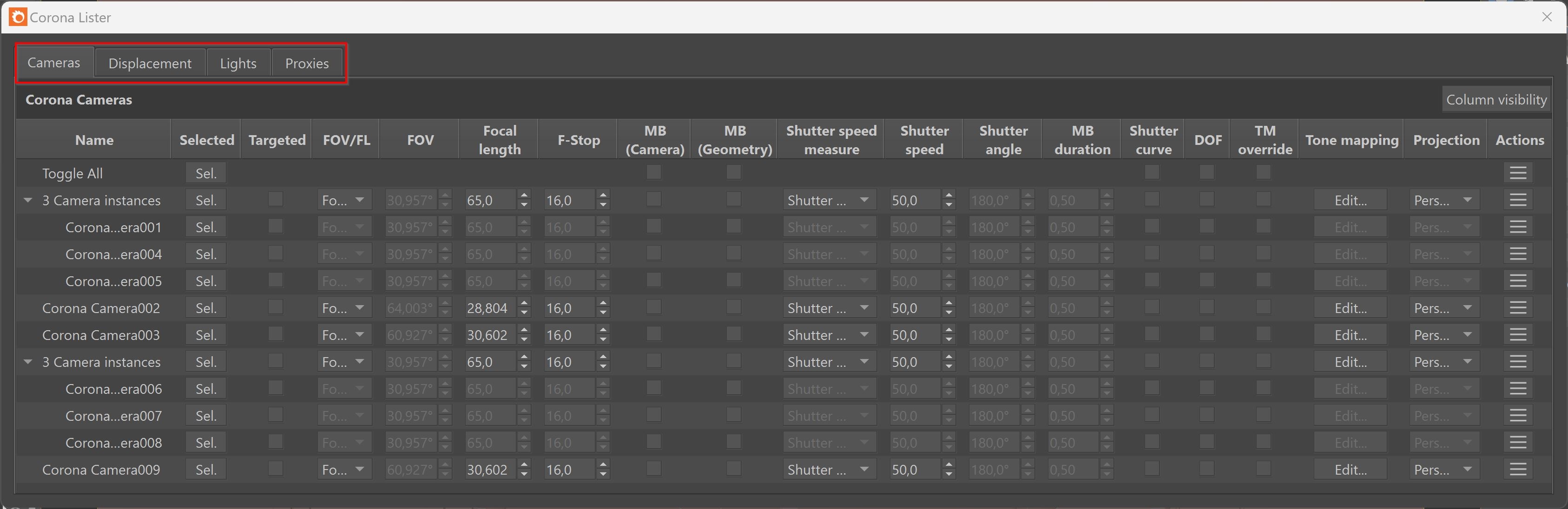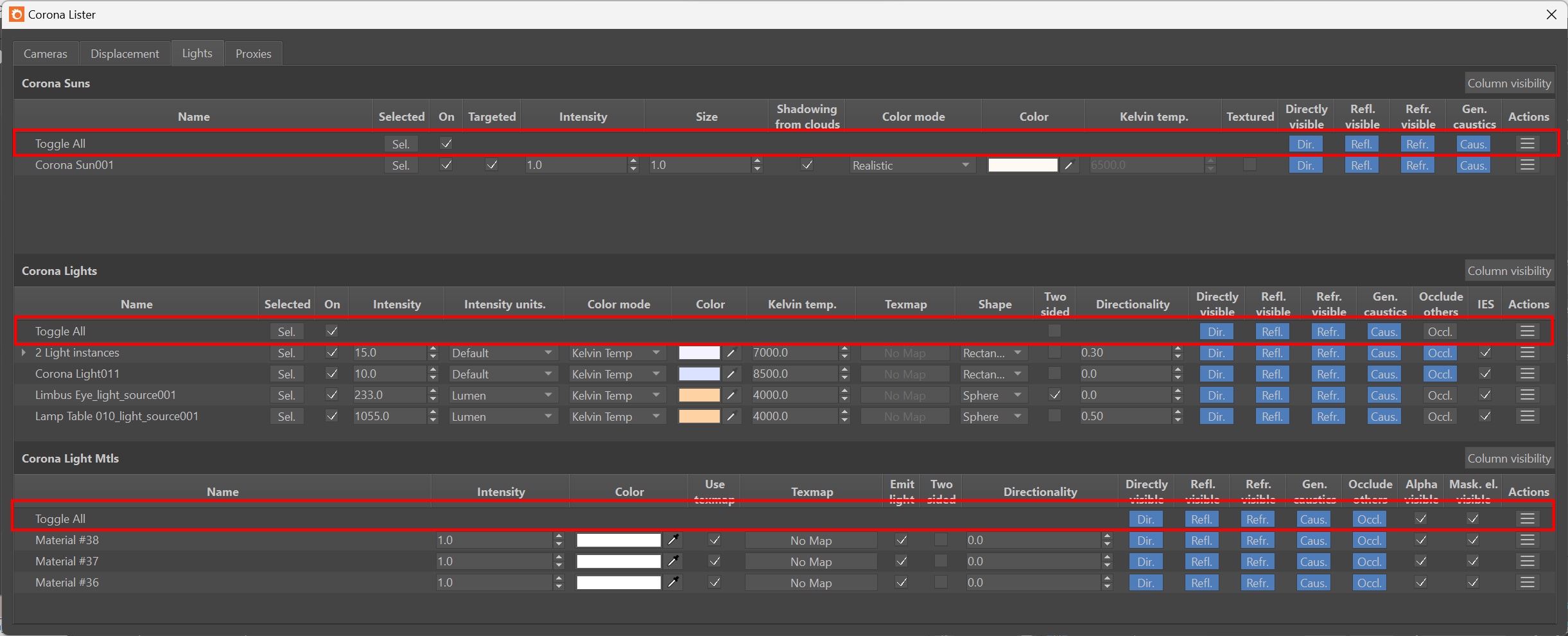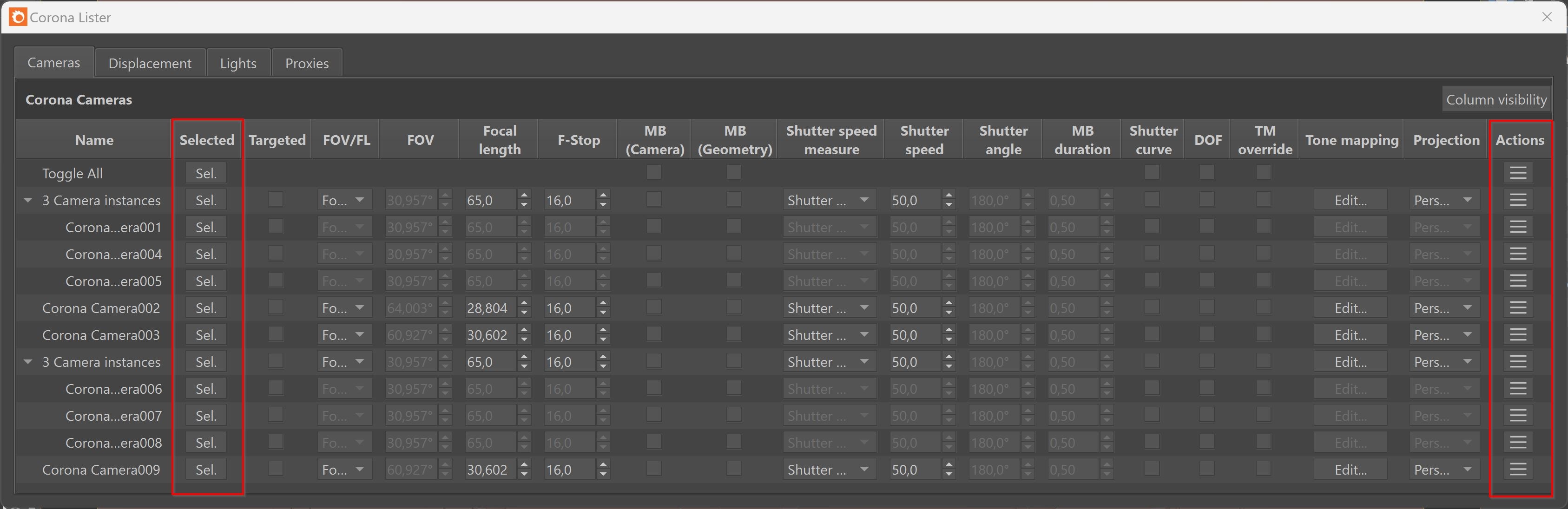Page History
...
To access the Corona Lister, go to the Chaos Corona toolbar and click on the Open Unified Corona Lister button.
| UI Expand | ||||
|---|---|---|---|---|
| ||||
||Chaos Corona toolbar|| > Open unified Corona Lister button |
The Interface Tabs
Corona Lister consists of four main tabs: Cameras, Displacement, Lights, and Proxies.
Streamlined Control with "Toggle All"
The Toggle All row offers buttons and checkboxes that make quick changes to all items visible in each list. Buttons and checkboxes vary depending on the active tab in the Corona Lister. For example, in the Lights tab, there is an additional On checkbox to enable or disable all Corona lights, and in the Proxies tab, there is an additional dropdown “Previz type” button to change the display for all proxies visible in the Corona lister. Similarly, you can use the button in the Actions column to apply changes to all visible items in the Corona lister.
Selected and Actions Columns
The Selected column allows you to quickly select each item listed. The Actions column provides quick access to make changes to the items, with the options varying depending on the active tab.
...
Corona Lister Interface
Key Features
...
When managing a scene with numerous lights, cameras, or proxies, you can hide columns that are not currently in use to declutter the display. Any hidden columns can be revealed from the context menu by selection of Unhide all option. Additionally, you can select which columns are visible by using the Column Visibilitybutton.
- Columns that are hidden in the lister remain hidden even after closing and reopening 3ds Max.
- You have the ability to increase/decrease the scrolling speed in the Corona lister parameter spinbox with Ctrl/Alt. Specifically, holding Ctrl and dragging your mouse to make the spinbox parameter value change quickly. If you hold Alt and drag, the value changes slowly.
- The Toggle All row offers options that control the whole list.
- Selection toggle buttons are available for individual listed objects and also for the whole list to provide quick and easy selection as per user need.
- You can also choose to make any instance unique by right-clicking and selecting the "Make unique" option for Cameras, Lights, and Proxies.
- From Corona 12 onwards, you can reorder Corona Lister tabs by dragging them with the mouse, providing a customizable user experience.
The Interface Tabs
...
Corona Lister consists of four main tabs: Cameras, Displacement, Lights, and Proxies.
Streamlined Control with "Toggle All"
...
The Toggle All row offers buttons and checkboxes that make quick changes to all items visible in each list. Buttons and checkboxes vary depending on the active tab in the Corona Lister. For example, in the Lights tab, there is an additional On checkbox to enable or disable all Corona lights, and in the Proxies tab, there is an additional dropdown “Previz type” button to change the display for all proxies visible in the Corona lister. Similarly, you can use the button in the Actions column to apply changes to all visible items in the Corona lister.
Selected and Actions Columns
...
The Selected column allows you to quickly select each item listed. The Actions column provides quick access to make changes to the items, with the options varying depending on the active tab.
Cameras Tab
...
Cameras Tab provides a list of all Corona Cameras available in the scene. Here, you can easily access and adjust various camera settings, including tone mapping and projection for each Corona Camera. The Instanced Corona Cameras are organized in a dropdown menu for easy selection. Any modifications made to a specific Corona Camera are automatically applied to all its instances. You can also choose to make any instance unique by right-clicking and selecting Make unique option.
...