||Chaos Corona toolbar|| > Open unified Corona Lister button

This page provides information on the Corona Lister in 3ds Max and how to use it.
The Corona Lister offers an easy way to manage Corona Lights, Corona Cameras, Corona Displacement, and Corona Proxies in your 3D scene. This feature saves your valuable time by optimizing your workflow efficiency. |
<center><iframe width="560" height="315" src="https://www.youtube.com/embed/jl2LNzZhDNA?si=ZmrPC72LfXivBnly" title="YouTube video player" frameborder="0" allow="accelerometer; autoplay; clipboard-write; encrypted-media; gyroscope; picture-in-picture; web-share" allowfullscreen></iframe></center> |
To access the Corona Lister, go to the Chaos Corona toolbar and click on the Open Unified Corona Lister button.
||Chaos Corona toolbar|| > Open unified Corona Lister button
|

Corona Lister Interface
When managing a scene with numerous lights, cameras, or proxies, you can hide columns that are not currently in use to declutter the display. Any hidden columns can be revealed from the context menu by selection of Unhide all option. Additionally, you can select which columns are visible by using the Column Visibility button.

Corona Lister consists of four main tabs: Cameras, Displacement, Lights, and Proxies.
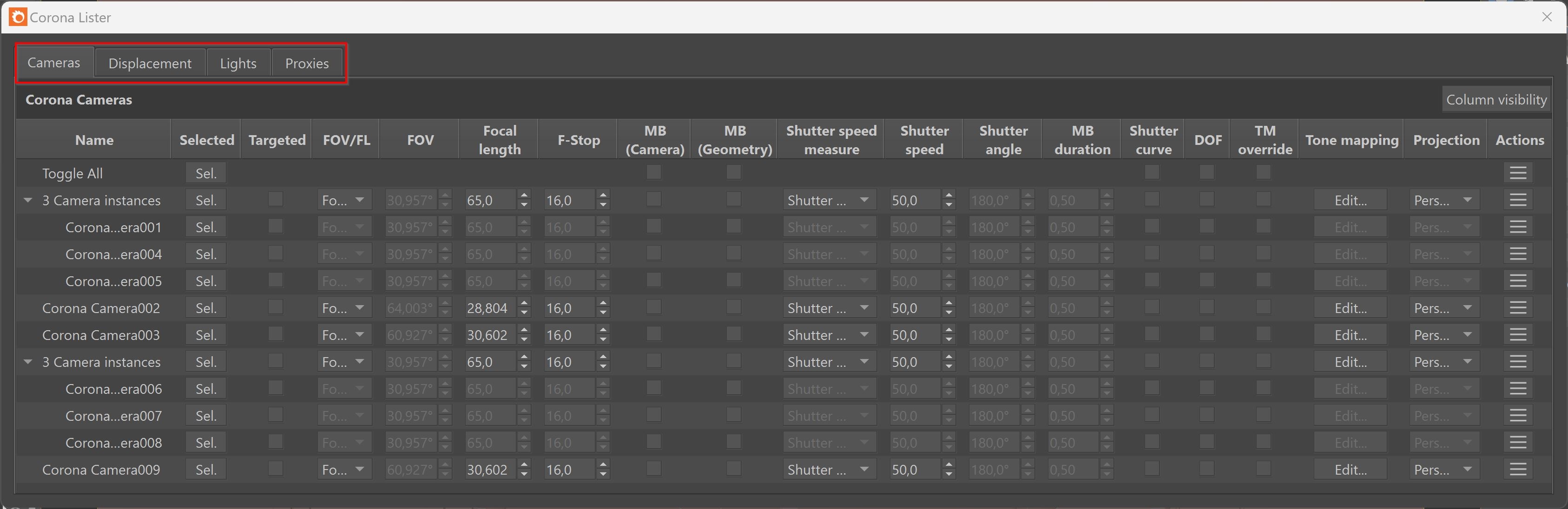
The Toggle All row offers buttons and checkboxes that make quick changes to all items visible in each list. Buttons and checkboxes vary depending on the active tab in the Corona Lister. For example, in the Lights tab, there is an additional On checkbox to enable or disable all Corona lights, and in the Proxies tab, there is an additional dropdown “Previz type” button to change the display for all proxies visible in the Corona lister. Similarly, you can use the button in the Actions column to apply changes to all visible items in the Corona lister.
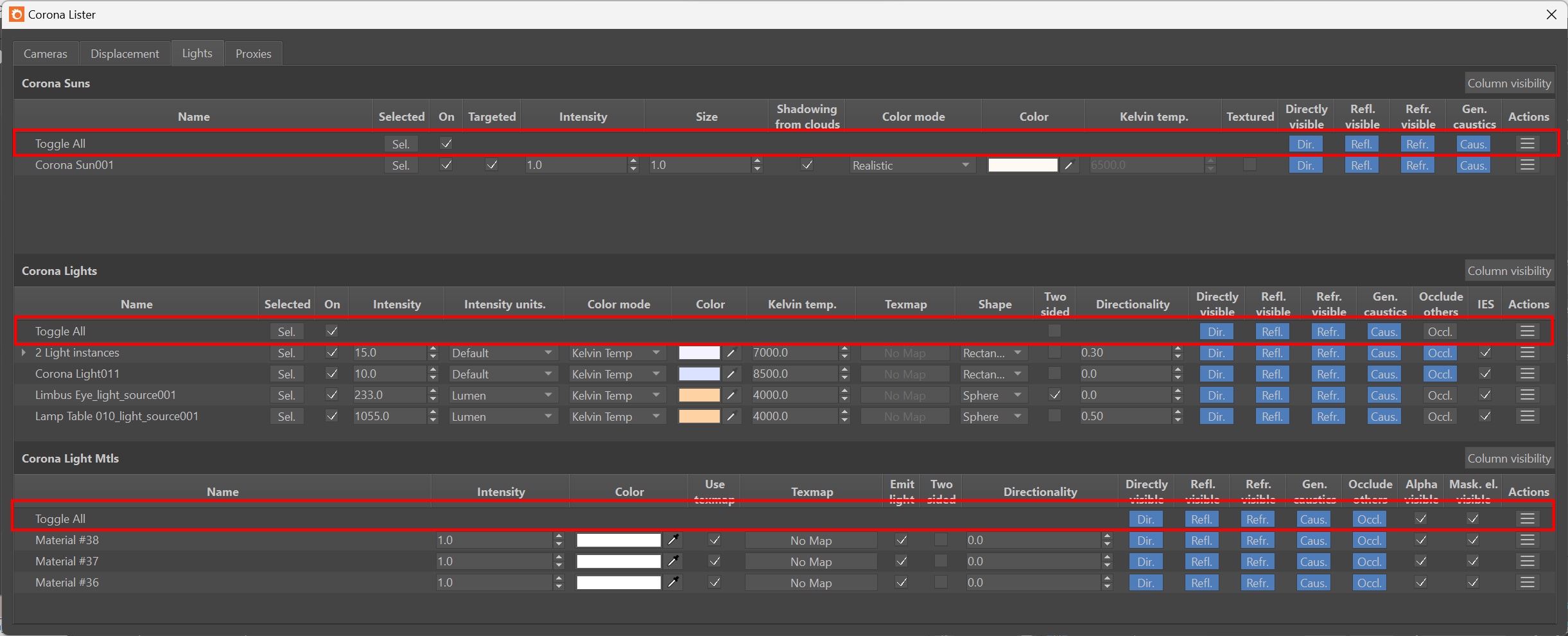
The Selected column allows you to quickly select each item listed. The Actions column provides quick access to make changes to the items, with the options varying depending on the active tab.
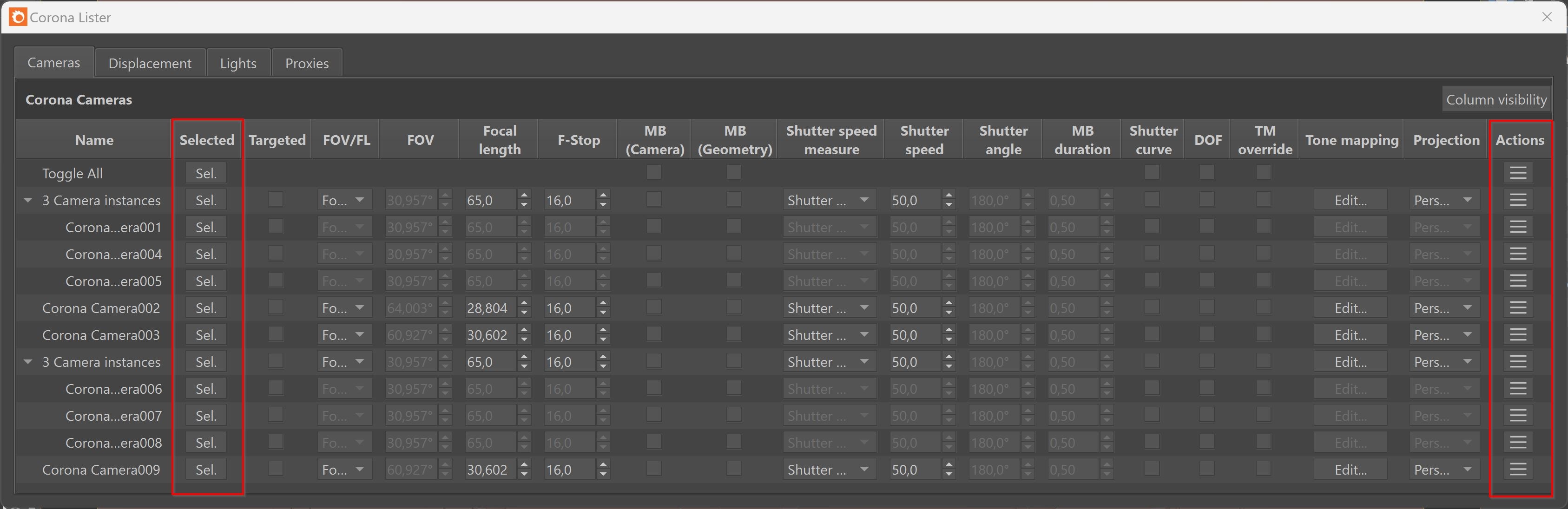
Cameras Tab provides a list of all Corona Cameras available in the scene. Here, you can easily access and adjust various camera settings, including tone mapping and projection for each Corona Camera. The Instanced Corona Cameras are organized in a dropdown menu for easy selection. Any modifications made to a specific Corona Camera are automatically applied to all its instances. You can also choose to make any instance unique by right-clicking and selecting Make unique option.

|

The Displacement tab provides a list of and the ability to access and modify all the Corona Displacement settings from Corona Physical Material, Corona Legacy Material, and Corona Displacement Modifier present in the scene.
The Instanced Corona Displacement modifiers are grouped. Any changes you make to a particular Corona Displacement modifier are automatically applied to all its instances. You can select the assigned objects by right-clicking on a particular material or Corona Displacement modifier.

|

The lights tab provides a list of all Corona Sun , Corona Lights, and Corona Light Materials present in the scene. The Instanced Corona Lights are easily organized and can be selected from a dropdown menu. Any modifications made to a specific Corona Light are automatically reflected across all its instances. With Corona 11 release, the Lister also allows you to add maps to Corona Lights, and Corona Light Materials.

|
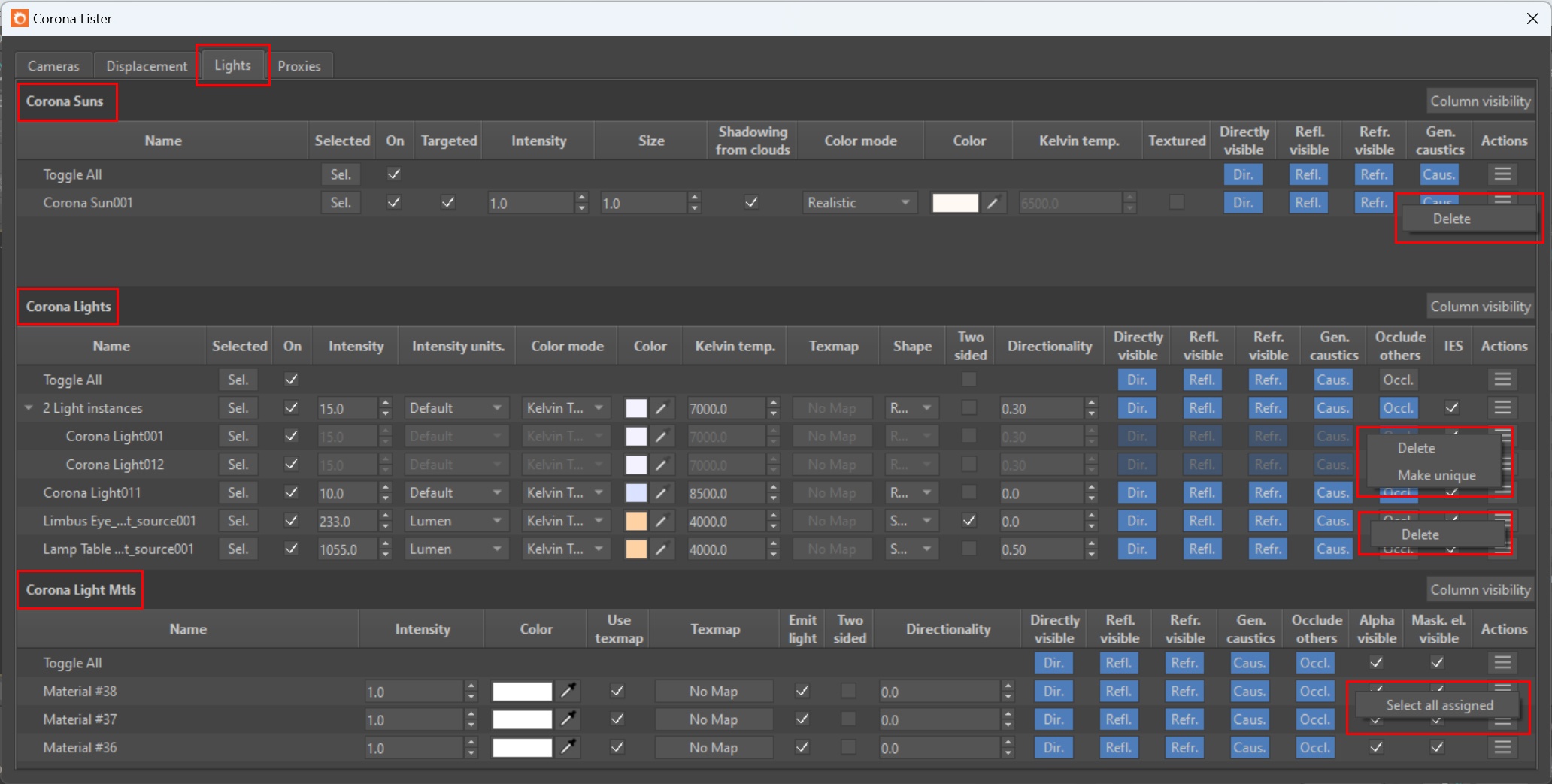
The proxies tab provides a list of all Corona Proxies available in the scene. From here, you can access and adjust the major settings for each Corona Proxy. The Instanced Corona Proxies are easily grouped and can be selected from a dropdown menu. Any modifications made to a specific Corona Proxy will be automatically applied to all instances of that proxy.

|

In this example, we are using a simple interior scene with several Corona lights. The ceiling lights have been instanced and grouped together in the Corona Lister. To change and affect all the values of instanced lights, simply change the parameter of a single light. The side rectangle lights and floor lamp lights are listed separately in the Corona Lister because they are unique and must be adjusted individually to achieve the desired lighting effect. Also, there are multiple Corona Cameras in the scene which are listed in the Corona Lister. All settings can be quickly changed and managed using the Corona Lister.
|

Corona Lister - Lights Tab
The Corona Lister can be used to manage multiple Corona Lights in the scene.
|

Corona Lister - Cameras Tab
The Corona Lister can be used to manage multiple Corona Cameras in the scene.