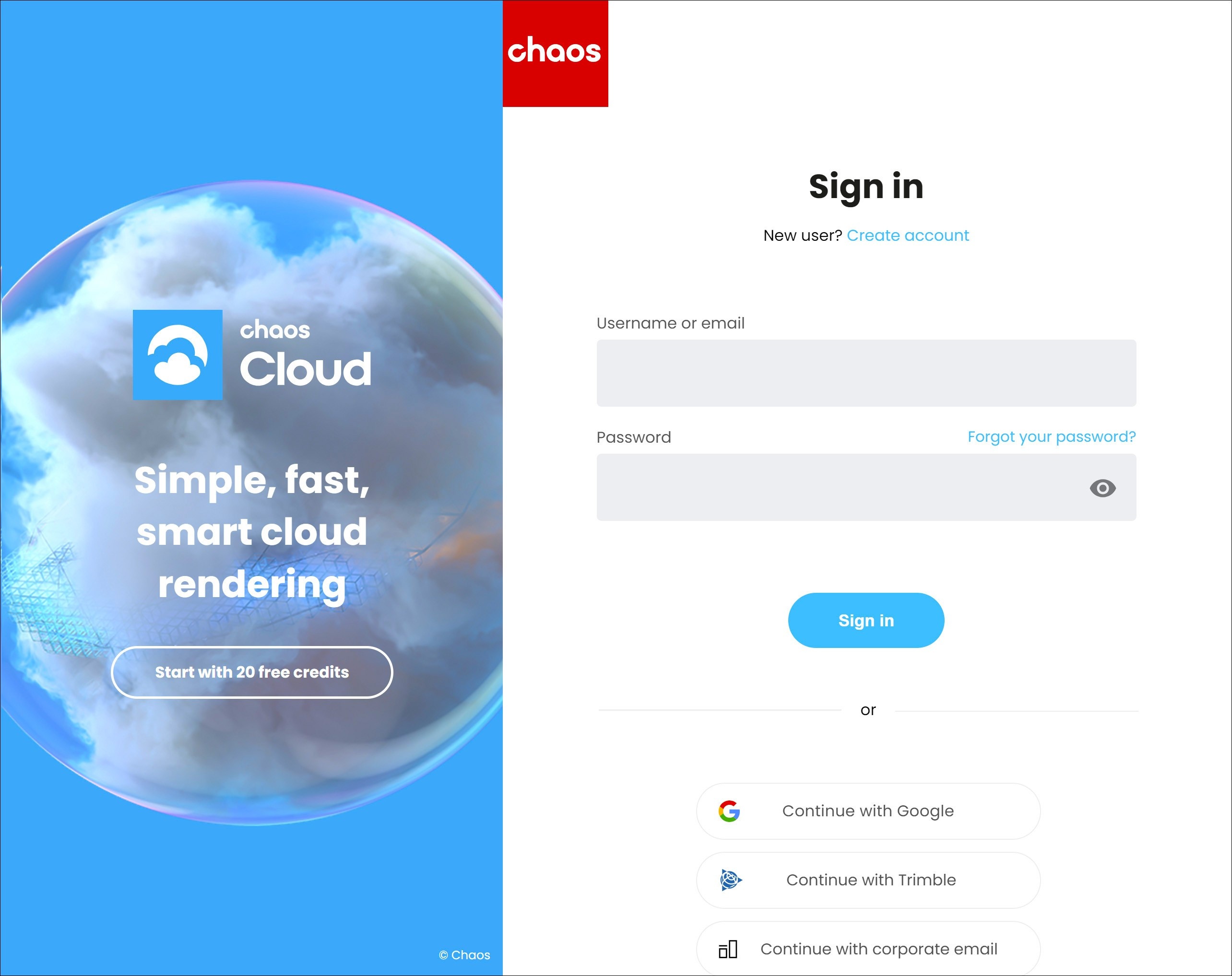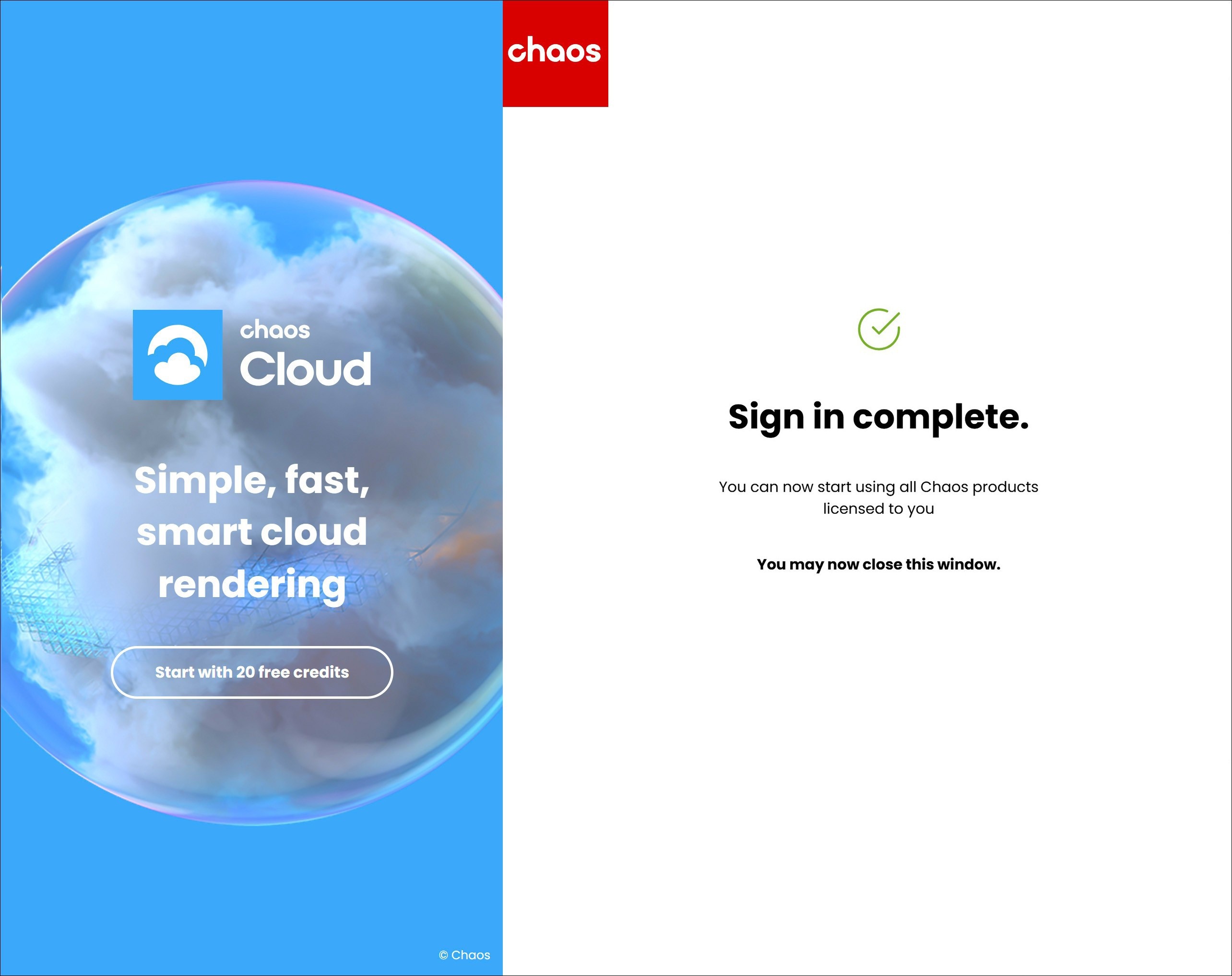Page History
| Progress Bar Container | ||||||||||||||||||
|---|---|---|---|---|---|---|---|---|---|---|---|---|---|---|---|---|---|---|
| ||||||||||||||||||
|
...
Steps
...
| UI Steps | ||||||||||||||||||||||||||||||||||||||||||||||||||||||||||||||||||||||||||||||||||||||||||||||||||||||||||||||||||||||||||||||
|---|---|---|---|---|---|---|---|---|---|---|---|---|---|---|---|---|---|---|---|---|---|---|---|---|---|---|---|---|---|---|---|---|---|---|---|---|---|---|---|---|---|---|---|---|---|---|---|---|---|---|---|---|---|---|---|---|---|---|---|---|---|---|---|---|---|---|---|---|---|---|---|---|---|---|---|---|---|---|---|---|---|---|---|---|---|---|---|---|---|---|---|---|---|---|---|---|---|---|---|---|---|---|---|---|---|---|---|---|---|---|---|---|---|---|---|---|---|---|---|---|---|---|---|---|---|---|
|
| UI Text Box | ||||
|---|---|---|---|---|
| ||||
You can use the license server that installs automatically with the product to check the availability of your licenses. See how here. |
Floating Licenses
...
Floating Licensescan be sharedbetween multiple users and can be used completely online or within a local network, depending on the setup.
...
| UI Text Box | ||||
|---|---|---|---|---|
| ||||
If your organization prefers to centrally manage licenses, enable anonymous device-based access, or deploy licenses within an offline or secure network environment, refer to the License Server Deployment page. |
Troubleshooting
...
If you are experiencing any difficulty installing or running the Chaos License Server, please refer to the Troubleshooting page for possible solutions.
Next Step
Notes
...
- If you are using
...
- V-Ray
...
- version 7.0 or earlier, the activation of your license is part of the installation process. At the end of the installation you are prompted to sign in with your Chaos account in the web browser.
- For more information on the vrayformaya.mll plugin, see the V-Ray Configuration page.
...
| step | 2 |
|---|
| Progress Bar - Hyperlink Step | ||||
|---|---|---|---|---|
|
| Progress Bar - Hyperlink Step | ||||
|---|---|---|---|---|
|
...