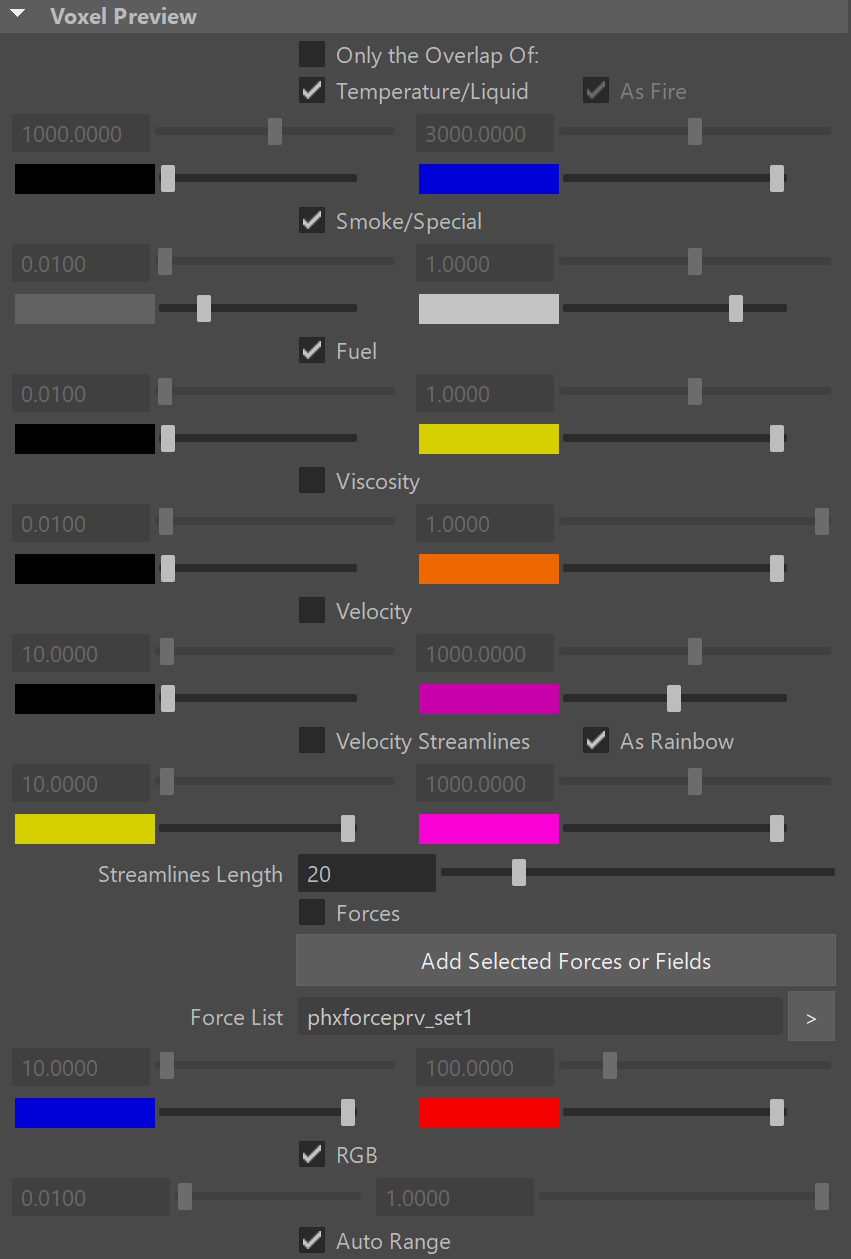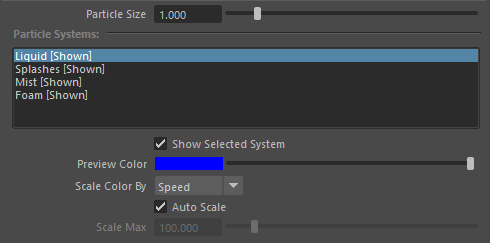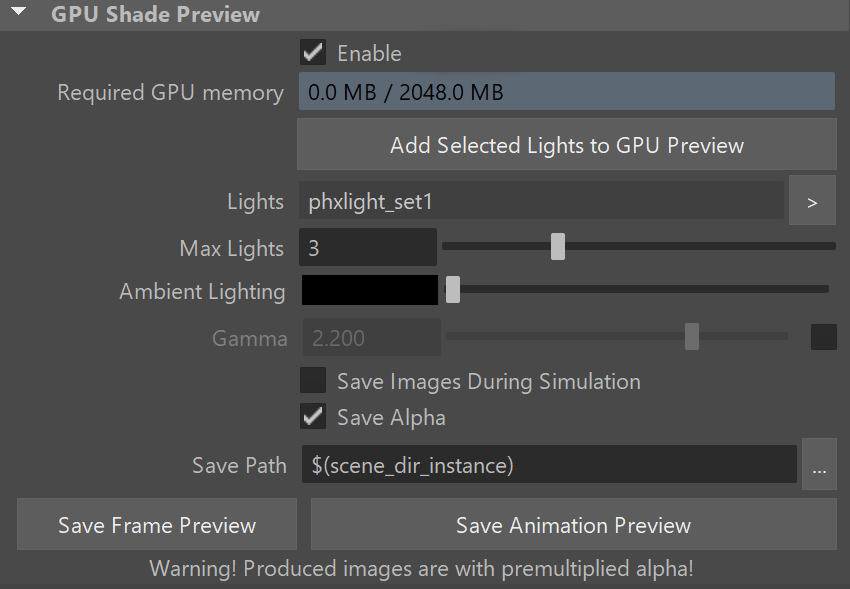Page History
...
| UI Text Box | ||
|---|---|---|
| ||
UI Path: ||Select PhoenixFDSim|| > Attribute Editor > Preview rollout |
Parameters
...
Read Cache for Preview | prvReadCache – Allows to completely disable reading of cache files in order to speed up the viewport and the simulation. When cache files are not read, neither voxels and particles, nor the grid bounding box or the Cache File Content under the Simulation rollout will be shown. This way scrolling the timeline would be quick as there will be no access to hard disk or the network. If you still need to see the grid bounding box and the Cache File Content info, you could leave this option to Always, and instead disable all voxel preview options, the Mesh Preview, GPU Preview and all particle previews. The intended use for this parameter is as a last step performance optimization - once you're done tweaking your setup and you're ready to commit to a high-resolution, overnight simulation, disable the preview of cache files.
...
Graph Cells | showGridCells – Shows a lattice with the cell sizes on the sides of the Simulator's box or the Slice Preview.
Mesh Preview
...
Show Mesh | viewMesh – Turns the mesh preview on or off. This mode overrides the Voxel Preview mode. Note that if Render Mode is set to Ocean Mesh, the ocean will have lower detail in the preview than in the render in order to speed up the viewport display.
...
| UI Text Box | ||
|---|---|---|
| ||
Phoenix can only preview the channels present in the cache file for the current frame. To see the list of available channels and their ranges, go to the Cache File Content section of the Simulation rollout. You can also find more info on the Grid Channel Ranges page. |
| Section | |
|---|---|
|
...
|
...
|
...
|
...
|
...
|
...
|
...
|
...
|
...
|
...
|
...
|
...
|
...
|
...
|
...
|
...
|
...
|
...
|
...
|
...
|
...
|
...
|
...
|
...
|
...
|
...
|
...
|
...
|
...
|
...
|
...
|
...
|
...
|
...
|
...
|
...
|
...
|
Particle Preview
...
| UI Text Box | ||
|---|---|---|
| ||
The parameters here allow visualization of all particle groups generated by the Simulator. |
Particle Size | viewPartSize – Sets the size of the particles in the Viewport. Note that all particles are drawn with the same size.
...
| UI Text Box | ||
|---|---|---|
| ||
The Slice preview displays only a single plane of voxels which can be convenient for debugging and fine-tuning a simulation. |
...
Draw Just a Slice | viewSliceAxis – When enabled, only a voxel-thick cross-section of the grid is visible. This works for voxels, particles, and velocity streamlines, but not for the GPU Preview or the Mesh Preview. It allows for a better view of occluded details and can help when previewing very rich data such as velocity fields, or in order to see underwater cavities.
...
| UI Text Box | ||
|---|---|---|
| ||
The Phoenix GPU Preview shows the shading of the Simulator using the current Volumetric Options. The preview works in real time and you should use it to quickly preview how changing volumetric options and curves affects the look of the simulation. Additionally, it can automatically save images during simulation, so you can easily preview it in motion. Note that the GPU preview is not a replacement for rendering though - in order to display quickly, it ignores Displacement, ignores any volumetric texture mapping of the Fire or Smoke, and all lights are treated as directional, so using dome lights, area lights or global illumination would produce different results than the preview. If you need to iterate on the final look of the simulation in simulation in complex lighting setups, you should use V-Ray GPU IPR or another interactive rendering solution. |
...
Enable GPU Preview | gpuViewEnbl – Enables the GPU shading preview in the viewport. Note that geometries that intersect or exist inside the bounding box of the Simulator may appear behind the fluid or in front of it.
...