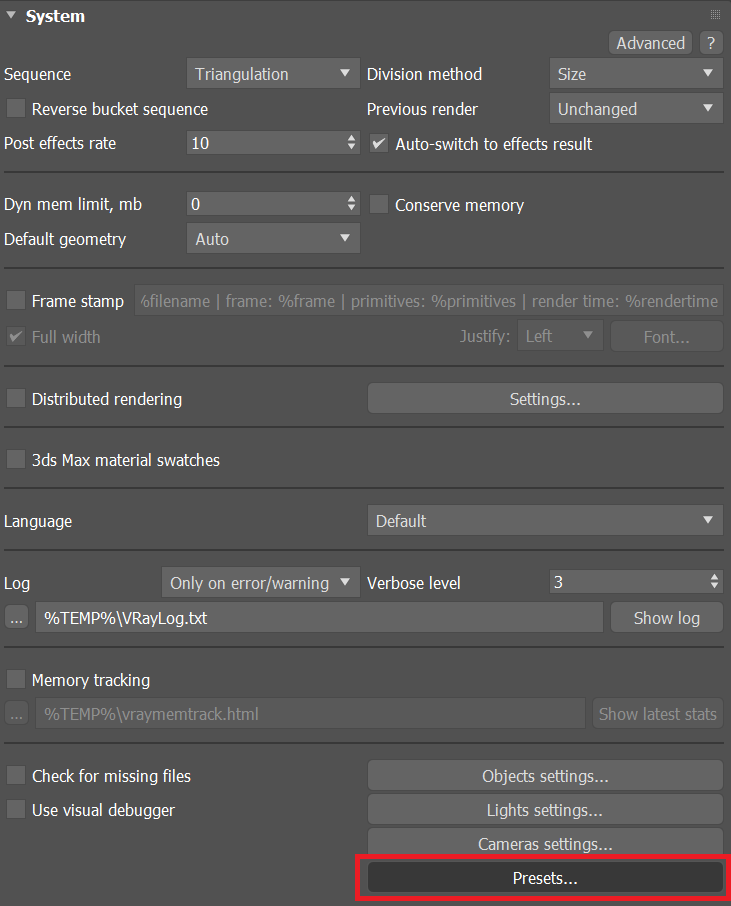Page History
This page provides information on the Presets dialog.
Overview
| Section | |||||||||||||||||||||||||||||||||||||||
|---|---|---|---|---|---|---|---|---|---|---|---|---|---|---|---|---|---|---|---|---|---|---|---|---|---|---|---|---|---|---|---|---|---|---|---|---|---|---|---|
|
Saving a Preset
- Type the name of the preset into the edit box in the left part of the dialogue.
- Select the roll-outs you want to save from the right part of the dialogue.
- Press the Save button. The preset will appear in the presets list. If a preset with that name already exists, it will be overwritten.
Loading a Preset
- Select the preset you want to load from the list on the left.
- Select the roll-outs you want to load from the list on the right.
- Press the Load button. The relevant parameters will be loaded from the preset. Note that you may need to open and close the Render dialogue to see the changes.
Notes
| Fancy Bullets | ||
|---|---|---|
| ||
|