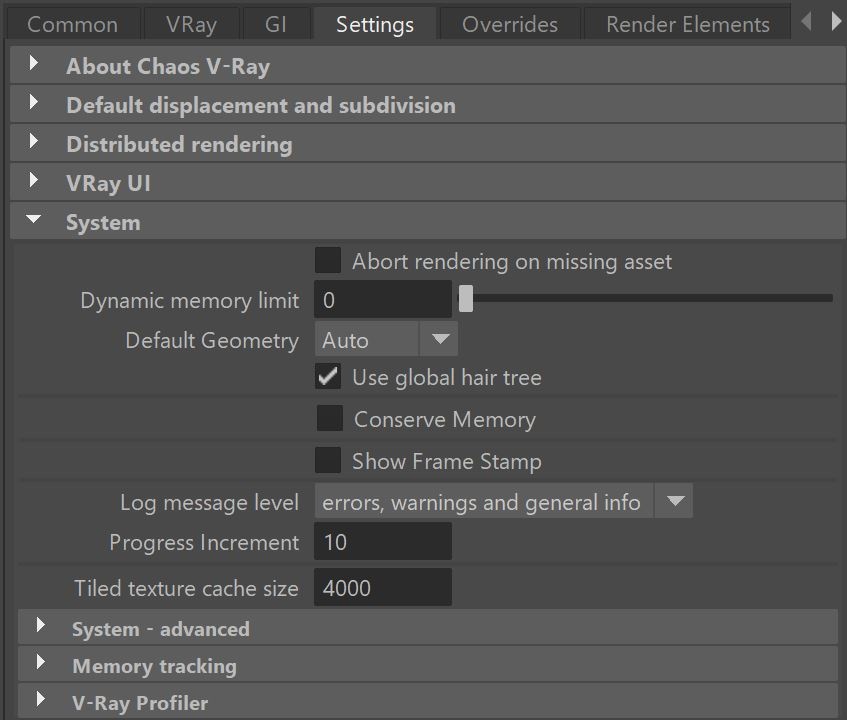Page History
...
Overview
...
| Section | |||||||||||||||
|---|---|---|---|---|---|---|---|---|---|---|---|---|---|---|---|
|
| Anchor | ||||
|---|---|---|---|---|
|
Raycaster Parameters
...
...
One of the basic operations that V-Ray must perform is raycasting, the process of determining if a given ray intersects any geometry in the scene, and if so, identifying that geometry. From a technical perspective, the simplest way to implement raycasting would be to test the ray against every single renderable triangular face in the scene. Obviously, in scenes with thousands or millions of triangles, this would be very slow. To speed this process, V-Ray organizes the scene geometry into a special data structure called a binary space partitioning (BSP) tree.
...
Tiled Texture Parameters
...
| Section | |||||||||||||||
|---|---|---|---|---|---|---|---|---|---|---|---|---|---|---|---|
|
Advanced System Parameters
...
| Section | |||||||||||||||
|---|---|---|---|---|---|---|---|---|---|---|---|---|---|---|---|
|
...
Memory Tracking
...
| Section | ||||||||||||||||||
|---|---|---|---|---|---|---|---|---|---|---|---|---|---|---|---|---|---|---|
|
V-Ray Profiler
...
| Section | ||||||||||||||||||||
|---|---|---|---|---|---|---|---|---|---|---|---|---|---|---|---|---|---|---|---|---|
|
Post Effects Rate
...
| Section | |||||||||||||||
|---|---|---|---|---|---|---|---|---|---|---|---|---|---|---|---|
|