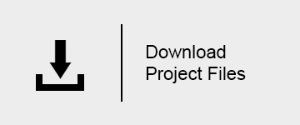This page provides a step-by-step introduction to V-Ray for Unreal.
Page Contents
Introduction
This tutorial covers the basic workflow of rendering a simple scene with V-Ray for Unreal. It will show you how to block out your lighting, camera, and materials with V-Ray. By the end of it, you will have a better understand of V-Ray for Unreal and how you can begin using it to render out your own scenes.
To follow this tutorial, you will need to have the V-Ray for Unreal plugin installed. This tutorial is a companion to go along with the QuickStart video posted on our YouTube channel and available here:
Tutorial Assets
To download the files used in this tutorial, please click on the button below.
You can right-click the download button and choose "Save Link As..." or "Save target as.." depending on your browser.. This will bring up a dialog to save the zip file without having to wait for the Preview mode to load.
Tutorial Steps
Launch Unreal Engine 4
Launch you version of Unreal from the Epic Games Launcher. (currently supported versions are 4.18.3 and 4.19)
Enable The V-Ray Plugin
From "Edit/Plugins" enable the VRayForUnreal plugin. You will need to restart Unreal for this to take effect.
Test Lightbake
Adjust Materials
Adjust Lighting
Set up Camera
Inrease Lightbake Settings
Render Image
Refine the Render inside the VFB
Save the Render