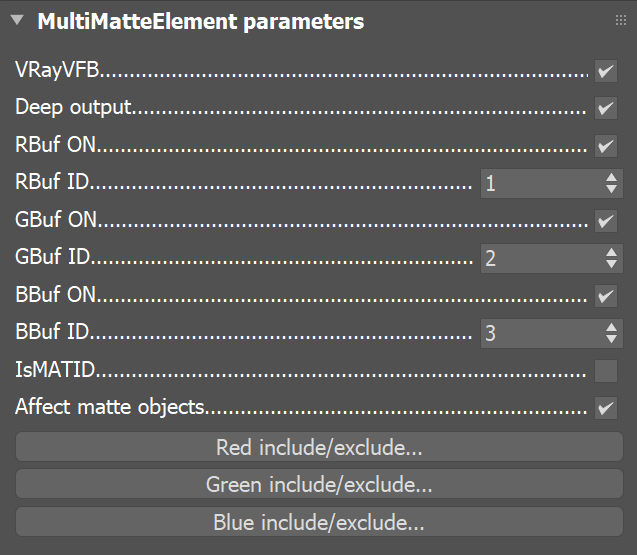This page gives information on the MultiMatte Render Element.
Overview
The Multimatte Render Element creates red, green, and blue selection masks based on an object's Object ID (G-Buffer ID) or Material ID. With this render element , only three colors are possible: red, green, and blue. Compare with other matte render elements, which can include a multitude of colors to represent each material or object in a scene with a different color. With Multimatte, a single R, G, or B channel can be used directly as a matte, eliminating the step of selecting the color in the compositing software. This ease of use makes Multimatte a popular choice for compositors.
The Multimatte Render Element includes antialiasing.
To represent all the objects or materials in a scene with just the available red, green, and blue colors, several Multimatte Render Elements can be generated for a single rendering, each with different Material ID or Object ID settings.
Note: The Object ID can be assigned to an object in 3ds Max in the Object Properties dialog's G-Buffer section. A Material ID can be assigned to a material in the 3ds Max Material Editor.
Parameters
This render element is enabled through the Render Elements tab of the Render Setup window in 3ds Max and displays its parameters in a rollout at the bottom of the window:
VrayVFB – When enabled, the render element appears in the V-Ray frame buffer.
Deep output – Specifies whether to include this render element in deep images.
RBuf ON – Adds objects using the specified ID to the red channel.
RBuf ID – Sets the ID used for the red channel.
GBuf ON – Adds objects using the specified ID to the green channel.
GBuf ID – Sets the ID used for the green channel.
BBuf ON – Adds objects using the specified ID to the blue channel.
BBuf ID – Sets the ID used for the blue channel.
IsMATID – When disabled, Multimatte considers the RBuf ID, GBuf ID, and BBuf ID values to be the Object ID (G-Buffer ID) and renders the R, G, and B channels accordingly. When enabled, these values are considered to be the Material ID.
Affect matte objects – Sets whether to include matte objects when generating the render element. A matte object is an object that has been assigned a Wrapper Material with the Matte surface option enabled.
Red include / exclude – Opens a dialog for adding objects to the red channel regardless of the ID they use.
Green include / exclude – Opens a dialog for adding objects to the green channel regardless of the ID they use.
Blue include / exclude – Opens a dialog for adding objects to the blue channel regardless of the ID they use.
The include/exclude lists do not eliminate objects that use the specified ID from the respective color mask.
When an object is specified in Include mode, then the respective color masks this object together with the objects that use the specified ID.
When an object is specified in Exclude mode, the respective color masks all geometry that is not specified in the list, together with the objects that use the specified ID.
In the include/exclude lists, if you include an object that is already included for a different color due to its Material ID or Object ID, or if you explicitly include an object on more than one list, the colors are added together to give the final color in the MultiMatte render element. For example, if you indicate a Material ID for the Red channel and include one of the objects with that Material ID in the Green list, the object will appear in the render element as yellow (red + green).
Common Uses
The Multimatte Render Element is useful for isolating geometry in a scene. While other matte render elements perform similar tasks, Multimatte is often quicker to use in compositing software because it can be made to include only pure red, green, and blue channels to represent objects in the scene. Compositing software often has a feature for easily selecting the red, green, or blue channels in an image for use as mattes.
Multimatte Render Element
Matte created in composite by using only the blue channel
Original Beauty render
Back wall color-corrected using matte created from
Multimatte blue channel (as a mask in composite)
Notes
- Starting with V-Ray Next, MultiMatte Render Element is not affected by Color Correction Exposure in the VFB.