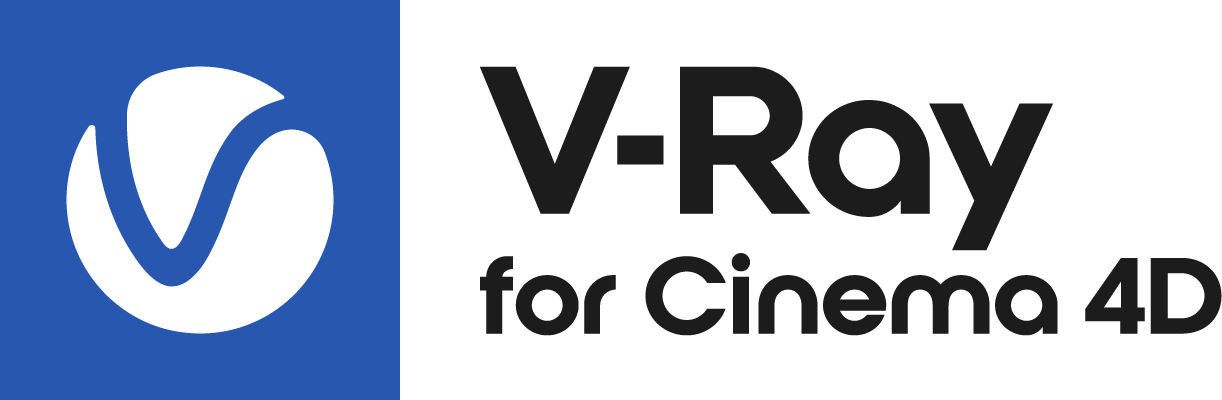This page provides information about VRayMtl in V-Ray for Cinema 4D.
Overview
The VRayMtl is a very versatile material that allows for better physically correct illumination (energy distribution) in the scene, faster rendering, and more convenient reflection and refraction parameters. This material can be easily set up to simulate a huge variety of surfaces from plastics to metals to glass and more by adjusting a handful of parameters.
Furthermore, with the VRayMtl you can apply different texture maps, control the reflections and refractions, add bump and displacement maps, force direct GI calculations, and choose the BRDF for how light interacts with the surface material.
Basic
Name –
Layer –
Diffuse
Color – The diffuse color of the material. Note: the actual diffuse color of the surface also depends on the reflection and refraction colors.
Texture – Specifies a texture file to be used for the diffuse color slot.
Mix Strength – A multiplier for the texture color.
Diffuse Roughness – Used to simulate rough surfaces or surfaces covered with dust (for example, skin, or the surface of the Moon).
Opacity
Color —
Texture – Assigns opacity to the material where white is completely opaque and black is completely transparent.
Mix Strength – A multiplier for the opacity map.
Self-Illumination
Color – The self-illumination color of the material.
Texture – A texture map can be used for the self-illumination color using this slot.
Mix Strength – A multiplier for the self-illumination map.
Self-Illumination Affects GI – When enabled, the self-illumination affects global illumination rays and allows the surface to cast light on nearby objects. Note, however, that it may be more efficient to use area lights or VRayLightMtl material for this effect.
Compensate Camera Exposure – When enabled, the intensity of the Self-Illumination will be adjusted to compensate the exposure correction from the VRayPhysicalCamera.
Reflection
BRDF Type – Determines the type of BRDF (the shape of the highlight).
GGX – GGX Microfacet highlight/reflections. Specular highlights have a bright center with a longer falloff.
Phong – Phong highlight/reflections. Specular highlights have a bright center with no falloff.
Blinn – Blinn highlight/reflections. Specular highlights have a bright center with a tight falloff.
Ward – Ward highlight/reflections. Specular highlights have a bright center with a falloff broader than Blinn, but tighter than Microfacet GTR (GGX).
GGX is the most modern and flexible BRDF type and is able to better represent a broad range of materials thanks to its ability to control the shape of the specular lobe.
There currently isn't any particular performance difference between models and there is little reason to choose any of the other types.
Color – Specifies the reflection color of the material. Note that the reflection color dims the diffuse surface color.
Texture –
Mix Strength – A multiplier for the reflection color.
Glossiness – Controls the sharpness of reflections. A value of 1.0 means perfect mirror-like reflection; lower values produce blurry or glossy reflections. Use the Reflection Subdivs parameter below to control the quality of glossy reflections.
GGX Tail Falloff – Controls the transition from highlighted areas to non-highlighted areas when the BRDF Type is set to GGX.
Metalness – Controls the reflection model of the material from dielectric (metalness 0.0) to metallic (metalness 1.0). Note that intermediate values between 0.0 and 1.0 do not correspond to any physical material. This parameter can be used with PBR setups coming from other applications. The reflection color should typically be set to white for real world materials.
Glossiness, GGX Tail Falloff and Metalness have Texture and Mix Strength parameters revealed under the arrow.
Texture –
Mix Strength –
Use Roughness – This option controls how Glossiness is interpreted. When Use Roughness is selected, the Glossiness inverse value is used. For example, if Glossiness is set to 1.0 and Use Roughness is selected, this will result in diffuse shading. Conversely, if Glossiness is set to 0.0 and Use Roughness is selected, this will result in sharp reflection highlights.
Fresnel
Fresnel Reflections — When enabled, makes the reflection strength dependent on the viewing angle of the surface. Some materials in nature (glass etc) reflect light in this manner. Note that the Fresnel effect depends on the index of refraction as well.
Lock Fresnel IOR – Allows the user to unlock the Fresnel IOR parameter for finer control over the reflections.
Fresnel IOR – The Index of reflection to use when calculating Fresnel reflections. Normally this is locked to the Refraction IOR parameter, but you can unlock it for finer control.
Texture –
Mix Strength –
Anisotropy
Anisotropy – Determines the shape of the highlight. A value of 0.0 means isotropic highlights. Negative and positive values simulate "brushed" surfaces.
Anisotropy Rotation – Determines the orientation of the anisotropic effect in a float value between 0.0 and 1.0 (where 0.0 is 0 degrees and 1.0 is 360 degrees).
UV Vectors Derivation – Specifies the method for deriving anisotropy axes:
Local object axis – Uses a local axis for the anisotropy effect.
Specified UVW generator – Allows the user to assign a UVW Generator for the anisotropy effect.
Anisotropy Axis – Specifies a local object axis for the anisotropy effect when UV Vectors Derivation is set to Local object axis.