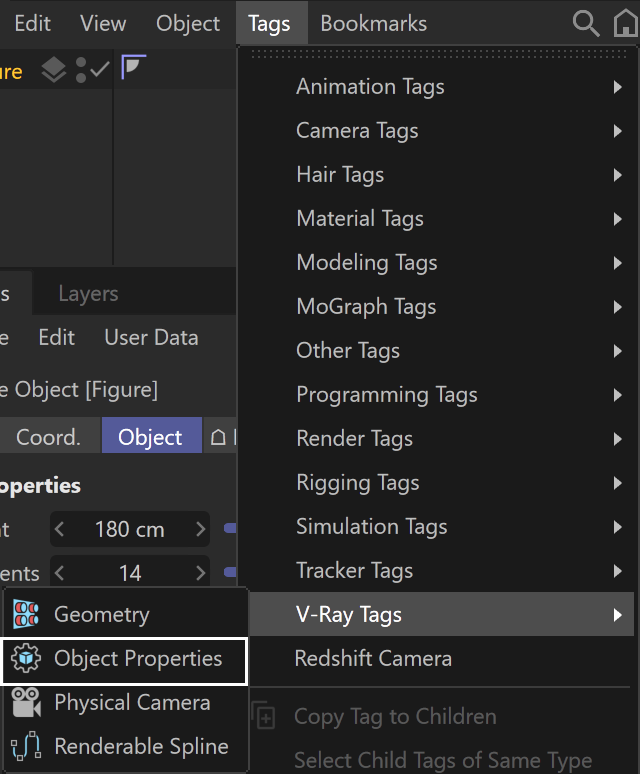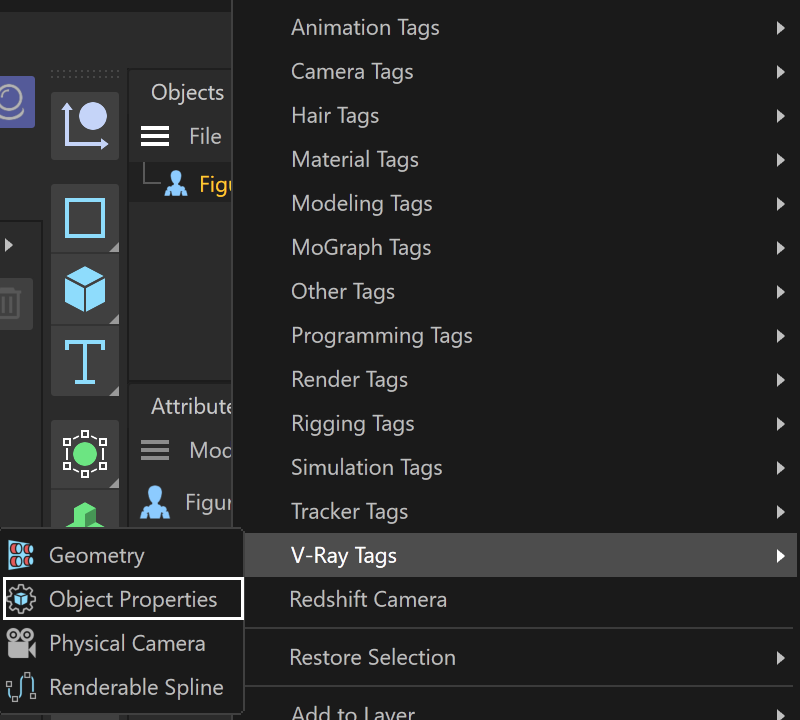This page provides information about the V-Ray Object Properties in V-Ray for Cinema 4D.
Overview
In addition to the settings in the Render Settings, which are global for the scene, you can set different render settings on a per-object basis. Some of those properties (primary and secondary visibility, visibility to camera etc) are accessible through the VRayObjectProperties.
Properties
Object ID – Specifies an ID for the object. This is used by V-Ray for the MultiMatte Render Element.
Camera Visibility – When disabled, the object appears perfectly transparent to camera rays, but reflections and refraction rays are calculated.
Reflections Visibility – When disabled, the object appears perfectly transparent to reflection rays.
Refractions Visibility – When disabled, the object appears perfectly transparent to refraction rays.
Gi Visibility – When disabled, the object is considered perfectly transparent to GI rays.
Shadows Visibility – When disabled, the object appears perfectly transparent to shadow rays.
Shadows Receive – When disabled, the object does not receive shadows.
Visibility – When set to 0, it switches off the primary visibility of the object. The default value of 1 makes it visible.
Additional Surface Properties
Generated GI Mult. – Controls whether the object generates indirect illumination. A multiplier can be specified for the generated indirect illumination.
Received GI Mult. – Controls whether the object receives indirect illumination. A multiplier can be specified for the received indirect illumination.
Generated Caustics Mult. – When enabled, the selected objects refracts the light coming from light sources that are caustics generators, so that caustics are produced. Note that in order to generate caustics, an object must have a reflective or refractive material.
Received Caustics Mult. – When enabled, the object becomes a caustic receiver. When light is refracted by objects that generate caustics, the resulting caustics are only visible when they are projected on caustics receivers.
Matte Properties
Alpha contribution – Controls how the object appears in the alpha channel. Note that an object doesn't have to be a matte object for this setting to work - the alpha contribution can be changed regardless of whether the object is matte or not. A value of 1.0 means that the object will appear normally in the alpha channel. E.g. if the object is opaque, the alpha is white; if the object is fully transparent, it will not influence the alpha channel at all. A value of 0.0 means that the object, regardless of its actual opacity, will not be present in the alpha channel, although it will be present as normal in the RGB channel. A value of -1.0 means that the object's alpha is cut out from the alpha of the objects behind it. E.g. if the object is fully opaque, its alpha will be black and will be blocking the alpha of the objects behind it, whereas if the object is fully transparent, it will not influence the alpha at all. Note that turning an object into a matte object does not change its appearance in the alpha channel. You need to explicitly change its alpha contribution.This can be mapped by a texture.
Matte Surface – Enabling this option turns the object into a matte object. This means that the object is not directly visible in the scene; instead, the background color is shown in its place. However, the object appears normally in reflections/refractions and generates indirect illumination based on its actual material.
Shadows – When enabled, the matte object receives shadows.
Affect alpha – When enabled, makes shadows affect the alpha contribution of the matte surface. Areas in perfect shadow produce white alpha, while completely unoccluded areas produce black alpha. Note that GI shadows (from skylight) are also computed, however GI shadows on matte objects are not supported by the light cache GI engine, when used as primary engine. You can safely use it with matte surfaces as secondary engines.
Shadow Tint Color – Specifies the color of the shadows.
Shadow Brightness – An optional brightness parameter for the shadows on the matte surface. A value of 0.0 makes the shadows completely invisible, while a value of 1.0 shows the full shadows.
Reflection amount – If the material of the object is a reflective V-Ray material, this controls how much of the reflection is visible on the matte object.
Refraction amount – If the material of the object is a refractive V-Ray material, this controls how much of the refraction is visible on the matte object.
GI amount – Controls how much of the indirect illumination received by the object is visible on the matte.
No GI on Other Mattes – When enabled, the object appears as a matte object in reflections, refractions, GI, etc. for other matte objects. Note that if this is enabled, refractions for the matte object might not be calculated. (The object appears as a matte object to itself and is not able to "see" the refractions on the other side.)
Matte for all secondary rays – Normally the base material is used when an object with a VRayMtlWrapper is seen through reflections/refractions. Enable this option, if you want the VRayMtlWrapper to show the environment when seen through reflections/refractions. V-Ray can also do projection mapping to increase the realism.
Miscellaneous
GI surface ID – This number can be used to prevent the blending of light cache samples across different surfaces. If two objects have different GI surface IDs, the light cache samples of the two objects are not blended. This can be useful for preventing light leaks between objects of vastly different illumination.
Subdivs Multiplier – Specifies a multiplier for the subdivisions of all secondary ray tracing done for the particular surface.
Alpha Contribution Tex – You can specify a texture map for the Alpha Contribution of the object.
Shadow Brightness Tex – You can specify a texture map for the Shadow Brightness.
Reflection Filter Tex – Color/texture slot for the Reflection Filter.
Texture – Specifies a texture file to be used for the Reflection Filter.
Mix Strength – Specifies a blend amount for the texture map.
Trace Depth –
Generate Render Elements – When disabled, the object will not appear in some render elements. The full list of the render elements affected is listed below.
Raw Lighting (VRayRawLighting)
Raw Total Lighting (VRayRawTotalLighting)
Raw Shadow (VRayRawShadow)
Lighting (VRayLighting)
Total Lighting (VRayTotalLighting)
Specular (VRaySpecular)
Shadow (VRayShadows)
Velocity (VRayVelocity)
Normals (VRayNormals)
Z-Depth (VRayZDepth)