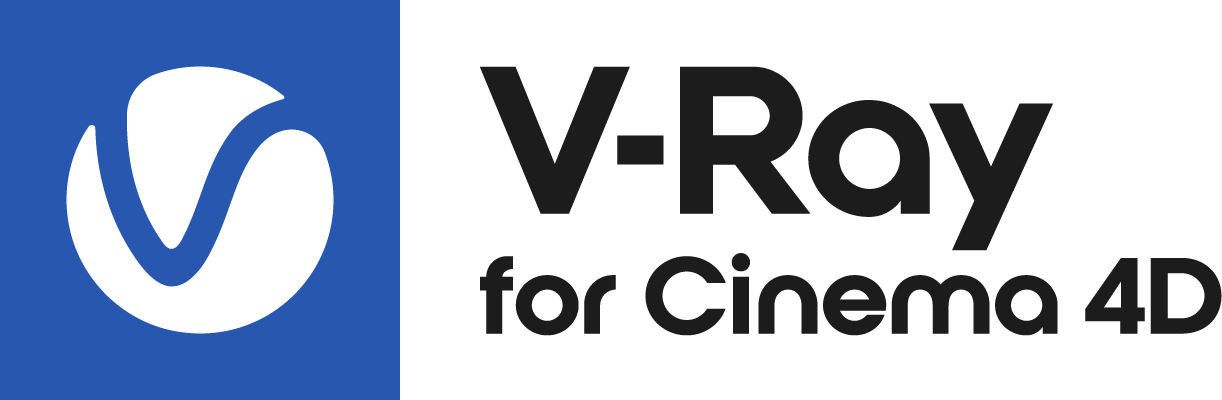This page provides information about VRayMtl in V-Ray for Cinema 4D.
Overview
The VRayMtl is a very versatile material that allows for better physically correct illumination (energy distribution) in the scene, faster rendering, and more convenient reflection and refraction parameters. This material can be easily set up to simulate a huge variety of surfaces from plastics to metals to glass and more by adjusting a handful of parameters.
Furthermore, with the VRayMtl you can apply different texture maps, control the reflections and refractions, add bump and displacement maps, force direct GI calculations, and choose the BRDF for how light interacts with the surface material.
Diffuse
Color – The diffuse color of the material. Note: the actual diffuse color of the surface also depends on the reflection and refraction colors.
Texture – Specifies a texture file to be used for the diffuse color slot.
Mix Strength – Specifies a blend amount for the texture map.
Diffuse Roughness – Used to simulate rough surfaces or surfaces covered with dust (for example, skin, or the surface of the Moon).
Opacity
Color — Controls the transparency of the material where white is opaque, and black is fully transparent.
Texture – Specifies a texture file to be used for the opacity.
Mix Strength – Specifies a blend amount for the texture map.
Self-Illumination
Color – The self-illumination color of the material.
Texture – Specifies a texture file to be used for self-illumination.
Mix Strength – Specifies a blend amount for the texture map.
Self-Illumination Affects GI – When enabled, the self-illumination affects global illumination rays and allows the surface to cast light on nearby objects. Note, however, that it may be more efficient to use area lights or VRayLightMtl material for this effect.
Compensate Camera Exposure – When enabled, the intensity of the Self-Illumination will be adjusted to compensate the exposure correction from the VRayPhysicalCamera.
Reflection
BRDF Type – Determines the type of BRDF (the shape of the highlight).
GGX – GGX Microfacet highlight/reflections. Specular highlights have a bright center with a longer falloff.
Phong – Phong highlight/reflections. Specular highlights have a bright center with no falloff.
Blinn – Blinn highlight/reflections. Specular highlights have a bright center with a tight falloff.
Ward – Ward highlight/reflections. Specular highlights have a bright center with a falloff broader than Blinn, but tighter than Microfacet GTR (GGX).
GGX is the most modern and flexible BRDF type and is able to better represent a broad range of materials thanks to its ability to control the shape of the specular lobe.
There currently isn't any particular performance difference between models and there is little reason to choose any of the other types.
Color – Specifies the reflection color of the material. Note that the reflection color dims the diffuse surface color.
Texture – Specifies a texture file to be used for the reflection.
Mix Strength – Specifies a blend amount for the texture map.
Glossiness – Controls the sharpness of reflections. A value of 1.0 means perfect mirror-like reflection; lower values produce blurry or glossy reflections. Use the Reflection Subdivs parameter below to control the quality of glossy reflections.
Texture – Specifies a texture file to be used for the glossiness.
Mix Strength – Specifies a blend amount for the texture map.
GGX Tail Falloff – Controls the transition from highlighted areas to non-highlighted areas when the BRDF Type is set to GGX.
Texture – Specifies a texture file to be used for the GGX Tail Falloff.
Mix Strength – Specifies a blend amount for the texture map.
Metalness – Controls the reflection model of the material from dielectric (metalness 0.0) to metallic (metalness 1.0). Note that intermediate values between 0.0 and 1.0 do not correspond to any physical material. This parameter can be used with PBR setups coming from other applications. The reflection color should typically be set to white for real world materials.
Texture – Specifies a texture file to be used for the metalness.
Mix Strength – Specifies a blend amount for the texture map.
Use Roughness – This option controls how Glossiness is interpreted. When Use Roughness is selected, the Glossiness inverse value is used. For example, if Glossiness is set to 1.0 and Use Roughness is selected, this will result in diffuse shading. Conversely, if Glossiness is set to 0.0 and Use Roughness is selected, this will result in sharp reflection highlights.
Fresnel
Fresnel Reflections — When enabled, makes the reflection strength dependent on the viewing angle of the surface. Some materials in nature (glass etc) reflect light in this manner. Note that the Fresnel effect depends on the index of refraction as well.
Lock Fresnel IOR – Allows the user to unlock the Fresnel IOR parameter for finer control over the reflections.
Fresnel IOR – The Index of reflection to use when calculating Fresnel reflections. Normally this is locked to the Refraction IOR parameter, but you can unlock it for finer control.
Texture – Specifies a texture file to be used for the Fresnel IOR.
Mix Strength – Specifies a blend amount for the texture map.
Anisotropy
Anisotropy – Determines the shape of the highlight. A value of 0.0 means isotropic highlights. Negative and positive values simulate "brushed" surfaces.
Texture – Specifies a texture file to be used for the anisotropy.
Mix Strength – Specifies a blend amount for the texture map.
Anisotropy Rotation – Determines the orientation of the anisotropic effect in a float value between 0.0 and 1.0 (where 0.0 is 0 degrees and 1.0 is 360 degrees).
Texture – Specifies a texture file to be used for the anisotropy rotation.
Mix Strength – Specifies a blend amount for the texture map.
UV Vectors Derivation – Specifies the method for deriving anisotropy axes:
Local object axis – Uses a local axis for the anisotropy effect.
Specified UVW generator – Allows the user to assign a UVW Generator for the anisotropy effect.
Anisotropy Axis – Specifies a local object axis for the anisotropy effect when UV Vectors Derivation is set to Local object axis.
Reflection Advanced
Trace Reflections – Check this option to enable reflections for the material.
Exit Color – If a ray has reached its maximum reflection depth, this color will be returned without tracing the ray further.
Max Depth – The number of times a ray can be reflected. Scenes with lots of reflective and refractive surfaces may require higher values to look correct.
Enable Dim Distance – Allows you to stop tracing reflection rays after a certain distance.
Dim Distance – Specifies a distance after which the reflection rays will not be traced.
Dim Fall-off – A fall off radius for the dim distance.
Reflect on Back Side – When disabled, V-Ray calculates reflections for the front side of objects only. Checking it makes V-Ray calculate the reflections for the back sides of objects too.
Soften – Softens the edge of the BRDF at light/shadow transitions.
Affect Channels – Specifies which channels are affected by the reflectivity of the material.
Color Only – The reflectivity will affect only the RGB channel of the final render.
Color+alpha – Causes the material to transmit the alpha of the reflected objects, instead of displaying an opaque alpha.
All channels – All channels and render elements will be affected by the reflectivity of the material.
Coat
Coat Color – Determines the coat layer's color.
Texture – Specifies a texture file to be used for the coat layer.
Mix Strength – Specifies a blend amount for the texture map.
Coat Amount – Specifies the blending weight of the coat layer. A value of 0 does not add a coat layer, while higher values blend the coat gradually.
Texture – Specifies a texture file to be used for the coat amount.
Mix Strength – Specifies a blend amount for the texture map.
Coat Glossiness – Controls the sharpness of reflection. A value of 1.0 means perfect glass-like reflection; lower values produce blurry or glossy reflections.
Texture – Specifies a texture file to be used for the coat glossiness.
Mix Strength – Specifies a blend amount for the texture map.
Coat IOR – Specifies the Index of Refraction for the coat layer.
Texture – Specifies a texture file to be used for the coat IOR.
Mix Strength – Specifies a blend amount for the texture map.
Bump
Coat Bump Lock –
Coat Bump Map –
Coat Bump Amount –
Coat Bump Type –
Refraction
Color – Specifies the refraction color of the material. Note that the actual refraction color depends on the reflection color as well.
Texture – A texture map can be specified here for the refraction.
Mix Strength – A multiplier for the texture map.
Refraction Glossiness – Controls the sharpness of refractions. A value of 1.0 means perfect glass-like refraction; lower values produce blurry or glossy refractions.
Texture – Specifies a texture file to be used for the refraction glossiness.
Mix Strength – Specifies a blend amount for the texture map.
Refraction IOR – Index of refraction for the material, which describes the way light bends when crossing the material surface. A value of 1.0 means the light will not change direction.
Texture – Specifies a texture file to be used for the refraction IOR.
Mix Strength – Specifies a blend amount for the texture map.
Affect Shadows – This parameter causes the material to cast transparent shadows to create a simple caustic effect dependent on the refraction color and the fog color. For accurate caustic calculations, disable this parameter and instead enable Caustics. Simultaneous usage of both Caustics and Affects Shadows can be used for artistic purposes but does not produce a physically correct result.
Fog
Fog Color – The attenuation of light as it passes through the material. This option helps simulate the fact that thick objects look less transparent than thin objects. Note that the effect of the fog color depends on the absolute size of the objects and is therefore scene-dependent.
Texture – A texture map can be specified here for the fog. It is recommended that you use a 3D texture for the purpose.
Mix Strength – Specifies a blend amount for the texture map.
Fog Multiplier – Specifies the strength of the fog effect. Smaller values reduce the effect of the fog, making the material more transparent. Larger values increase the fog effect, making the material more opaque.
Fog Bias – Changes the way the fog color is applied. Negative values make the thin parts of the objects more transparent and the thicker parts more opaque and vice-versa (positive numbers make thinner parts more opaque and thicker parts more transparent).
Subsurface Scattering
Color – Enables(Volumetric)/disables(None) calculating the translucency (also called sub-surface scattering). Note that refraction must be enabled for this effect to be visible. Currently, only single-bounce scattering is supported.
Translucency Color – Normally the color of the sub-surface scattering effect depends on the Fog color; this parameter allows you to additionally tint the SSS effect.
Texture – A texture map can be specified here for the translucency color.
Mix Strength – Specifies a blend amount for the texture map.
Scatter Coeff – The amount of scattering inside the object. 0.0 means rays will be scattered in all directions; 1.0 means a ray cannot change its direction inside the sub-surface volume.
Maximum Thickness – Limits the rays that will be traced below the surface. This is useful if you do not want or don't need to trace the whole sub-surface volume.
Refraction Advanced
Trace Refractions – Enables refractions for the current material.
Max Depth – The number of times a ray can be refracted. Scenes with lots of refractive and reflective surfaces may require higher values to look correct.
Affect Alpha – Allows the user to specify which channels are going to be affected by the transparency of the material.
Color Only – The transparency affects only the RGB channel of the final render.
Color+alpha – This will cause the material to transmit the alpha of the refracted objects, instead of displaying an opaque alpha.
All channels – All channels and render elements are affected by the transparency of the material.
Enable Dispersion – Enables the calculation of true light wavelength dispersion.
Aberration – Allows the user to increase or decrease the dispersion effect. Lowering it widens the dispersion and vice versa.
Sheen
Sheen Color – Specifies the color.
Texture – A texture map can be specified here for the sheen color.
Mix Strength – Specifies a blend amount for the texture map.
Sheen Glossiness – Controls the sharpness of reflections. A value of 1.0 means all of the light reaches the diffuse color, and when the value is smaller, the cloth material looks glossier.
Bump
Bump Map – Allows you to select a texture for the bump or normal map. Leaving this unconnected turns off bump/normal mapping.
Bump Amount – A multiplier for the bump map effect.
Texture – A texture map can be specified here for the Bump Amount.
Mix Strength – Specifies a blend amount for the texture map.
Bump Type – Determines how the Map parameter is interpreted.
Bump map – Applies the map as a bump map.
Normal map in tangent space – Applies the map as a normal map in tangent space.
Normal map in object space – Applies the map as a normal map in object space.
Normal map in screen space – Applies the map as a normal map in screen/camera space.
Normal map in world space – Applies the map as a normal map in world space.
From texture bump output – The map is applied as determined by map type itself.
Explicit normal – Applies the map as an explicit normal.
Options
Cutoff – A threshold below which reflections/refractions are not be traced. V-Ray tries to estimate the contribution of reflections/refractions to the image, and if it is below this threshold, these effects are not computed. Do not set this to 0.0 as it may cause excessively long render times in some cases.
Double-sided – When enabled, V-Ray also shades the back-facing surfaces with this material. Otherwise, the lighting on the outer side of the material is always computed. This can be used to achieve a fake translucent effect for thin objects like paper.
Fix Dark Edges – When enabled, fixes dark edges that some times appear on objects with glossy materials.
Preview Settings
Override preferences – When enabled, overrides the global Cinema 4D preferences for the material preview.
Enable Global Illumination – Enables GI for the material preview.
Quality – Controls the material preview quality. Higher value results in better preview quality.
Editor Map Size – Specifies the resolution for the material preview.