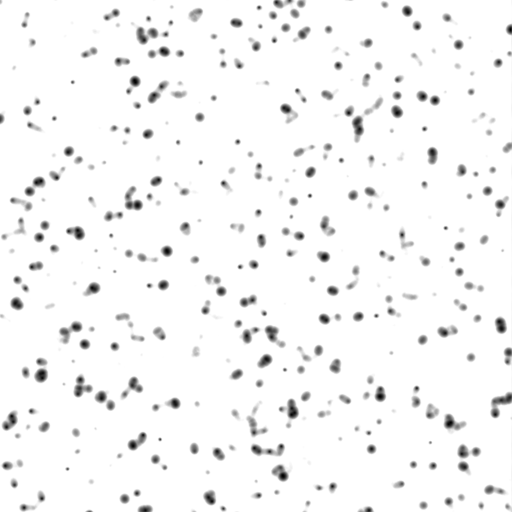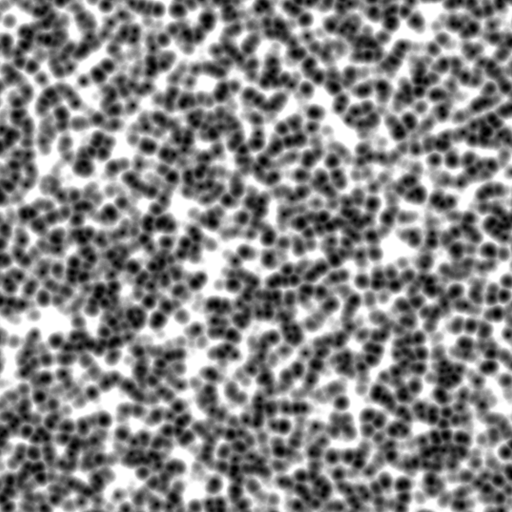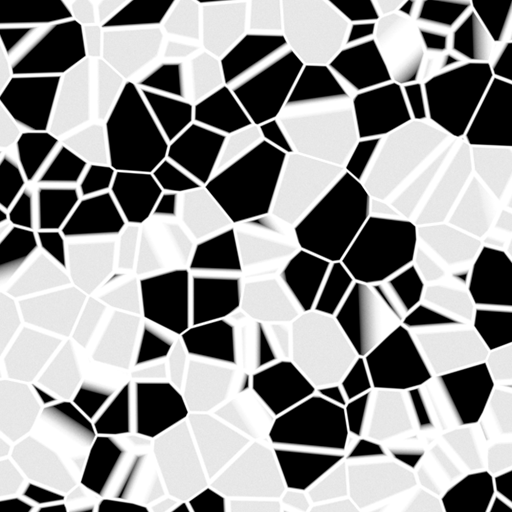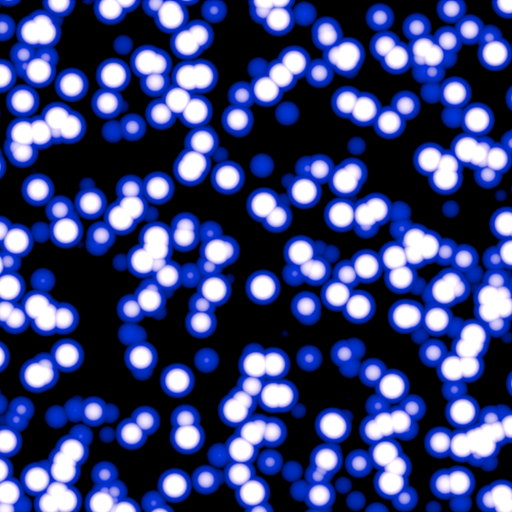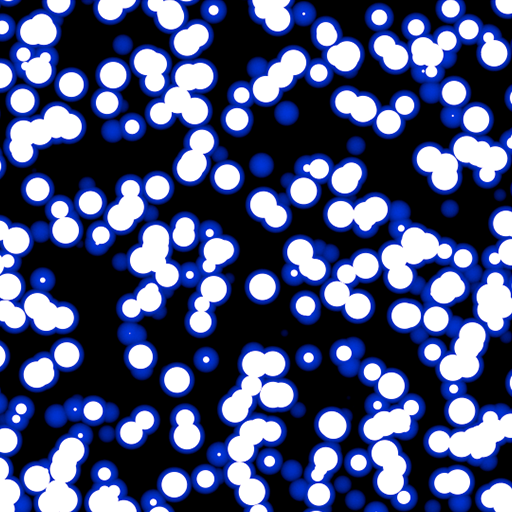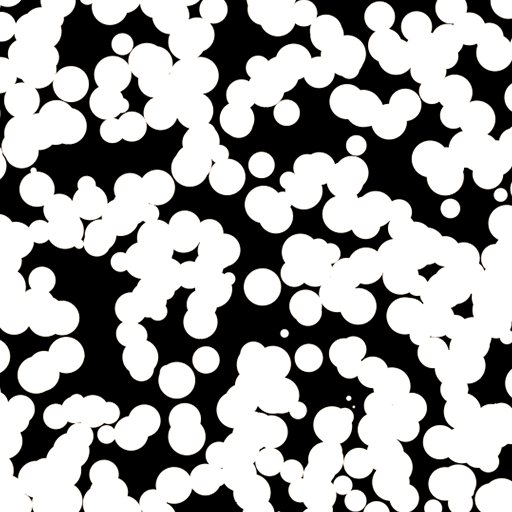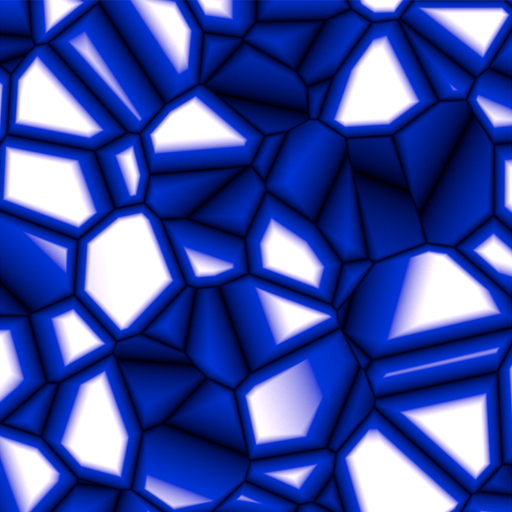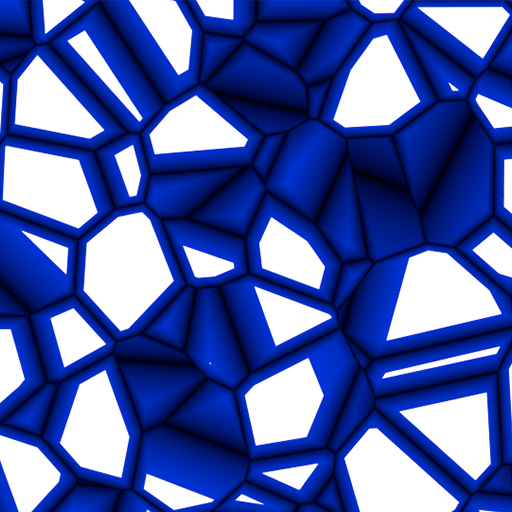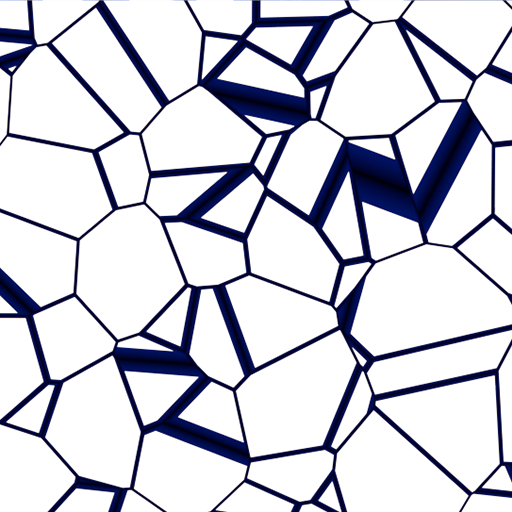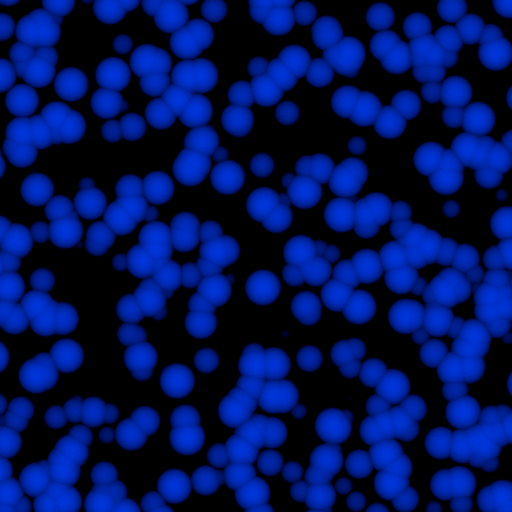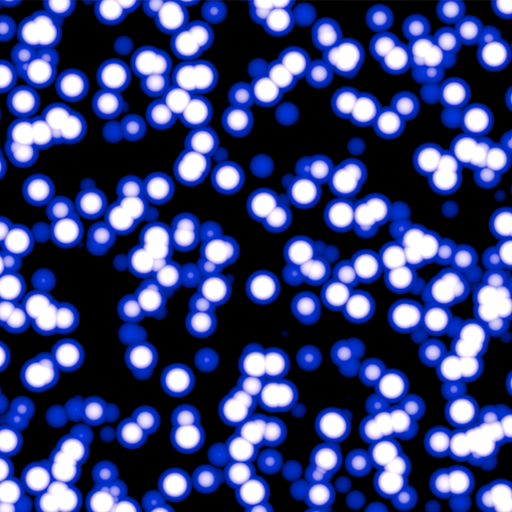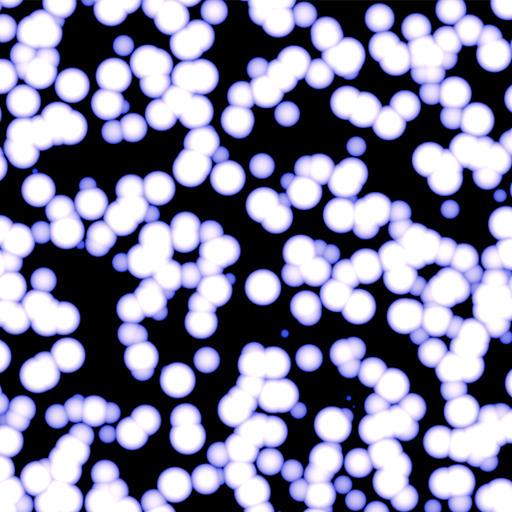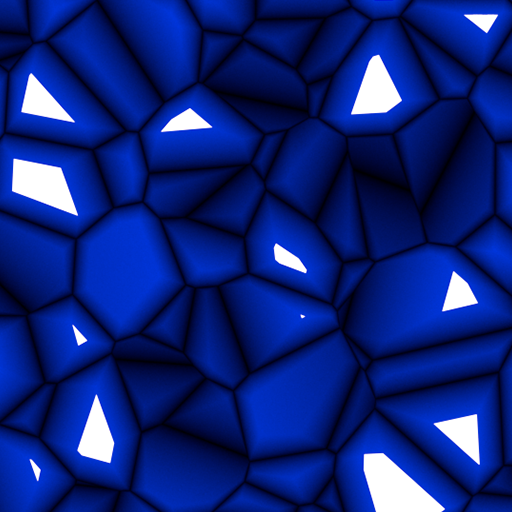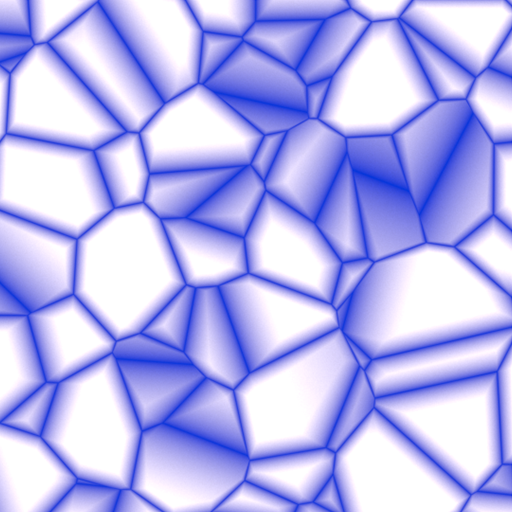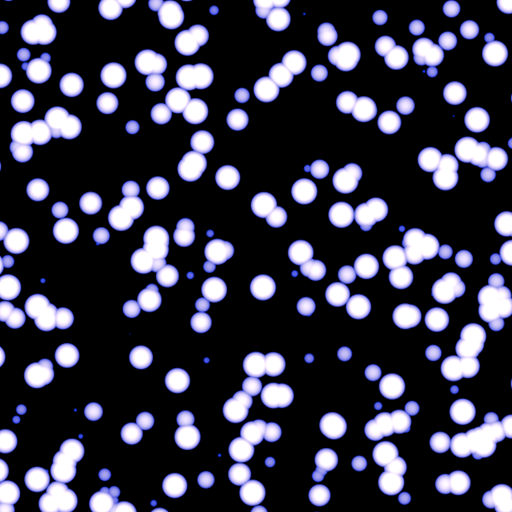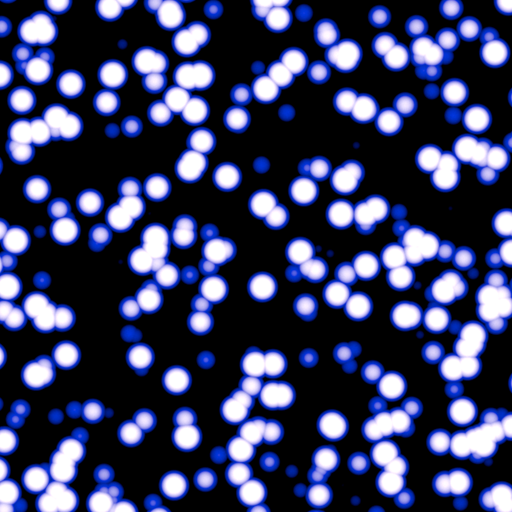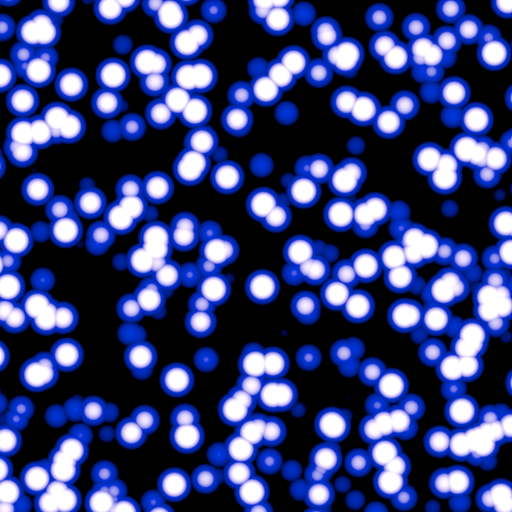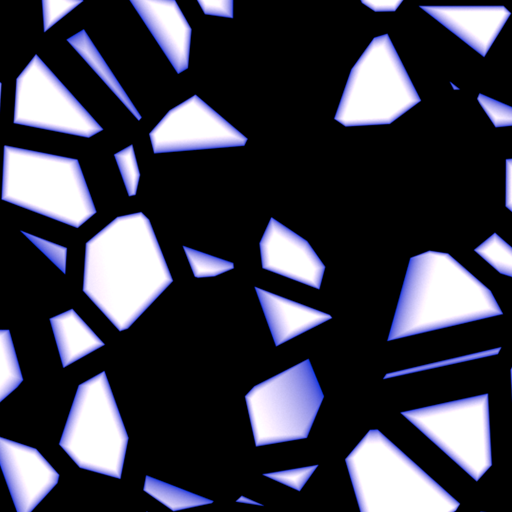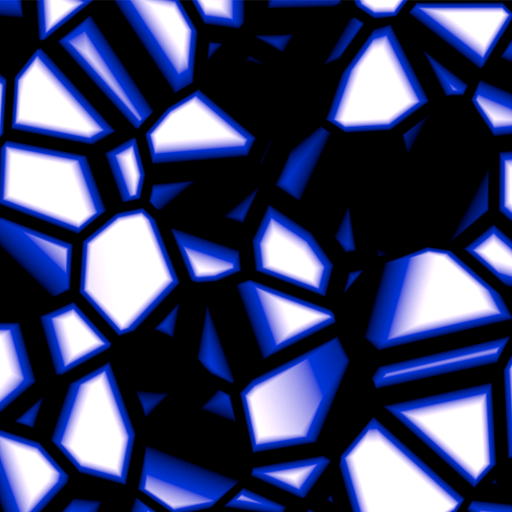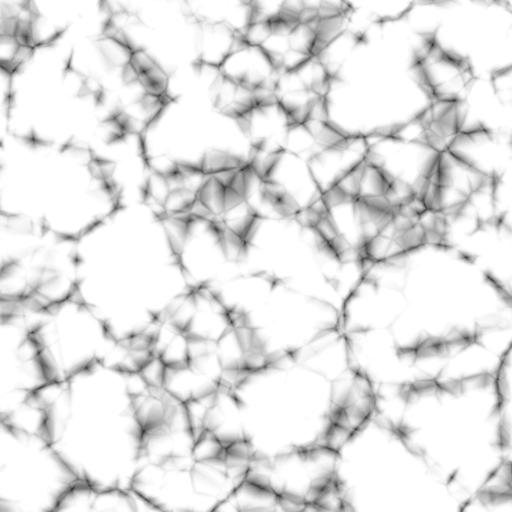This page contains information about the V-Ray Cellular Texture.
Overview
The V-Ray Cellular Texture map generates a procedural cellular noise pattern.
UI Paths
||mat Network|| > V-Ray> Texture: Procedural > V-Ray Celluar
Node
The V-Ray TexCellular node provides inputs for controlling various texture properties. They correspond to parameters in the section below.
Settings
Type – Specifies which type to use for the Cellular texture. The choices are Dots, Chips, Cells, Chess Cells, or Plasma.
Background Color – Controls the color of the background of the Cellular procedural texture.
Center Color – Controls the color of the center of the cells.
Edge Color – Controls the color of the edges of the cells in the Cellular procedural texture.
Size – Controls the size of the Cellular procedural texture. For more details, please see the Size examples below.
Spread – Controls the spread of the procedural Cellular texture. For more details, please see the Spread examples below.
Density – Controls the Density of the Cellular texture. For more details, please see the Density examples below.
Low – Controls the low threshold (background color). For more details, please see the Low examples below.
Middle – Controls the middle threshold (edge color). For more details, please see the Middle examples below.
High – Controls the high threshold (center color). For more details, please see the High examples below.
Fractal – Enables the addition of fractal generation. Only available with Dots and Chips Types.
Fractal Iterations – Controls the number of fractal iterations. For more details, please see the Fractal Iterations examples below.
Fractal Roughness – Controls the roughness of the fractal. A value of 0.0 is very rough and a value of 1.0 is very smooth, which negates the fractal. For more details, please see the Fractal Roughness examples below.
Color Tweaks
Default Color – Specifies the color when there are no valid UVW coordinates.
Mult – Specifies a strength multiplier for the texture color.
Offset – Color corrects the texture by adding the the RGB color values specified here to the RGB color values in the texture.
Invert – When enabled, inverts the resulting texture color.
Alpha Tweaks
Source – Specifies where the alpha channel is drawn from.
Alpha – Alpha channel is drawn from the texture.
Color – Alpha is generated from pixel intensity.
Opaque – Alpha channel is fully opaque.
Use – Differentiate between textures exported from different applications. You can choose between Color Intensity (3ds Max) and Color Luminance (Maya).
Mult – Specifies a multiplier for the texture alpha.
Offset – Specifies an additional offset for the texture alpha.
Invert – When enabled and Invert from Color Tweaks is also enabled, the resulting texture alpha is inverted as well.
Placement
Placement Type – Specifies the way the valid portion of the texture is applied.
Full – Uses the full valid portion of the texture.
Crop – Allows the user to specify a section of the texture using the parameters below.
Place – Allows the user to specify a section of the texture and how to place it using the parameters below.
U – Specifies the U coordinate of the valid texture sector.
V – Specifies the V coordinate of the valid texture sector.
W – Specifies the width of the valid texture sector.
H – Specifies the height of the valid texture sector.
Jitter – Controls the amount of random placement variation.
Tile U – Enables horizontal tiling.
Tile V – Enables vertical tiling.
UV Noise
Enabled – Enables noise for the texture.
Amount – Specifies the amount of noise to add to the texture.
Levels – Specifies the amount of noise iterations.
Size – Controls the scale of the noise.
Animated – Enables the noise to be animated.
Phase – Controls the noise phase.
Example: Size
Move the slider to see the example renders.
Example: Spread
Move the slider to see the example renders.
Example: Density
Move the slider to see the example renders.
Example: Low
The Dots examples below use Size: 0.25, Spread: 0.5, and Density: 1.5. The Edge Color is blue for visual clarity.
Move the slider to see the example renders.
The Chips examples below use Size: 1.0, Spread: 0.75, and Density: 3.0. The Edge Color is blue for visual clarity.
Move the slider to see the example renders.
Example: Middle
The Dots examples below use Size: 0.25, Spread: 0.5, and Density: 1.5. The Edge Color is blue for visual clarity.
Move the slider to see the example renders.
The Chips examples below use Size: 1.0, Spread: 0.75, and Density: 3.0. The Edge Color is blue for visual clarity.
Move the slider to see the example renders.
Example: High
Move the slider to see the example renders.
The Chips examples below use Size: 1.0, Spread: 0.75, and Density: 3.0. The Edge Color is blue for visual clarity.
Move the slider to see the example renders.
Example: Fractal Iterations
Move the slider to see the example renders.
Move the slider to see the example renders.
Example: Fractal Roughness
Move the slider to see the example renders.
The Chips examples below use Size: 1.0, Spread: 0.75, Density: 3.0, and Fractal Iterations: 3.0.
Move the slider to see the example renders.