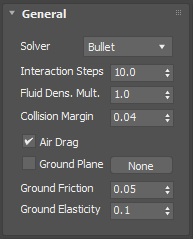This page provides information on the Active Bodies component.
Overview
The Active Body Solver node is used to specify the scene geometry which will partake in the Active Bodies simulation. By default, all geometries in the scene are Solid and act as obstacles to the Phoenix fluid simulation. Active Bodies go one step further and can be pushed by the fluid or can float over the liquid surface, unlike Solid obstacles which stay in place and just obstruct the movement of the fluid. Additionally, just like the movement Solid bodies can be animated, the movement of the Active Bodies can be animated as well, so that an Active Body both follows a trajectory, and at the same time gets pushed by the fluid. You can balance between the influence of the animation and the fluid from an Active Body's right click properties' Original Animation Influence option.
The Active Bodies simulation currently supports interaction between scene geometry and the Phoenix FD Liquid Simulator.
Interaction between Active Bodies and the Phoenix FD Fire/Smoke Simulator is not supported yet.
The Active Body Solver node sets up global simulation parameters which affect all Active Body objects in the Interaction list, in contrast to the Phoenix FD Per-Node Properties which are unique for each Active Body. This way you can have several Active Body Solver nodes, each with their own set of Active Bodies with different rigid body behavior for each set.
General
Solver | ab_solver – Specifies which solver will be used for the Active Bodies scene interaction.
Bullet – Uses the Bullet solver for the Active Bodies interaction. Allows for mutual interaction between Active Bodies.
Basic – Uses the legacy basic solver for the Active Bodies interaction. This solver does not support mutual interaction between Active Bodies, but does support Air Drag.
Interaction Steps | timestep_mult – Determines how many calculations for the Active Bodies are performed between two consecutive frames of the timeline. Increasing the value will make the Active Bodies move smoother and increase the overall accuracy of the collisions at the expense of simulation time.
Fluid Dens. Mult. | interaction_mult – Fluid Density Multiplier, allowing you to override the density of the simulated liquid. By default, 1.0 is considered 1000 kilograms per cubic meter (the density of water). Increasing this value will cause the Active Bodies to appear lighter and sink less inside the fluid simulation, and vice versa.
On Earth, an object floats above water because of two forces: Gravity pulling it down, and the Buoyancy of the liquid pushing it up. Depending on the densities of the liquid and the floating object, those forces balance out and the object either sinks (if denser than the liquid it is submerged in) or floats.
Air Drag | simulate_air_drag – Applies a simple Drag force to slow down the translation and rotation of the Active Body. This option helps stabilize the motion of objects in the simulation. The Air Drag will affect the simulation only when the Basic solver is used.
Ground Plane | use_ground_plane, ground_plane – Enables the calculation of a Ground Plane geometry for the Active Bodies simulation. The Ground Plane is infinite in size, and its orientation is based on the rotation of the specified Plane geometry. The Solver expects a Standard Primitive → Plane geometry – other object types will not work with this option, and neither will a Plane object with Modifiers applied to it.
Ground Friction | ground_friction – Controls the amount of friction between the Ground Plane and the Active Bodies. Low friction will allow objects to slide across the ground plane. High friction will slow down both the objects' rotation and movement once they come into contact with the ground plane.
Ground Elasticity | ground_elasticity – Controls the bounciness of the Active Bodies when they hit the Ground Plane.
Collision Margin | collision_margin – Supported only when the Solver is set to Bullet. You can lower this parameter if you have groups Active Bodies which are in contact with one another and you want to keep them still. If the values is too high, the bodies might start pushing apart for no apparent reason. On the other hand, if the Collision Margin is too low, the simulation will slow down, and also fast moving bodies might start passing through other bodies. If the latter happens and you still need the Collision Margin to be low, you can prevent bodies from passing through one another by increasing the Interaction Steps.
Interaction
Include/Exclude list | ielist, iemode – Determines which objects will be ignored or processed by the simulation. Use the radio buttons to switch between Include list and Exclude list. In Include list mode (default), no objects will interact with the simulator unless they are added to the list. When Exclude list is active, all objects in the scene will interact with the simulator unless they are added to the list.
The Active Body Solver will compute the Center of Mass of an object by looking at its volume. To simplify things, an assumption is made that all parts of the object have an equal weight.
In the case of e.g. a ship, this is not true. The masts and sails of a ship make up a large portion of its volume but contribute little to its total mass.
In such cases, enable the Override Center of Mass option on the Chaos Phoenix Per-Node Properties of the original object and tweak the Center of Mass Gizmo.
Create Center of Mass – Creates a Center of Mass Gizmo for a scene object. Use this option if you accidentally deleted the Center of Mass Gizmo or would like to reset it to its automatically-computed position.
Destroy Center of Mass – Deletes the Center of Mass Gizmo for a scene object. Using this option is the same as selecting and deleting the gizmo from the Scene Explorer window.
Auto-create dummies | auto_create_dummies – When enabled, a Center of Mass Gizmo is automatically generated for an object when added to the Include/Exclude list parameter. The Center of Mass gizmo is linked to the object in a parent/child hierarchy.
Auto-delete dummies | auto_delete_dummies – When enabled, the Center of Mass Gizmo is automatically deleted for an object when removed from the Include/Exclude list parameter. The Center of Mass gizmo is linked to the object in a parent/child hierarchy.