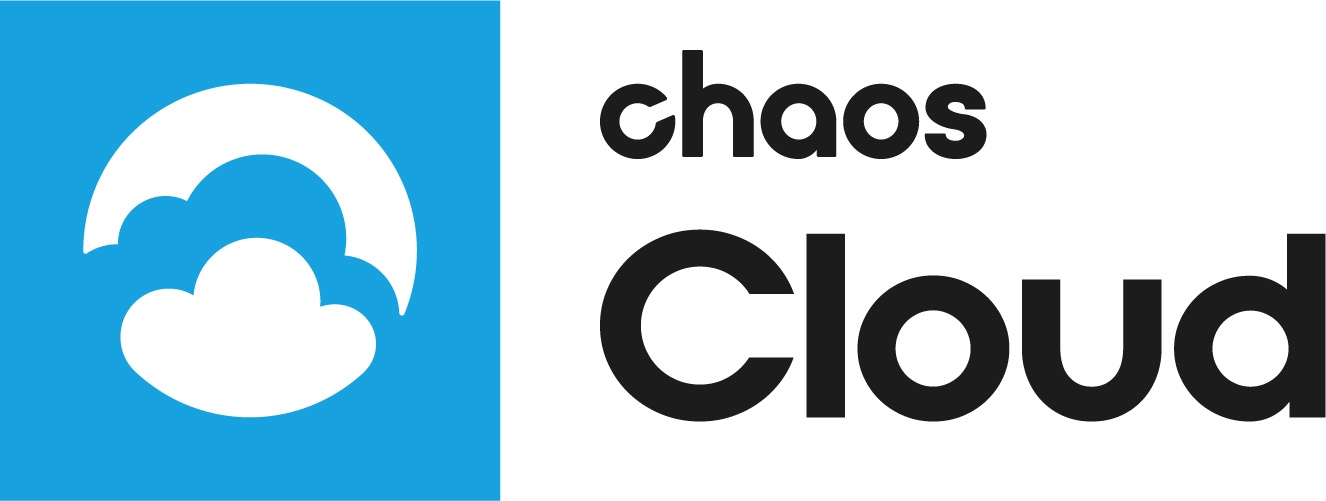This page provides information on managing render jobs through a command line interface in Chaos Cloud.
Overview
With Chaos Cloud you are able to submit, queue, monitor, and organize your render jobs across projects. To manage render jobs in Chaos Cloud you can use its web-based interface or a command line interface. This page explains how to manage render jobs via а command line interface. All of the functions can be carried out manually with any command line tool, without opening a browser. To do so, you first have to navigate to the location of chaoscloud or chaoscloud.exe on your machine.
Default locations:
- Windows – %appdata%\Chaos Group\Cloud\Client\ccloud.exe
- macOS – /Applications/ChaosGroup/Cloud\Client/cscloud
- Linux – $HOME/.ChaosGroup/vcloud/client/ccloud.bin
Managing Jobs Through a Command Line Interface in Chaos Group
The table below lists all available flags and commands. All commands can be run with multiple tags.
| Command | Flag(s) | Flag meaning | Function | Examples |
|---|---|---|---|---|
auth login | – | – | Logs in to Chaos Cloud. | ccloud auth login |
| auth logout | – | – | Logs out of Chaos Cloud. | ccloud auth logout |
| pack | -h, --help, --output (string) --sceneFile (string) | Help for pack Output directory Path to a .vrscene file | Pack a V-Ray scene and all of its assets into a single directory. The result from this operation is a directory, called 'package' which contains everything this scene needs to be rendered with V-Ray Standalone. The name of the package directory is the same as the name of the scene file. All the resources referenced in the .vrscene file are set together into a 'resources' sub directory in the package. The .vrscene file itself is copied as well but transformed so that relative paths to these resources are used instead of the original paths, which may be absolute. This ensures the scene can then be rendered on other computers. | ccloud pack --sceneFile /drive/me/scenes/alfa-red-scene/alfa-red.vrscene --output /drive/me/store/ |
eula | – | – | Prints out the EULA. | ccloud eula |
| job cancel | --id (required) | Render Job ID | Cancels a Chaos Cloud job. | ccloud job cancel --id=X8hC6Xg2cb8JeL5 |
| job delete | --id (required) | Render Job ID | Deletes a Chaos Cloud job. | ccloud job delete --id=X8hC6Xg2cb8JeL5 |
| job download | --id (required) --no-progress --output (required) | Render Job ID Do not display progress when downloading Path to output folder | Downloads outputs of a Chaos Cloud job. | ccloud job download --id=X8hC6Xg2cb8JeL5 --output="C:\Users\Me\Desktop" |
| job pause | --id (required) | Render Job ID | Pauses a Chaos Cloud job. | ccloud job pause --id=X8hC6Xg2cb8JeL5 |
| job rename | --id (required) --title (required) | Render Job ID The new title of the V-Ray Cloud job | Renames a Chaos Cloud job. | ccloud job rename --id=X8hC6Xg2cb8JeL5 --title="Marbles" |
| job submit | --sceneFile (required) --animation --colorCorrectionsFile --creditLimit --frameRange --frameStep --height --width --ignoreWarnings --name --no-progress --preserveAlpha --project --allCameras --batchFile* --onlyUpload | Path to .vrscene file Renders animation instead of a single shot Path to color corrections file Sets credit limit per job (still images only) Frame range of the animation Frame step of the animation Height of the rendered image Width of the rendered image Ignore warnings in scene file processing Name of the rendering job Do not display progress while submitting Preserve alpha channel of PNG output Name of the rendering project Render all cameras in the scene. Applicable for multi-camera scenes String Path to a JSON file which describes a batch submit Uploads the scene without rendering | Submits a V-Ray scene to Chaos Cloud. | ccloud job submit --sceneFile="C:\Users\Me\Desktop\soccer.vrscene--project="Project Cloud" --width=1280 --height=720 --creditLimit 0.01 ccloud job submit --batchFile { |
| job resubmit | --id (required) --animation --colorCorrectionsFile --frameRange --frameStep --height --width --ignoreWarnings --name --no-progress --preserveAlpha --project | Render Job ID Renders animation instead of a single shot Path to color corrections file Frame range of the animation Frame step of the animation Height of the rendered image Width of the rendered image Ignore warnings in scene file processing Name of the rendering job Do not display progress while submitting Preserve alpha channel of PNG output Name of the rendering project | Resubmits a V-Ray scene to Chaos Cloud. | ccloud job resubmit --sceneFile="C:\Users\Me\Desktop\soccer.vrscene --project="Chaosology" --animation --frameRange=30 --ignoreWarnings |
| job start | --id (required) | Render Job ID | Starts a V-Ray Cloud job. | ccloud job start --id=X40YITIaqtb_94E |
| job status | --id (required) | Render Job ID | Prints status info for a Chaos Cloud job. | |
| project create | --name (required) --default | Name of the project Marks the project as default | Creates a new project. | ccloud project create --name="Cloudy" --default |
| project delete | --name (required) | Name of the project | Deletes a project. | ccloud project delete --name="Drains" |
| project list | – | – | Lists available projects. | ccloud project list |
| project rename | --name (required) --to (required) | Name of the project The new name of the project | Renames a Chaos Cloud project. | ccloud project rename --name="Marbles" --to="Drains" |
| update | – | – | Updates the Chaos Cloud client. | ccloud update |
| version | – | – | Prints Chaos Cloud client version info. | ccloud version |
version check | – | – | Prints out if there is a newer version than the installed and/or if the current version is deprecated. | ccloud version check |
| help | – | – | Prints command information. | ccloud help; ccloud job help; ccloud job submit help |
* A 'batch' is a set of .vrscene files which are submitted at once. Individual settings for each file must be placed in the batch file itself. When used, the following flags are ignored:
--height
--width
--creditLimit
--colorCorrectionsFile
--name
--project
--frameStep
--frameRange
--onlyUpload
How to Get a Job ID
The ID of a render job can be obtained in two ways:
- from the Chaos Cloud's URL of the web interface when the Job Details page is open
- upon submission, through а command line interface, as shown in the image below
For more information, see Submitting Render Jobs Through the Chaos Cloud application (command line).