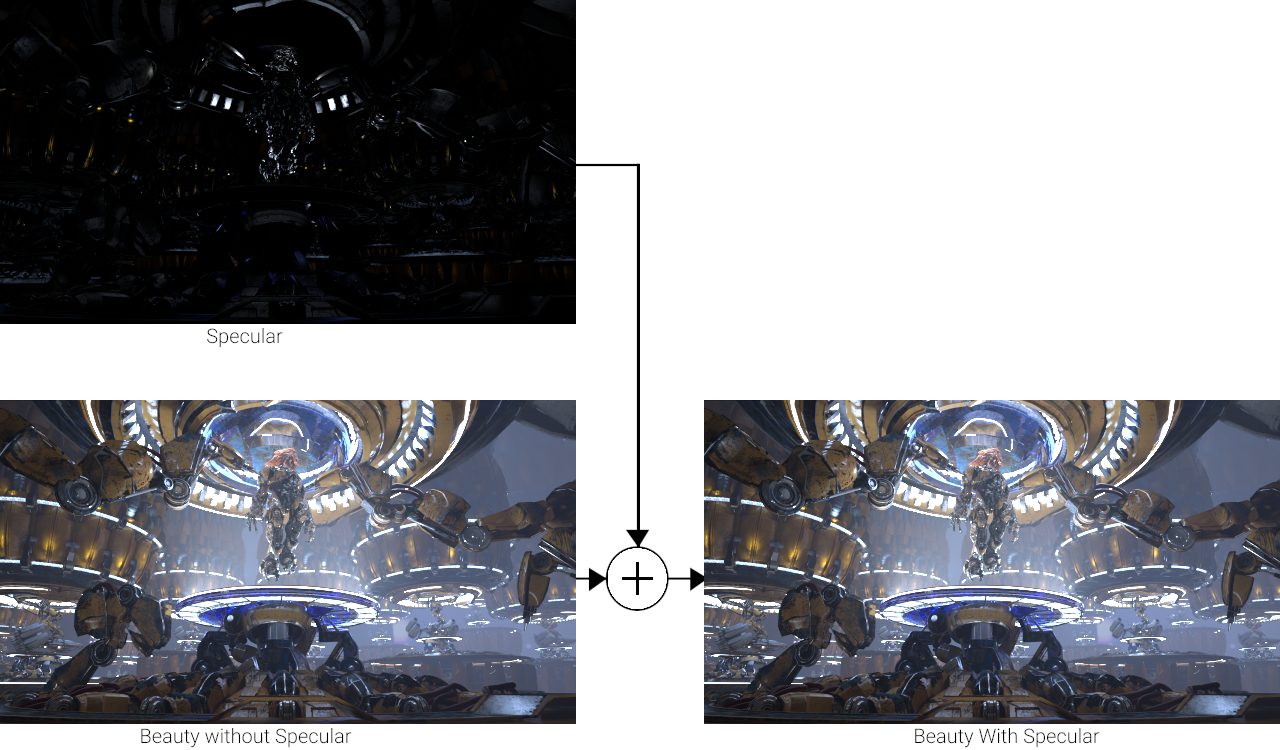This page gives an overview of the Specular Render Element and explains how it is used.
|
||Render Settings window|| > Render Elements tab > Specular
The parameters for this render element appear in the Attribute Editor under Extra V-Ray Attributes.
Enabled – When checked, the render element appears in the V-Ray Virtual Frame Buffer.
Deep output – Specifies whether to include this render element in deep images.
Filename suffix – The text added to the end of the rendered file, when saved as a separate file (e.g. myrender.specular.vrimg).
Apply color mapping – Applies the color mapping options specified in the Color mapping rollout of the VRay tab in the Render Settings window to this render element. This option is enabled by default.
Denoise – Enables the render element's denoising, if Denoiser render element is present.
In most scenes, the Specular Render Element will render as mostly black with some gray, or as completely black. Only materials that are set up to reflect, and which do actually reflect a highlight in the rendered scene, will be rendered as having image value in the render element. Shades of gray (or shades of color) in the Specular Render Element rarely reach full value (white in most cases); a white or full value pixel would indicate that the material is completely made up of reflected light at that point, which is rare in realistic scenes. Surfaces with no reflection values set in their material(s) will contain no information in the render element, and will therefore render as black.
Specular light primarily appears on reflective surfaces with a low incidence angle to a bright surface or light source. Lowering the material's gloss value below 1.0 or increasing the IOR can increase this effect.
The Specular Render Element is useful for changing the final image's specular appearance during compositing. Below are a couple of examples of its use.
|
|
|
The vrayRE_Specular Render Element is added as part of the Beauty composite to form the final image.