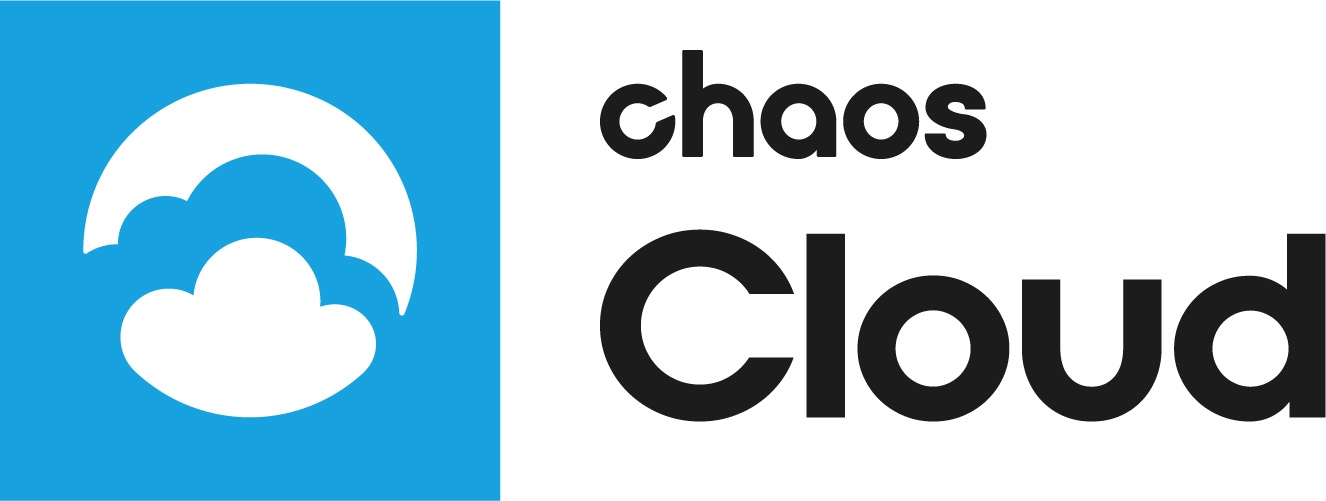This page provides information on some of the Chaos Cloud web portal additional menu items.
Overview
The following menu items are part of the web interface of Chaos Cloud.
Resources
The Resources tab is where you can check how many Chaos Cloud credits you have left and the history of your rendered jobs. For more information on credit usage, see the Credits Usage Report page.
Your Credits Balance is also displayed on each Chaos Cloud Rendering portal page. It is visible in the top right corner next to the login information.
Help Menu
User Preferences
Known Issues
When the Include additional JPG output option is disabled, this is not reflected in the Submit and Clone job screens. This does not mean that the option is still active. This is a known issue which will be fixed.