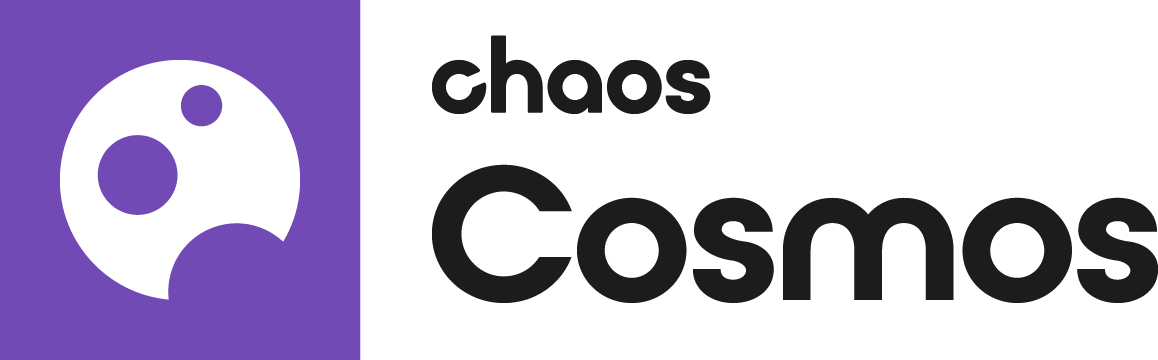Overview
By default, Cosmos assets are downloaded to a local directory:
On Windows: C:\Users\[User]\Documents\Chaos Cosmos\
On macOS: /Users/[User]/ChaosCosmos/
On Linux: /home/[User]/.ChaosCosmos/Packages
You can change this directory to a new local or network folder by updating the Cosmos Browser Settings.
Changing the download directory will not transfer all downloaded assets to the new folder. See how to move your assets at Moving the Asset Download Directory page.
Steps
Start Cosmos Browser and go to menu ●●● > Settings.
Press the button Change next to the Assets Download Folder.
In the pop-up window, fill in or paste the new directory path.
Press the Select Folder button.
In case that multiple users share the same network folder as the Assets Download Folder, assets downloaded by one user show as downloaded to all users.