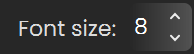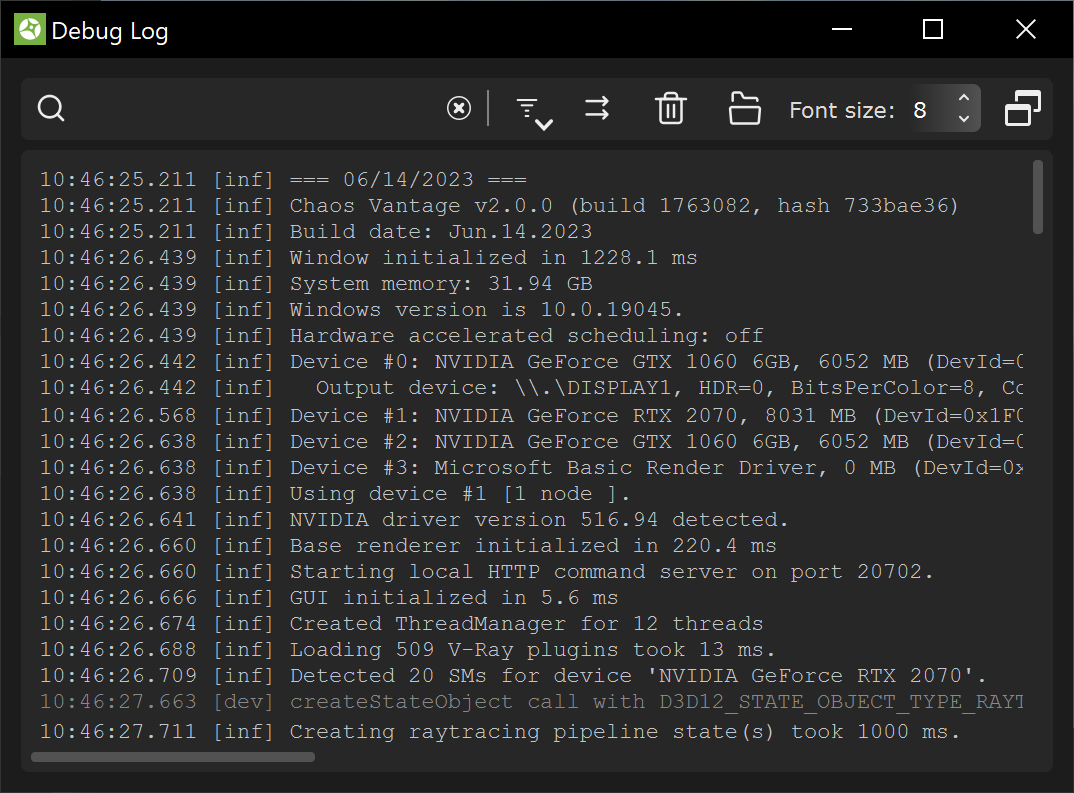This page provides information about the Help menu and its sub-menus in Chaos Vantage.
Menu options
Documentation Homepage – Opens the Chaos Vantage online documentation.
"Getting Started" Tutorials – Opens the Getting Started page of the Chaos Vantage online documentation.
Support Forums – Opens the support forum page in an internet browser.
Open Debug Log – Opens the Debug Log window. Please check the Debug Log section below for more information.
Chaos account – Opens the My account window. Please check the My Account Window section below for more information.
Check for Updates – Forces a check if you are running the latest version of Chaos Vantage.
About – Opens the About Chaos Vantage window. Please check the About Chaos Vantage Window section below for more information.
Debug Log
Filters the log window to show lines that have the input string. | |
| Clears the input field in the Filter box, resetting the shown log window info. | |
Filters the type of messages to show in the log window. | |
Lines do not wrap at the right end of the log window. Lines wrap at the right end of the log window. | |
| Specifies the font size in the log window. | |
Detaches the log window from the app so that it remains open even if Chaos Vantage is minimized. | |
| Clears the log window. | |
| Opens the log location folder. |
About Chaos Vantage Window
The About Chaos Vantage window provides information about the installed Vantage version, that can be copied. It also provides links to the following:
The window is accessible from Vantage's Help menu > About.
My Account Window
The My account window, accessible from Help > Chaos account in Vantage, shows you which account is used currently as a license holder.
Press the Manage account button to open My Chaos portal and manage the licenses. You can assign, remove, allocate licenses to different users. For more information, see the My Chaos Portal Guide page.
To switch the current account, press the Sing out button.
If you haven't signed in during the installation, you can do so in this window:
See Chaos plans & pricing link leads you to Vantage's pricing list on Chaos website.
This window blocks all the rest of the UI, so make sure to close it once done to go back to Vantage.