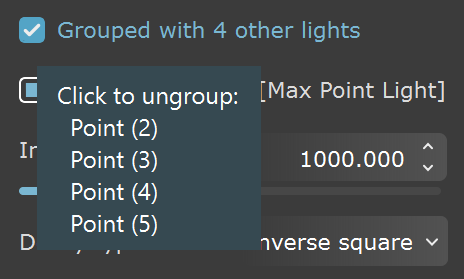This page offers information about the Max Spot Light in Chaos Vantage.
Overview
The Max Spot Light is the representation of the Spot light from 3ds Max in Chaos Vantage. The Spot Light can only be accessed when imported with a .vrscene file.
You can use the right mouse button click to reset the parameters numeric values to defaults.
Lights that have [G] in front of their name are grouped and share properties. Changing any value will be instanced in all the grouped lights. You can ungroup lights by clicking the checkbox in front of "Grouped with ## other lights".
Listed parameters can be filtered by using the Compact, Basic, and Advanced buttons.
Max Spot Light Parameters
Enabled – Turns on and off the spot light.
Color – Changes the color of the spot light.
Intensity – Specifies the intensity of the spot light's brightness.
Shape type – Specifies the shape area from which the light casts rays.
Circle – Sets a circle shape for the light.
Rectangle – Sets a rectangle shape for the light.
Smooth rectangle – Sets a rectangle shape with rounded corners for the light.
Hotspot – Specifies the angle of a spot light's cone in degrees.
Falloff – Specifies the angle of a light's falloff in degrees.
Rect. aspect – Specifies the aspect ratio for the rectangular shape when Shape type is Rectangle or Smooth rectangle.
Overshoot – When enabled, the light casts light in all directions. Texture projections and shadows occur only within its falloff cone.
Decay type – Sets the type of decay (reduces a light's intensity over distance) to use for the light.
None – No decay is applied and the light maintains full strength to infinity unless Far attenuation is enabled.
Inverse – Applies an inverse decay where luminance value is calculated by the formula luminance=R 0 /R. R0 is the Near attenuation end value of the light if enabled and R is the radial distance of the illuminated surface from R0.
Inverse square – Applies an inverse-square decay where luminance value is calculated by the formula luminance=(R 0 /R)2. R0 is the Near attenuation end value of the light if enabled and R is the radial distance of the illuminated surface from R0.
Decay start – Specifies the distance at which the light begins to decay. Value is ignored if Near attenuation is enabled.
Projector tex – Specifies the texture to be used for color projection.
Load projector tex – Opens a browse window to load the texture to be used for projection.
Image gamma – Specifies the color space for the loaded Projector tex.
sRGB – Sets the loaded projector texture to be interpreted in sRGB color space.
Linear – Sets the loaded projector texture to be interpreted in Linear color space.
Auto – Automatically determines the color transfer function. If a bitmap file name contains the string "_srgb", the transfer function is sRGB. If a bitmap file name contains the strings "_lin_srgb" or "raw", no correction is applied. For bitmap files with 8 bits per color component, 3 or 4 color components (like png, jpg, and other) and no suffix, the transfer function is sRGB. In all other cases, no correction is applied.
Near attenuation – Enables near attenuation for the light.
Near attenuation start – Sets the distance at which the light begins to fade in.
Near attenuation end – Sets the distance at which the light is at full intensity.
Far attenuation – Enables far attenuation for the light.
Far attenuation start – Sets the distance at which the light begins to fade out.
Far attenuation end – Sets the distance at which the light is at zero intensity.
Shadow shape – Specifies the shape for the light from which shadow rays are cast.
Box – Sets a box shape the light.
Sphere – Sets a sphere shape the light.
U size – Specifies the length of the box shape when Shadow shape is Box or the diameter of the sphere Shadow shape is Sphere.
V size – Specifies the width of the box shape when Shadow shape is Box.
W size – Specifies the height of the box shape when Shadow shape is Box.
Shadows – When enabled (the default), the light casts shadows. Turn this option off to disable shadow casting for the light. The value moves the shadow toward or away from the shadow-casting object(s). Higher values move the shadow toward the object(s), while lower values move it away. If this value is too extreme, shadows can "leak" through places they shouldn't or "detach" from an object. Other effects from extreme values include Moire patterns, out-of-place dark areas on surfaces, and shadows not appearing at all in the rendering.
Affect diffuse – Determines whether the light affects the diffuse portion of the materials. The value controls the light's contribution to the diffuse portion of the materials.
Affect specular – Determines whether the light affects the specular portion of the materials. The value controls the light's contribution to specular reflections.
Use global mult. – When enabled, uses the Enable Lights value (Render tab > Advanced mode > Lighting rollout) as a multiplier to Intensity value. When disabled, the light is independent from the global multiplier.
Soft shadows – When enabled, the light shape is considered for illumination and the light is going to generate soft shadows. When disabled, the light is going to generate sharp shadows.
Area speculars – When enabled, the shape of the light is visible in the specular reflections. When disabled, the particular light is rendered as a point light in the specular reflections.