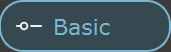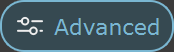This page offers information about the Lights tab in Chaos Vantage.
Overview
The Lights tab offers a list of all lights in the scene and their properties. This includes lights imported with a .vrscene file.
You can use the right mouse button click to reset the parameters numeric values to defaults.
The Lights tab is not available during Live Link connection.
Scene sub-state
Light Lister
The Light lister lists all lights and their properties imported with a .vrscene file.
Lights that have [G] in front of their name are grouped and share properties. Changing any value will be instanced in all the grouped lights. You can ungroup lights by clicking the checkbox in front of "Grouped with ## other lights"
Lights are automatically grouped/instanced if they share similar properties. This functionality is available if the Display controls for all lights is disabled in the UI section of the Preferences dialogue.
UI path: Edit menu > Preferences > UI > Display controls for all lights