This page offers information about the Sun Light in Chaos Vantage. For information about the Default Vantage Sun, see the Sun page.
Overview
The Sun Light is the representation of the V-Ray Sun in Chaos Vantage. The Sun Light can only be imported with a .vrscene file.
Listed parameters can be filtered by using the Compact, Basic, and Advanced buttons.

You can use the right mouse button click to reset the parameters numeric values to defaults.
Parameters
Enabled – Turns on and off the sun light.
Color – Changes the color of the sun and depends on the Color mode parameter.
Intensity – Specifies the intensity of the sun and can be used to reduce the default brightness.
Sun size mult. – Controls the visible size of the sun disc. This value can be used to control shadow softness cast from objects. Lower values produce sharp shadows, while large values produce softer shadows.
Color mode – Affects the way the color in the Color parameter affects the color of the sun.
Filter – Shifts the hue of the sun towards the color specified in the Color parameter.
Direct – Sets the color of the sun to match the color in the Color parameter. In this case the intensity of the light does not depend on the V-Ray Suns position in the sky and is controlled through the Intensity parameter.
Override – Sets the color of the sun to match the color in the Color parameter but the intensity of the light still depends on the sun's position in the sky.
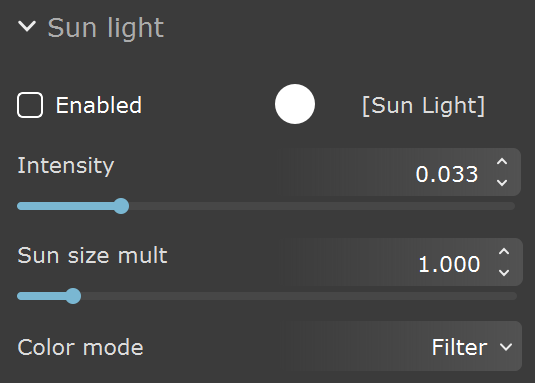
Sun position – Specifies the control mode for the sun's position in the sky.
Manual – Specifies a manual control of the sun position using the Rotate (![]() ) transform tool.
) transform tool.
Altitude/Azimuth – Specifies the use of Altitude and Azimuth values to control the sun's position.
Geolocation – Specifies the use of location coordinates, date and time of day to control the sun position.
Animated Geolocation – Specifies the use of location coordinates, date and time of day to control the sun position that can be animated in the Sun track in the animation editor.

Manual mode
Altitude/Azimuth Mode parameters:
Altitude – Sets the altitude position (in degrees) of the sun in the sky.
Azimuth – Sets the azimuth position (in degrees) of the sun in the sky.
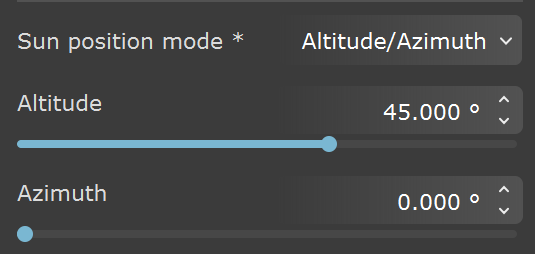
Altitude/Azimuth mode
Geolocation Mode parameters:
North Offset – Sets the altitude position (in degrees) of the sun in the sky.
Latitude – Defines the latitude position of the scene over the Earth globe.
Longitude – Defines the longitude position of the scene over the Earth globe.
Day / Month / Year – Specifies the day/month/year for which to compute the sun position.
Hours / Minutes – Specifies the hours/minutes for which to compute the sun position.
Time zone – Specifies the current time zone of the scene. The Time Zone is not set automatically based on Latitude/Longitude values.
Daylight Saving Time – When enabled, compensates for Daylight Saving Time(DST).
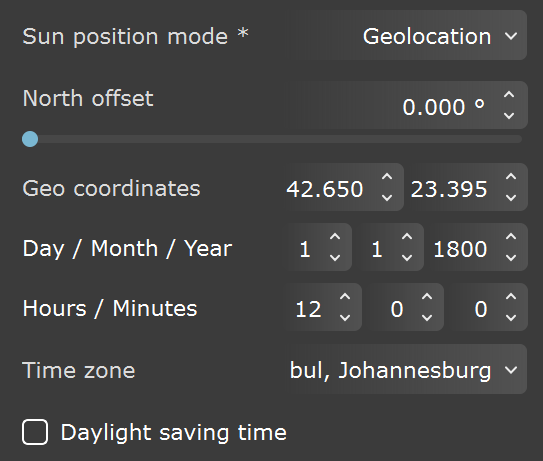
Geolocation mode
Animated Geolocation Mode parameters:
Set start keyframe – Sets the current Day / Month / Year and Hours / Minutes values at the start of the sun animation track.
Set end keyframe – Sets the current Day / Month / Year and Hours / Minutes values at the end of the sun animation track.
North Offset – Sets the altitude position (in degrees) of the sun in the sky.
Latitude – Defines the latitude position of the scene over the Earth globe.
Longitude – Defines the longitude position of the scene over the Earth globe.
Day / Month / Year – Specifies the day/month/year for which to compute the sun position.
Hours / Minutes – Specifies the hours/minutes for which to compute the sun position.
Time zone – Specifies the current time zone of the scene. The Time Zone is not set automatically based on Latitude/Longitude values.
Daylight Saving Time – When enabled, compensates for Daylight Saving Time(DST).
Note that only Day / Month / Year and Hours / Minutes can be animated in the Sun animation track.
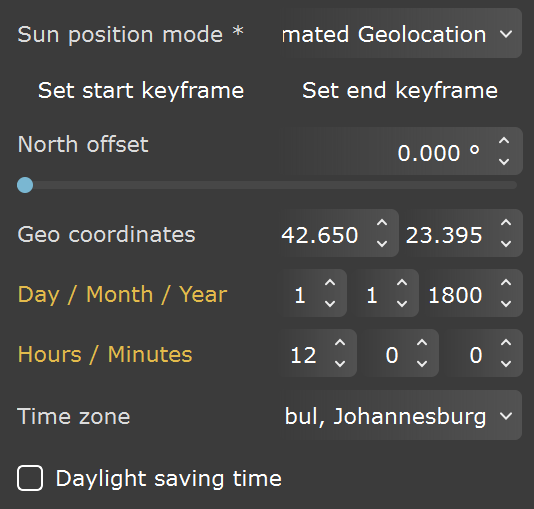
Animated Geolocation mode
Invisible – When enabled, makes the sun invisible, both to the camera and to reflections. This is useful to prevent bright speckles on glossy surfaces where a ray with low probability hits the extremely bright sun disk.
Shadows – When enabled (the default), the light casts shadows. Turn this option off to disable shadow casting for the light. The value moves the shadow toward or away from the shadow-casting object(s). Higher values move the shadow toward the object(s), while lower values move it away. If this value is too extreme, shadows can "leak" through places they shouldn't or "detach" from an object. Other effects from extreme values include Moire patterns, out-of-place dark areas on surfaces, and shadows not appearing at all in the rendering.
Affect diffuse – Determines whether the light affects the diffuse portion of the materials. The value controls the light's contribution to the diffuse portion of the materials.
Affect specular – Determines whether the light affects the specular portion of the materials. The value controls the light's contribution to specular reflections.

