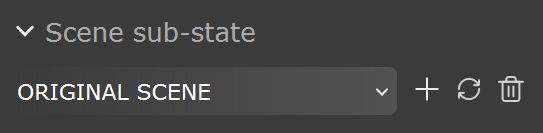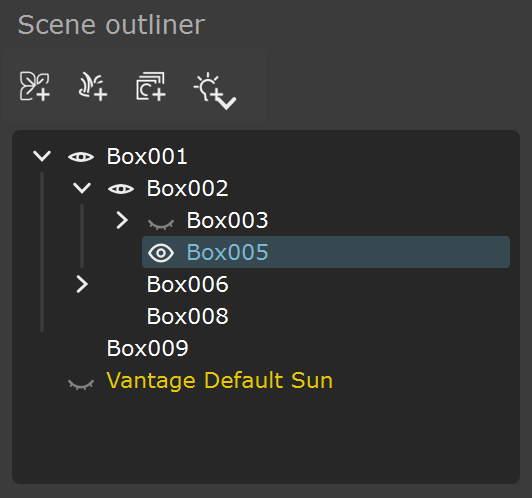This page provides information about the Objects tab in Chaos Vantage.
Overview
The Objects tab offers a list of all objects in the scene and provides you with controls to create new Chaos Scatter, Fur, Multi Matte, and Light objects. The Objects tab also contains settings for the Chaos Scatter, Fur, Multi Matte, and Lights objects you've created.
Scene sub-state
Scene sub-state – A dropdown list of all scene sub-states.
Create () – Creates a new scene sub-state.
Update () – Updates a scene sub-state.
Delete () – Deletes a scene sub-state. Double-click to delete.
Note that the default scene sub-state cannot be updated or deleted.
Scene outliner
The following operations are available for the scene objects:
– Creates a new Chaos Scatter object.
– Creates a new Fur object.
– Creates a new Multi Matte render element object.
– Opens a dropdown list with options to create a new Light object. When you create a light, a Place lights dialog with placement settings appears.
Expand/collapse – Expands or collapses objects in hierarchy. Shift + expand/collapse arrow expands or collapses current object and its children.
The expand/collapse arrows are visible only if there is hierarchy in the scene.
Visibility – Visibility can be enabled/disabled by clicking the eye button next to the object - that disables the object from rendering. The eye button is visible on hover of the element. Invisible elements are indicated by the closed eye icon, which is always visible and doesn't need a hover. When a child element is invisible in a hierarchy, the parent object gets a semi open eye icon.
Deletion – Deletion of a single or selection of objects. Right-click an object and from the context menu:
Delete THIS object only – Deletes only the current object in the list. (Shortcut: Delete)
Delete THIS object and its CHILDREN – Deletes the current object in the list and its children in the hierarchy. (Shortcut: Shift + Delete)
Delete SELECTED objects – Deletes the selected objects in the list. (Shortcut: Delete)
Delete SELECTED objects and their CHILDREN – Deletes the selected objects in the list and their children in the hierarchy. (Shortcut: Shift + Delete)
Additionally, if a light or a scatter object is selected, a Details rollout appears under the Scene outliner rollout.
Objects created inside Chaos Vantage such as Scatter, Fur, Multi Matte and Lights can be renamed from a context menu with a right-click or by double-click on the object name.
Place lights
Light types – Selects the light type from a dropdown list:
Point – Read more about Max Point light at Point Light.
Spot – Read more about Max Spot light at Spot Light.
Directional – Read more about Max Direct light at Direct Light.
Rectangle – Read more about Rect light at Rectangle Light.
Disc – Read more about Disc light at Disc Light.
Sphere – Read more about Sphere light at Sphere Light.
IES – Read more about IES light at IES Light.
Orient mode – Selects the light orientation mode:
Down – The light always points downwards regardless of the surface normal under the mouse cursor.
Up – The light always points upwards regardless of the surface normal under the mouse cursor.
Toward surface – The light always points towards the surface under the mouse cursor.
Away from surface – The light always points in the opposite direction of the surface under the mouse cursor.
Toward reflection – The light is aligned to surface under the mouse cursor so that its highlight or reflection can be precisely positioned.
Distance – Specifies a distance from the surface position under the mouse cursor to the placed light along the surface normal.
Rotation – Specifies a light rotation on its local Z axis.
Snap – Enables distance snap to the last created light. Distance is calculated in the plane where the new light is placed.