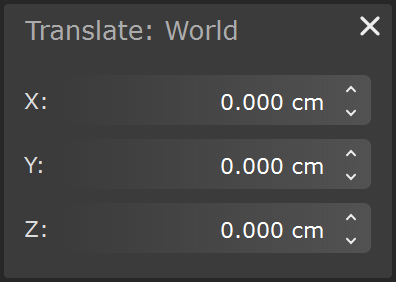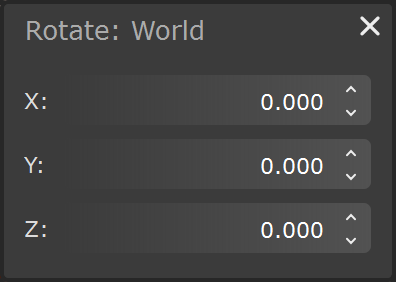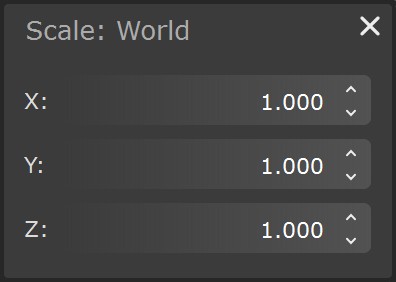This page offers information about the Move, Rotate, and Scale transform dialog menus in Chaos Vantage.
Overview
The Transforms dialog menus allow finer control over the position, rotation, and scale of the selected object. The dialog menus are accessible with a right-click on the Move(), Rotate(), and Scale() buttons respectively in the top toolbar.
Transform values are reset to 0 when in Local Space.
Value boxes have blue outline when none or multiple objects are selected.
Translate type-in menu
X – Displays and specifies the selected object's position on the X axis.
Y – Displays and specifies the selected object's position on the Y axis.
Z – Displays and specifies the selected object's position on the Z axis.
Rotate type-in menu
X – Displays and specifies the selected object's rotation on the X axis.
Y – Displays and specifies the selected object's rotation on the Y axis.
Z – Displays and specifies the selected object's rotation on the Z axis.
Scale type-in menu
X – Displays and specifies the selected object's scale on the X axis.
Y – Displays and specifies the selected object's scale on the Y axis.
Z – Displays and specifies the selected object's scale on the Z axis.