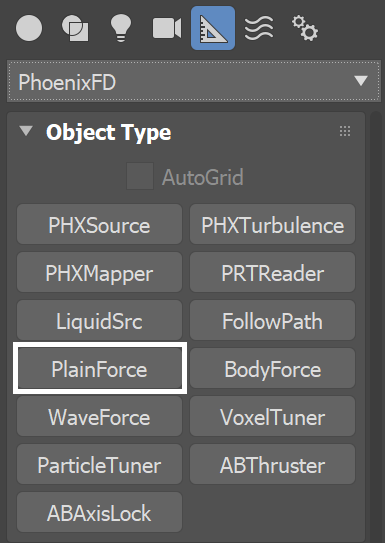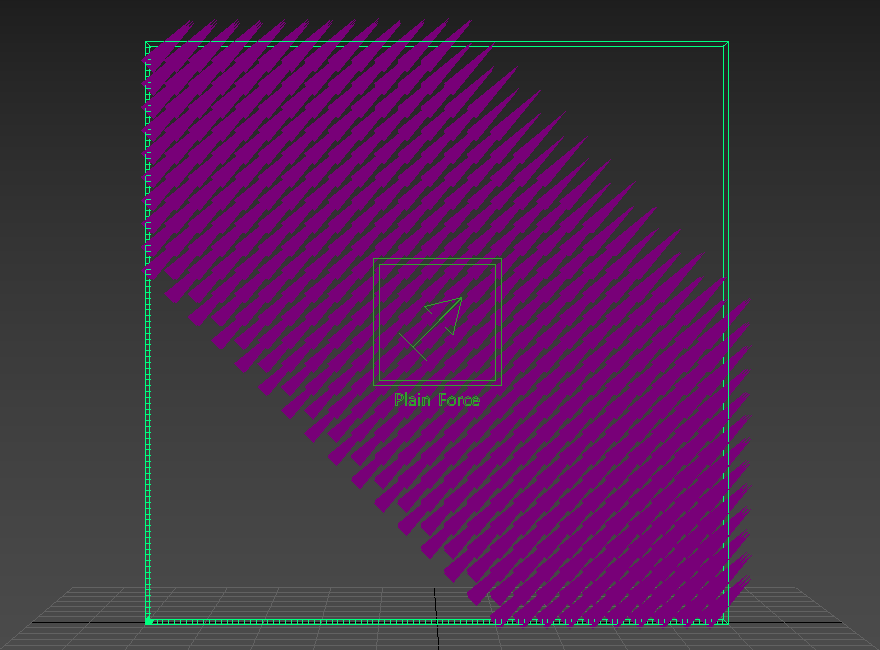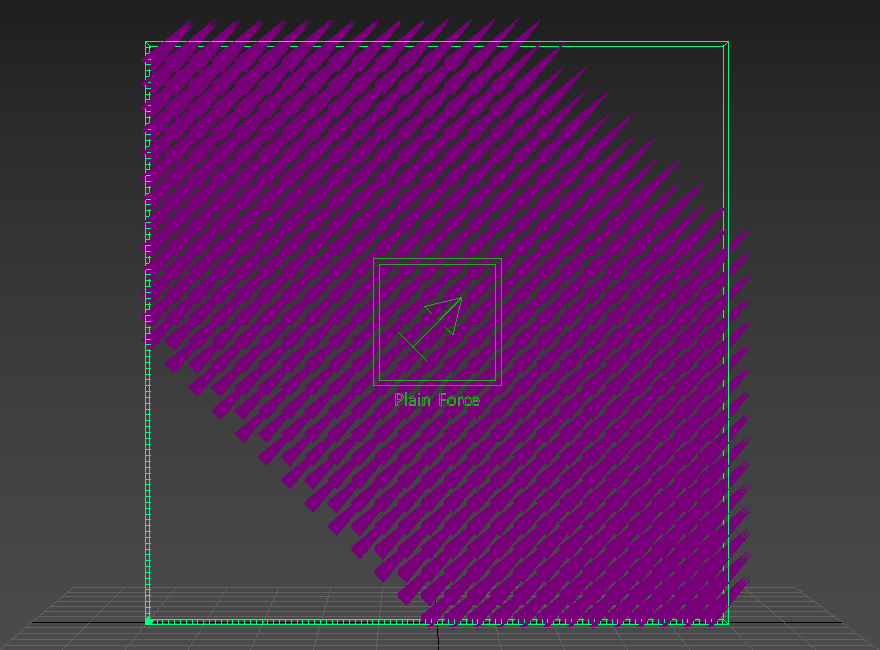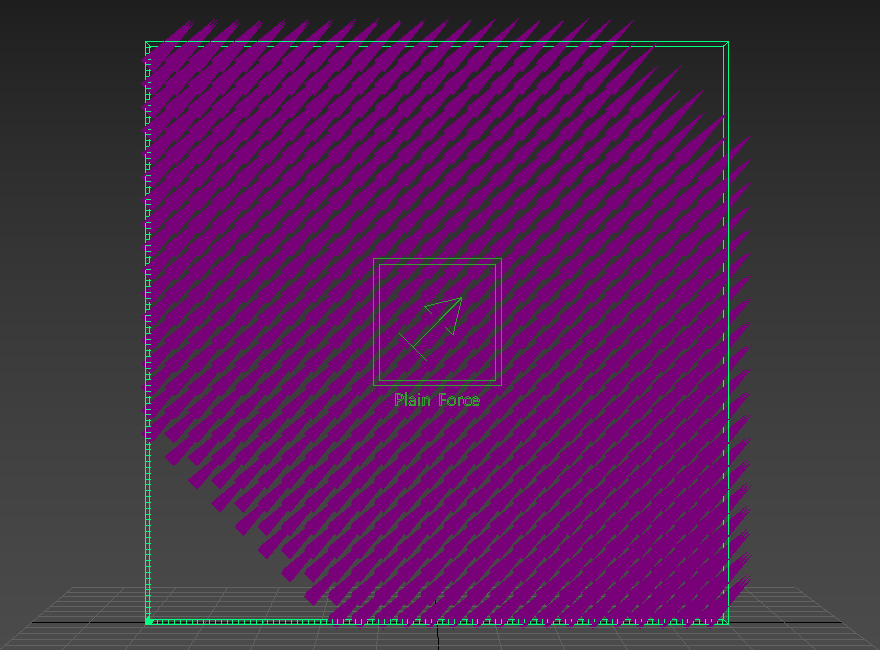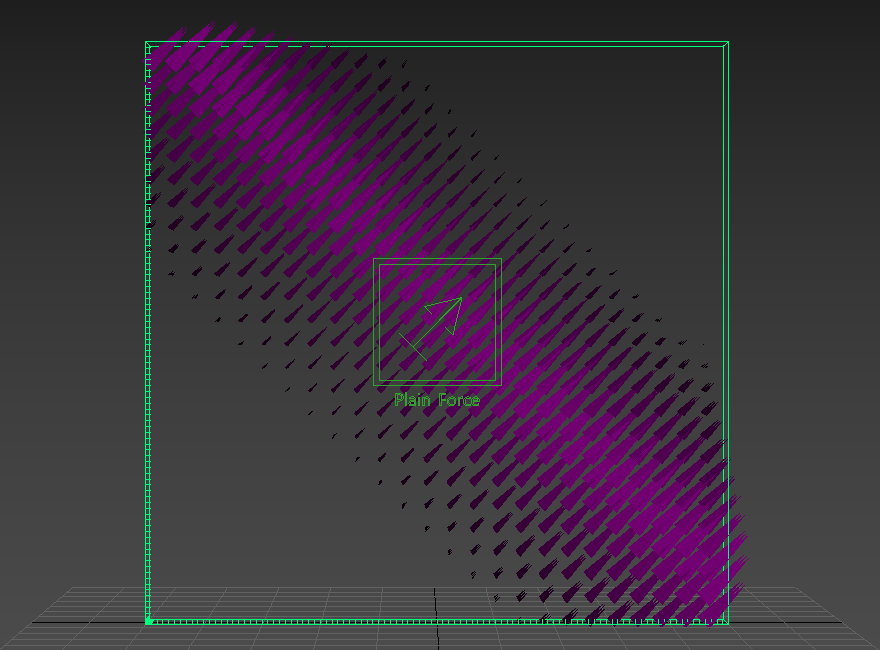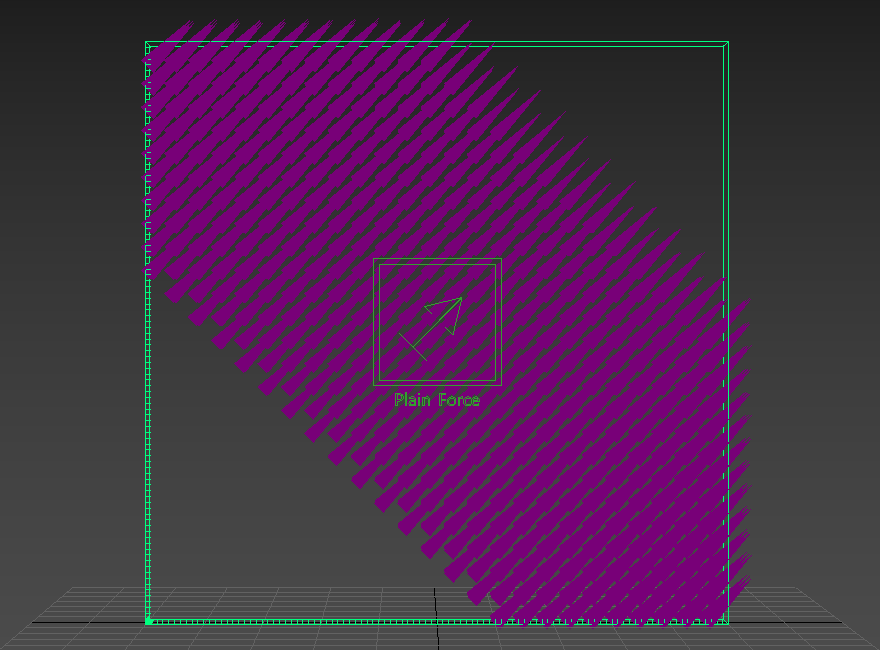This page provides information on the Plain Force component.
Overview
The Plain Force pushes a fluid according to the helper's orientation. It is used to produce a gravity or wind effect.
The dynamics are controlled by two parameters, that balance between predictability and natural behavior: the Strength of the force (magnitude), and Drag.
Note that the Drag determines how much the fluid’s behavior is suppressed, or how closely it follows just the Plain Force, while also preventing the fluid from continuously accelerating forever.
Parameters
Strength | strength – Specifies the acceleration force measured in scene units/sec^2.
Drag | drag – Specifies a value between 0 and 1 to determine how much of the existing velocity will be negated over a period of 1 second. The higher the drag, the more the fluid behavior is suppressed and the less the fluid features are pronounced. A value of 1.0 would completely stop the motion of the fluid.
Max Distance | maxdist – Allows you to limit the effect of the force to a box centered around the helper icon. The box is oriented along the Plain Force's arrow and extends infinitely to the sides, while the thickness of the box is represented by the Max Distance option. In case Apply Force Behind Icon is enabled, then the box's thickness doubles as the force would be applied behind the helper icon as well.
Fade Start | fadestart – This is a fraction between 0.0 and 1.0 of the Max Distance option and specifies the relative distance where the force starts to gradually decline. If set to 1, the force does not decline at all and just abruptly quits as it reaches the Max Distance. If set to 0, then the force starts declining right from the beginning and gradually stops working as the distance reaches Max Distance.
Affect | affect – Specifies the affected components of the simulation separated by commas. The supported elements are:
Liquid - affects the Liquid particles in a Liquid simulation.
Splashes - affects the Splash particles in a Liquid simulation.
Foam - affects the Foam particles in a Liquid simulation.
Mist - affects the Mist particles in a Liquid simulation.
Air - affects the space in a Liquid simulation where there are no Liquid particles, when Simulate Air Effects is enabled in the Dynamics rollout. All particles such as Foam, Splash or Mist outside the liquid volume will be influenced.
Temperature - affects the Temperate channel in a Fire/Smoke simulation.
Smoke - affects the Smoke channel in a Fire/Smoke simulation.
Fuel - affects the Fuel channel in a Fire/Smoke simulation.
Affect Names are not case sensitive and any unknown element found in the list is ignored.
All Fire/Smoke Channels | unformfiresmoke - When enabled, the Plain Force will affect the entire Fire/Smoke Simulator.
Note that even if you add all three channels: Temperature, Smoke and Fuel, this is not the same as enabling the option to affect the entire Fire/Smoke Simulator. The option will allow the Plain Force to create Velocity even in the empty air where there is no Temperature, Smoke and Fuel.
Apply Force Behind Icon | applyforcebehind – When enabled, the force will be applied behind the helper icon as well. If this is turned off, the force would be applied to all voxels or particles of the simulation, as long as the voxel or particle is in the range of the Max Distance option.
Terminal velocity – The velocity at which the acceleration caused by the force (Strength) is equal to the deceleration caused by the drag.