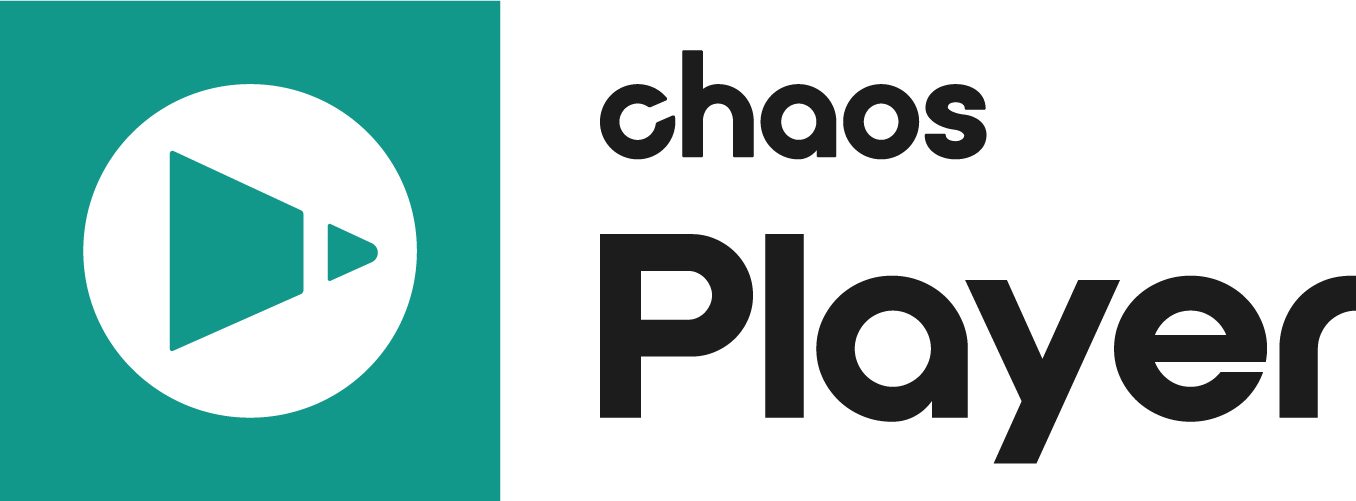This page provides information on activating and using your Chaos Free Trial.
Overview
With the Chaos Player Free Trial, you can use the product for 30 days free of charge, and no billing details are required. Alternatively, you can try Chaos Player with the V-Ray and Corona Collection product bundles. See the Suites offerings for more information.
The Chaos Free Trial activation consists of the following steps:
- Go to the trial page and start your free trial
- Download Chaos Player
- Install Chaos Player
- Activate Chaos Player
If you already have a commercial license, you are not eligible for the free trial.
Steps
Click any image to view it in higher resolution.
Visit the Chaos Player Page
Go to the Chaos Player page and click Try. If you haven't signed in or created an account yet, you will be prompted to enter your credentials.
Download and Install Chaos Player
New Users
Follow the instructions to create your account:
- Enter your details.
- Confirm your email
- Fill out the quick survey on how you will use the product.
You are then redirected to the Chaos Player downloads page. Choose your OS version and click Download. When the download is complete, run the installer and follow the on-screen instructions to complete the installation.
To learn more about the installer and its options, see Installation Process.
Registered Users
Follow the steps on the screen:
- Enter your credentials.
- Click Manage your licenses to be redirected to the Active products section of my.chaos.
- Click Download on any of your active subscriptions (trial or not). Some subscriptions open the Download page for their own product, while some open the Downloads page for all products. You need to go to the Downloads page for all products.
- Find Chaos Player from the list of products and open its page. Select your OS from the dropdown and Download. When the download is complete, run the installer and follow the on-screen instructions to complete the installation.
To learn more about the installer and its options, see Installation Process.